Tasty Links can automagically retrieve and update product images from your Amazon Associates links in just a few easy steps.
Tasty Links doesn’t require Amazon API Keys for text-only affiliate links. But if you’re interested in automatically getting product images from Amazon, you’ll need to set up Amazon Product Advertising API Keys and enter them in your Tasty Links settings.
- Log into your Amazon Associates account and Follow Amazon’s instructions for registering and accessing your API keys.
- Go to WP Tasty > Tasty Links > Settings and enter your API key, Secret and Store ID.
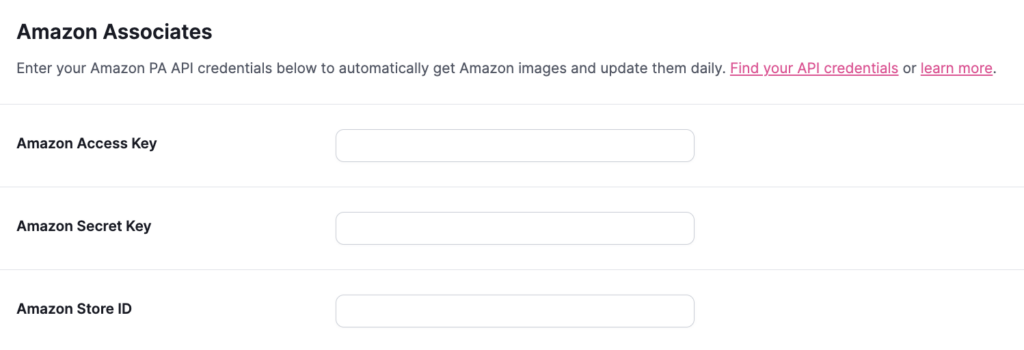
2. Get your Amazon Associate Links
Once you have your API keys set up, you are ready to start adding links and making money.
- Login to your Amazon account. In this example, we’re using Amazon Associates SiteStripe.
- Navigate to the product you want to feature in your affiliate link.
- In the Amazon Associates SiteStripe at the top of the page, select the text link
- Copy the Text link. Either the short link or the full link will work.
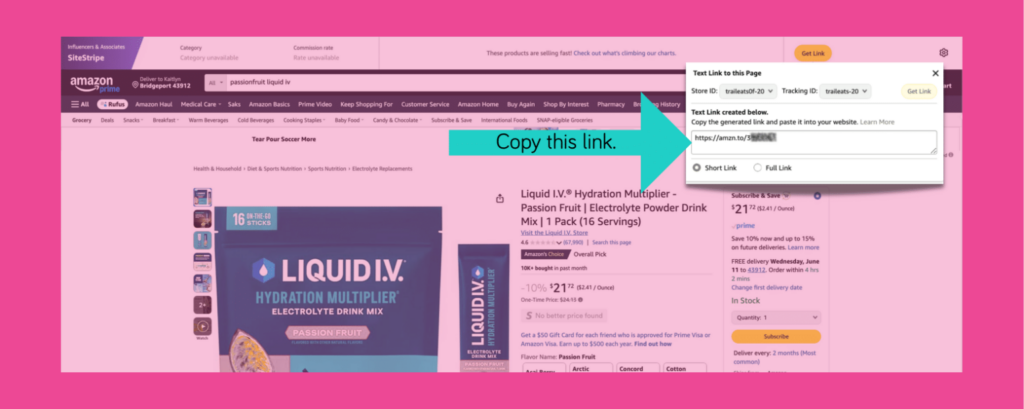
3. Create your Amazon Tasty Link
- Head over to your site. From the WordPress Dashboard, navigate to Tasty Links: WP Tasty → Tasty Links → Links.
- At the top, you’ll see an Add Amazon Link button–click that.
- Simply paste your copied Amazon Associates text link in the modal and click Save Link. Tasty Links will do the rest!
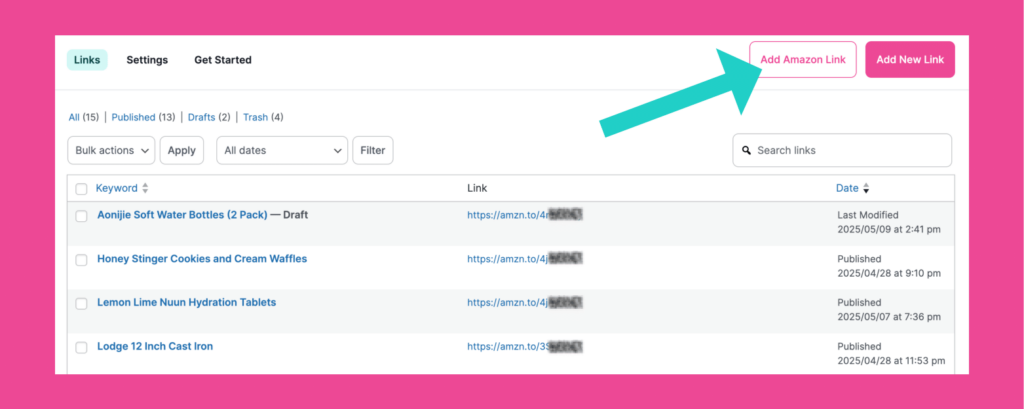
That’s it! The featured image and your affiliate link will automatically be added to your Tasty link. Review your link, update the options, and click Publish to start using your new link. The featured image will be automatically used in Featured Link Blocks and Recipe equipment sections.
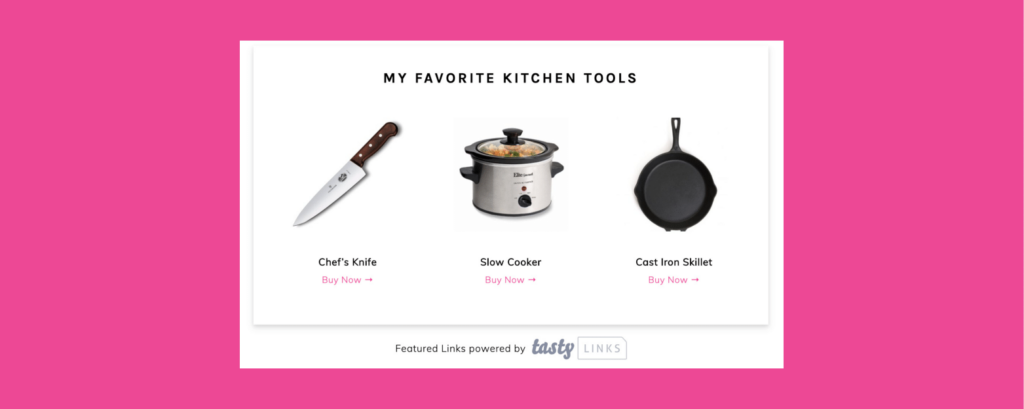
Updating Existing Amazon Links
Once your amazon API credentials are properly configured, all existing Tasty Links pointing to Amazon with images, will automatically update.
The update process takes some time to avoid too much strain on your server. Typically, updates happen in batches of 10 links per hour, but your specific server configuration may affect how quickly all your existing links get updated.
Broken Amazon Links
Periodically, Amazon products become inactive or unavailable. When this happens, your site visitors will see a “Sorry, We couldn’t find that page” message when clicking your link.
Broken Amazon pages make it difficult to turn your hard-earned clicks into commissions. However, Tasty Links has you covered with a great feature to identify and fix these broken links.
You may notice an ! icon next to your WP Tasty Dashboard menu. This icon notifies you of an issue with one of your WP Tasty products. Clicking the icon or the WP Tasty menu should show you the specific error.

In the error above, Tasty Links has identified 2 links that need attention. Clicking on Show broken links will display a list of broken links.
Click on each broken link to see the specific reason why the link won’t update and instructions on how to fix it. In the example below, the link is pointing to a page that no longer exists. To fix this issue, update the link URL.
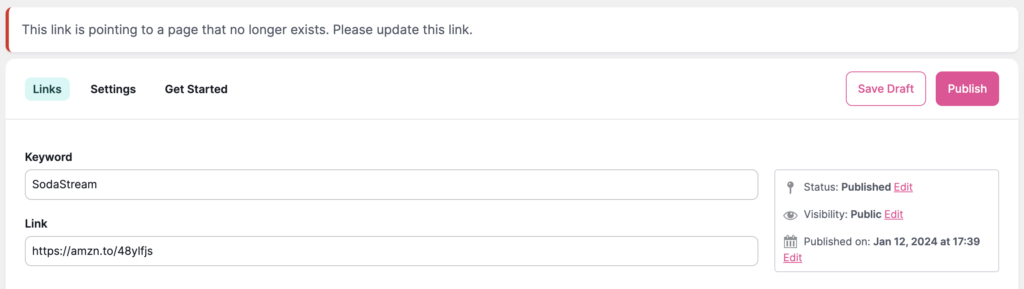
Updating the URL in the Link field and clicking update should instantly update the featured image and update the link throughout your site.
Troubleshooting
I’m not seeing the fields to add my API Keys – These options were added in Tasty Links version 1.3. Make sure you are updated to that version or higher. If they still aren’t showing, clear your browser cache or try another browser.
My new API Keys are being rate-limited by Amazon – When you generate new API keys with Amazon, it takes about 48-72 hours before they will work properly. This is normal, and after 72 hours, they should work properly.
I’m seeing an error message when creating a new Amazon link – The following error indicates your Amazon API Key, secret or store ID are not set correctly. Please update your credentials and try again
Featured image could not be retrieved from Amazon. InvalidSignature - The request has not been correctly signed...I can’t request access to the Amazon Product Advertising API – Before you can use the PA API, you must meet basic criteria:
- Have completed 3 qualifying sales withing 180 days.
- Have an approved associate account.
- Comply with the associates program Operating Agreement.
If you are new to the program, you can use text-only links without images to start generating sales. We are also working on a hosted option that will allow you to take advantage of this functionality without using your own API credentials.
Note: We have recently heard reports that Amazon may be updating their eligibility requirements for accessing the Product Advertising API to 10 qualified sales within the trailing 30 days. At this time, Amazon has not formally confirmed whether this change will fully replace the existing criteria or how it may affect new or existing Associates. Because of this, some users may experience difficulty requesting API access even if they meet the previously published requirements.
For more details, see Amazon’s official error message documentation:
https://webservices.amazon.com/paapi5/documentation/troubleshooting/error-messages.html
The Amazon images aren’t being added to my links automatically – Make sure you have added the Amazon AP API Keys on the Tasty Links settings page. Also make sure you are entering a raw product URL that includes your referral id. The easiest way to do this is to copy the SiteStripe Text link (Both short link and full link work).
NOTE: If you are using an Australian Amazon Associates account, your images may not properly update automatically. We are monitoring this current limitation.