Remove a single link
To delete a link, simply click on the link in the post editor, then click the “delete link” button on the right side of the popup. Save the post.

Disable links in a section of text
Tasty Links allows you to have granular control over where your links show up.
To prevent certain sections of text from being linked with Tasty Links, go to the Text view of your post editor, then add <!-- tasty-links-ignore --> at the beginning of the text you want to ignore, and <!-- /tasty-links-ignore --> at the end.

You can add however many of these “ignore” sections to your post as you like.
Disable links in a block
Single links in the Block Editor (Gutenberg editor) can be removed by clicking the link, then clicking the unlink button.
To prevent Tasty Links in other blocks or larger chunks of text in the Block Editor, you’ll add HTML comments around the content that you don’t want linked. Here’s how to do that:
- Custom HTML block just before the content you don’t want linked (it can be the whole post or just a couple paragraphs).
- In that Custom HTML block, add the following:
<!-- tasty-links-ignore --> - Then, add another Custom HTML block just after the content you don’t want linked and add the following:
<!-- /tasty-links-ignore -->
Here’s how that might look:
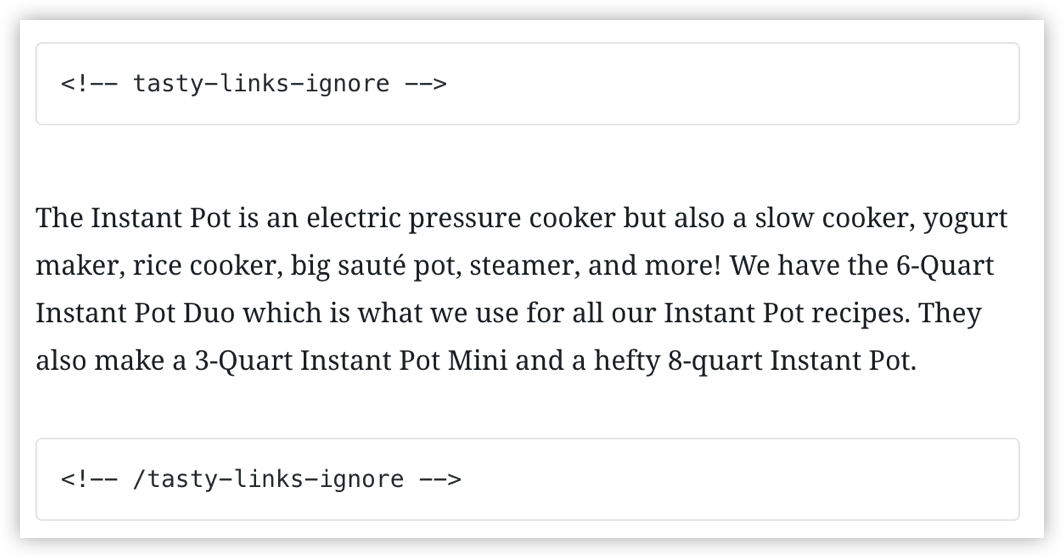
This will prevent any content inside the comments from being linked.
You can add these tags around your entire blog post, around everything but a recipe, or even just around specific keywords.
If you switch your editor from “Visual” to “Text,” it’s also important to note that simply removing the <span> in the Tasty Links code won’t disable the Tasty Link keyword. Make sure you replace the <span> with <!-- tasty-links-ignore --> and <!-- /tasty-links-ignore --> HTML comments as mentioned above.
Limit the number of links
In addition to excluding links manually, you can set a global limit to the number of times a link will be added for each keyword.
Learn more: Set max replacements per link