The most common reason for the print page to have issues is a conflict with WP Ultimate Recipe – both plugins try to use the same URL structure for the print pages and it causes the recipes to not show up.
If you are using WP Ultimate Recipe alongside Tasty Recipes (during a transitionary period, or for some other reason), then the print slug for the WP Ultimate Recipe print pages needs to be changed. To do this, navigate to the WP Ultimate Recipe settings page:
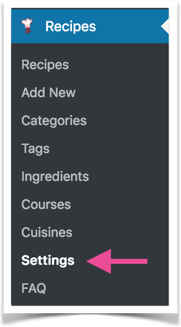
Then, select Print Version under Recipe Template. Change the Print Keyword to print-recipe , then save the changes.
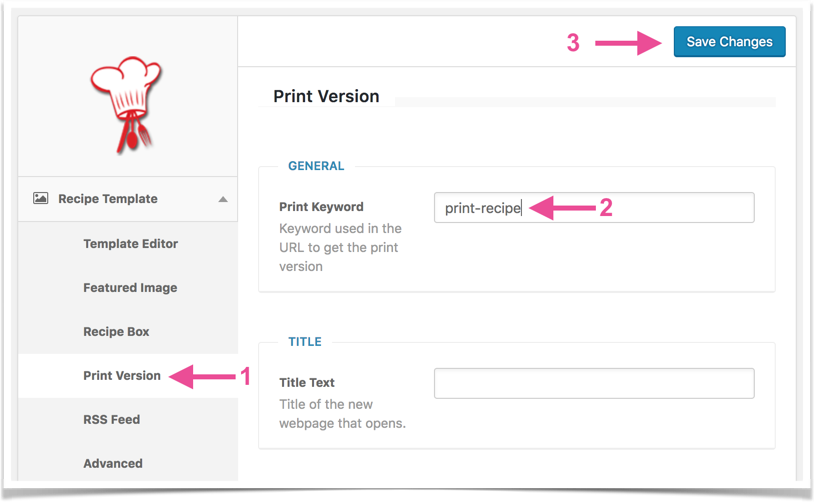
After making this change, go to Settings → Permalinks and save the page without making any changes. This flushes the site permalinks to allow the print pages to show up on the new URL.
In most cases, this fixes the problem. Your WP Ultimate Recipes will still be available for viewing on their own print pages, as will the Tasty Recipes.
Other conflicts
If you are seeing conflicts with another plugin using the /print slug, you can add the following filter to your theme's functions.php file to change the Tasty Recipes print slug:
/**
* Change the Tasty Recipes print slug to prevent conflicts with other plugins
*/
add_filter( 'tasty_recipes_print_query_var', function() {
return 'print-recipe';
});After adding the above snippet to your theme functions.php file, go to Settings → Permalinks and save the page without making any changes. This flushes the site permalinks to allow the print pages to show up on the new URL.
If you are seeing undesirable things, such as popup text and share buttons, show up on your print pages, you can learn how to fix that here.