Gutenberg Editor
Add an image block in your desired location.
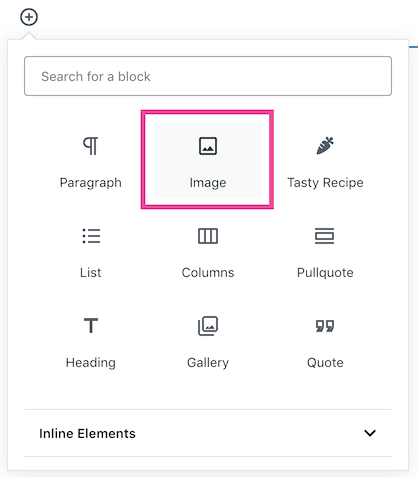
Click on the Media Library button, then add the Pinterest Text in the right-hand column.

Click “Select” to add the image to the page.
If you want to change the Pinterest text or Repin ID after adding the image to the page, simply click on the image and edit the attributes in the block sidebar.
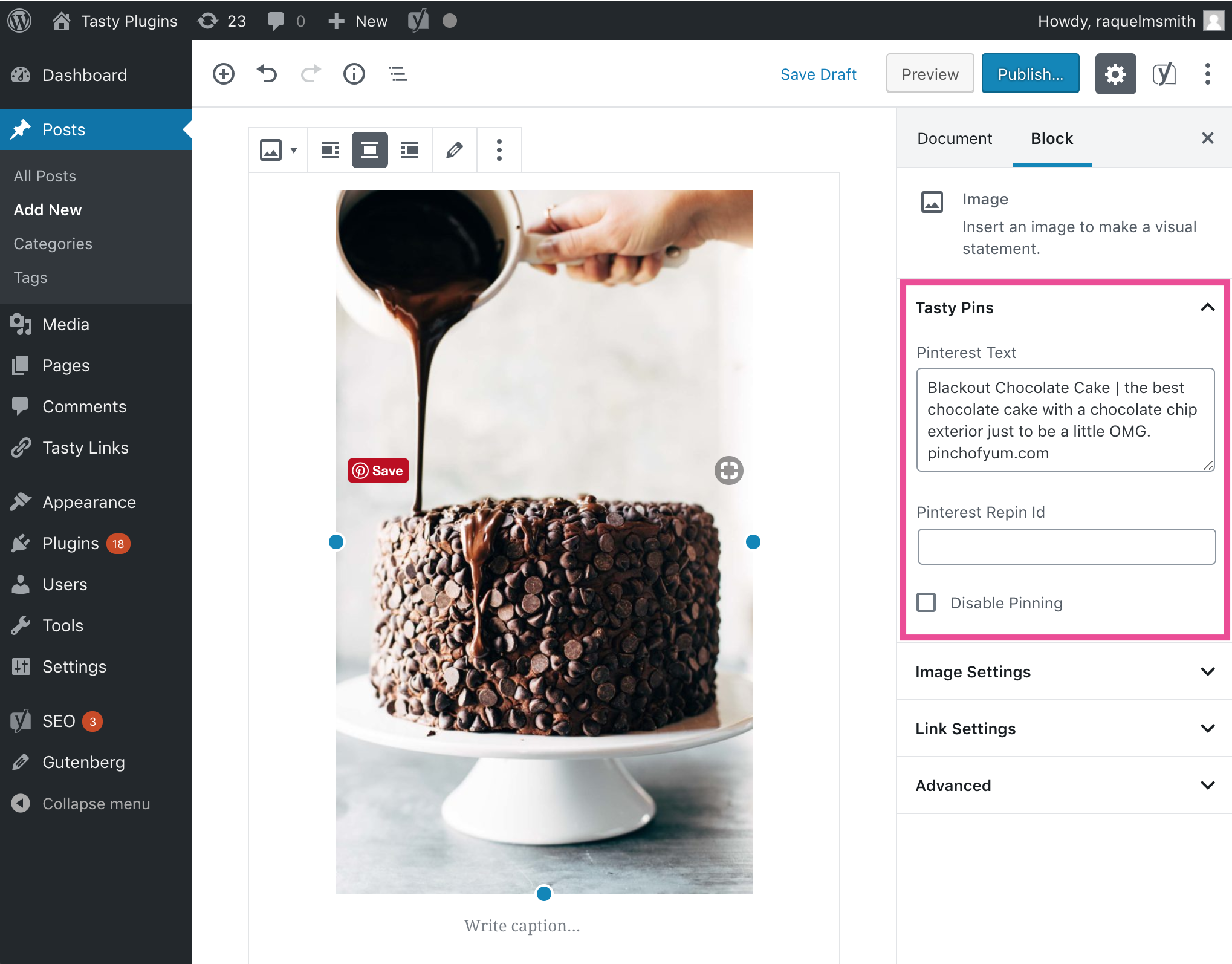
Classic Editor
Place your cursor where you want to add an image to your post. Click the “Add Media” button.
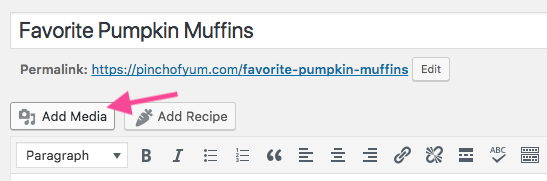
Select the image you want to add. Add your Pinterest text in the Pinterest Text field on the right. Click “Insert into Post.”
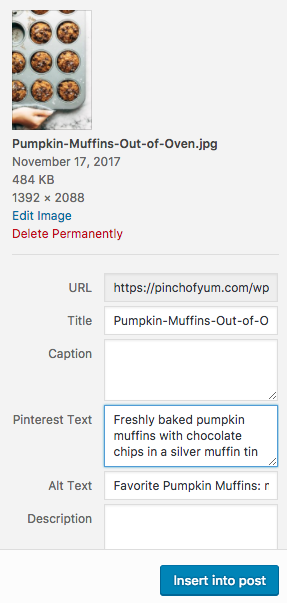
If your image is already inserted into your post, you can add the Pinterest text and alt text to that image. Just click the image and select the Edit button:
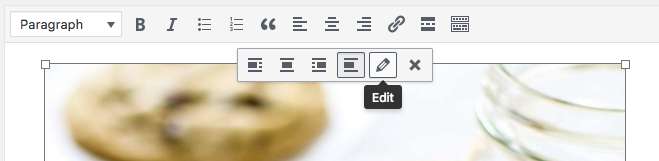
Then use the fields in the window that appears to add your Pinterest and alt text.
Can I add the Pinterest descriptions by going to Media > Library?
The Media Library reflects information that’s stored in the database. However, image information is actually hard-coded into the page when you add an image to a post, so we only recommend adding your Pinterest and alt text when you add/edit an image within a post.