You know how your oven says 400 degrees, but it still takes forever to actually warm up? That’s what managing recipes in WordPress used to feel like. Slow. Clunky. Full of wasted steps.
With Recipe Explorer, everything’s different. All your recipes are in one tidy place, ready to search, filter, and edit before your oven finishes preheating! ⏲
In this post, I’ll give you a tour of Recipe Explorer and show you how to:
- Browse and search your full recipe collection.
- Make quick edits without loading entire posts.
- Create new recipes (even if you’re not ready to publish yet).
- Keep your recipe library neat and organized.
So, go ahead and set your oven to 400 degrees. By the time it beeps, you’ll be flying through your recipe cards!
Finding your recipe explorer in WordPress
Know your way around our WordPress recipe plugin, Tasty Recipes?
Recipe Explorer is in your Tasty Recipes admin dashboard. The same place you find your Design, Settings, Converters, and all that other yummy stuff! Go straight there by clicking WP Tasty ➡️ Tasty Recipes in WordPress.

How to browse and search your recipes
The Recipe Explorer gives you a few simple ways to track down exactly what you need: a search bar, filters, and column organization.
Recipe Explorer search bar
The search bar is above your list of recipes and below the pink Create Recipe button.
To find what you need, type in the recipe name and hit Enter. It pops right up. Need all your Pumpkin recipes ready for fall? Just type in “pumpkin” and go from there! 🎃🥧
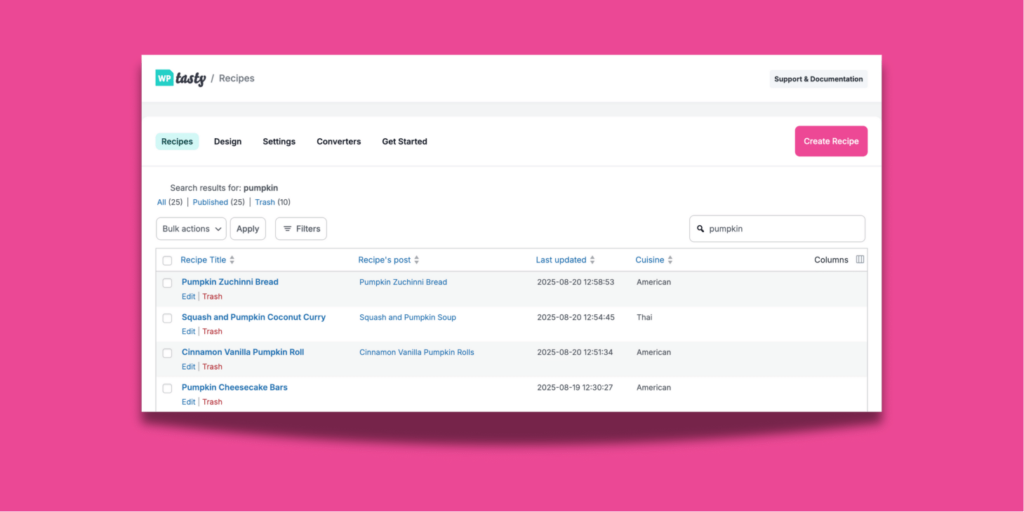
Filter through your recipes
You can also narrow things down by Rating, Cuisine, Cooking Method, Category, Author, and Diet. This is super helpful if you want to update recipes in batches based on those filters!
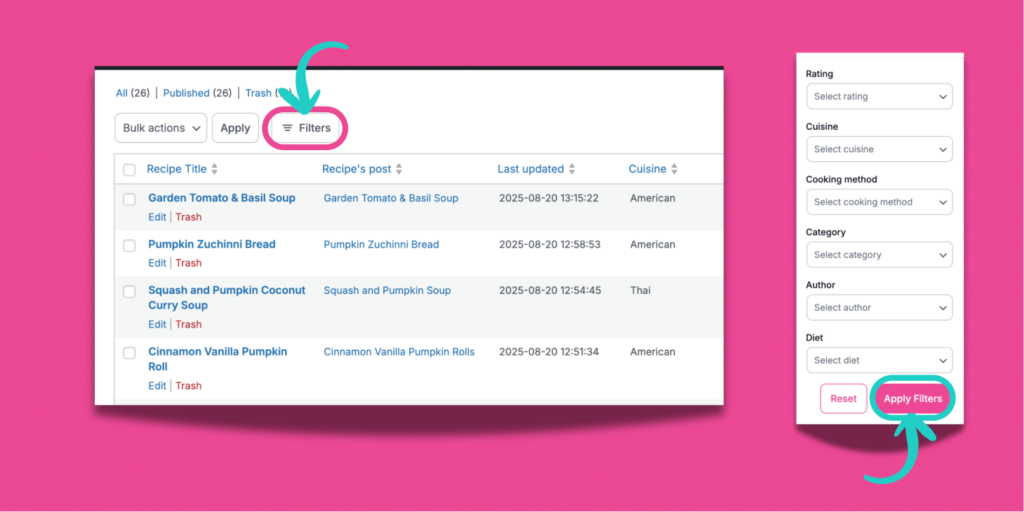
Maybe it's almost sweater weather, aka soup season! You can choose Soup as the category and set the rating to 5 Stars. Then click Apply Filters.
All your top soups will pop right up, ready to polish in one go! 🥣
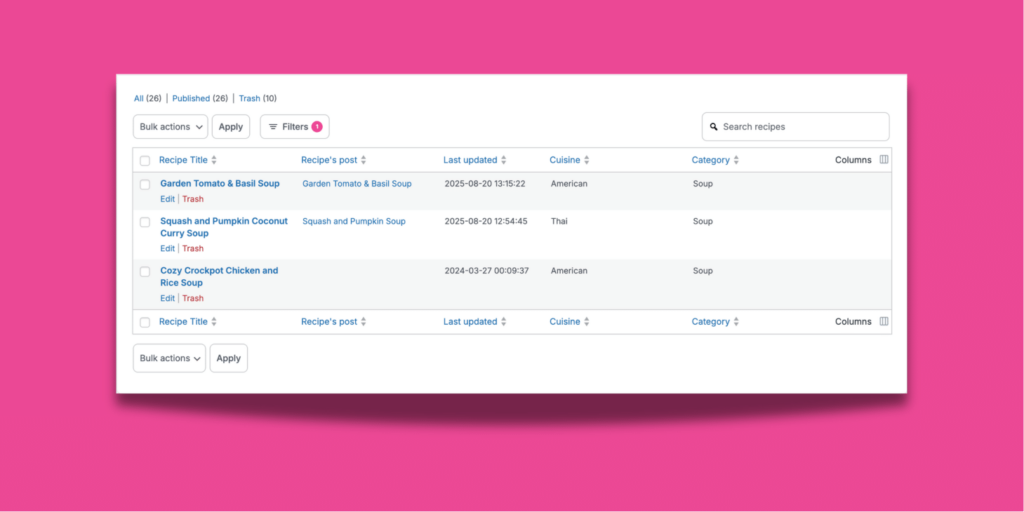
Stay organized with Recipe Explorer columns
Columns let you choose exactly what you see in your Recipe Explorer!
Click a column header like Recipe title or Last updated to sort your recipes, then use the little arrow icon to flip between ascending and descending order.
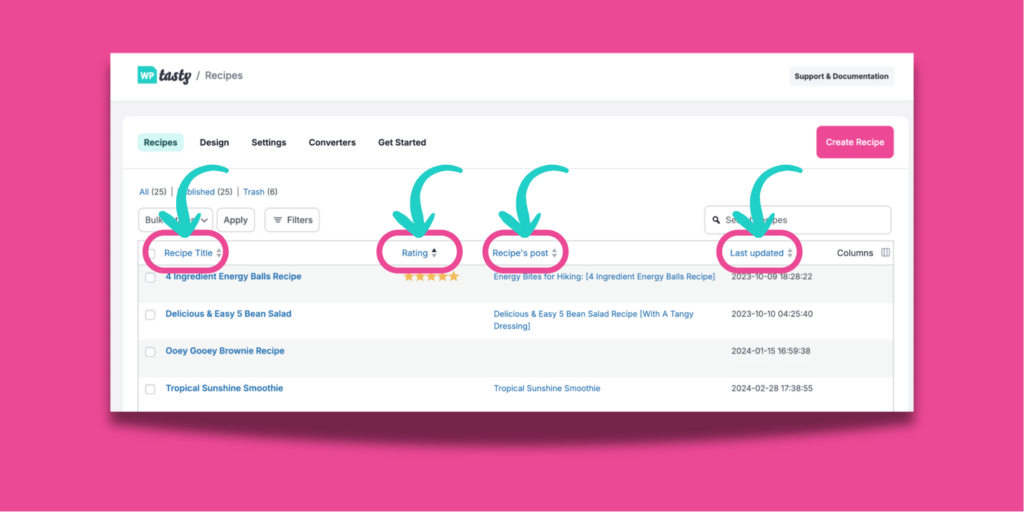
If you want to customize even further, click the column display editor in the right hand corner that says, Columns.
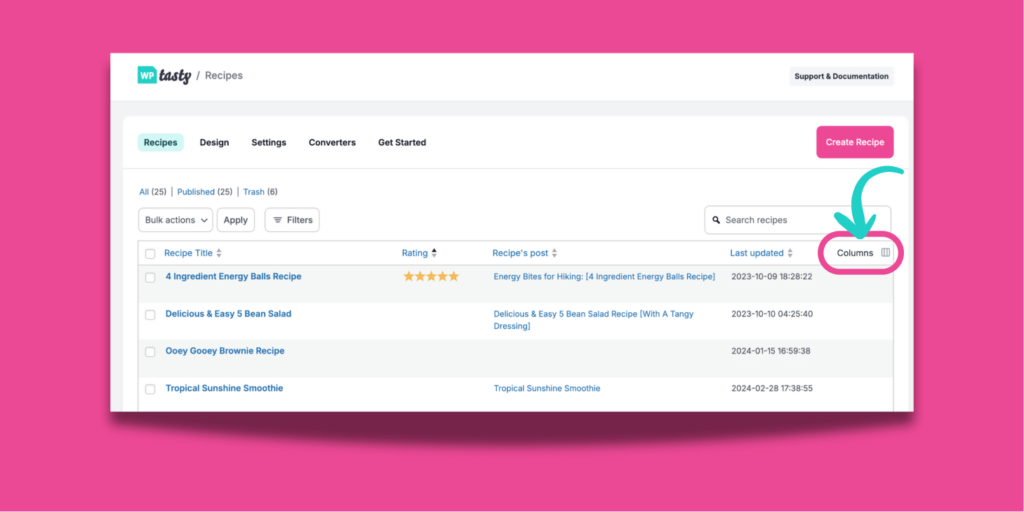
This is where you can add or remove columns — like Rating, Recipe's post, Last updated, Cuisine, Cooking Method, Category, Diet, or Author. You can also choose how many recipes show on each page of your explorer and whether you want a compact or extended view.
That way, your view isn’t cluttered with extras. Only the details you want at your fingertips! 🫰🏻

How to edit recipes from your Recipe Explorer
Sometimes you don’t need to rework an entire blog post. You just need to update the recipe card.
Maybe your readers asked for a gluten-free option, you noticed the prep time was off, or you want to polish up your Tomato Basil Soup before the temps drop. 🥫
With Recipe Explorer, you can:
1. Quick edit the recipe card itself right from your dashboard. Click Edit, under the recipe title.
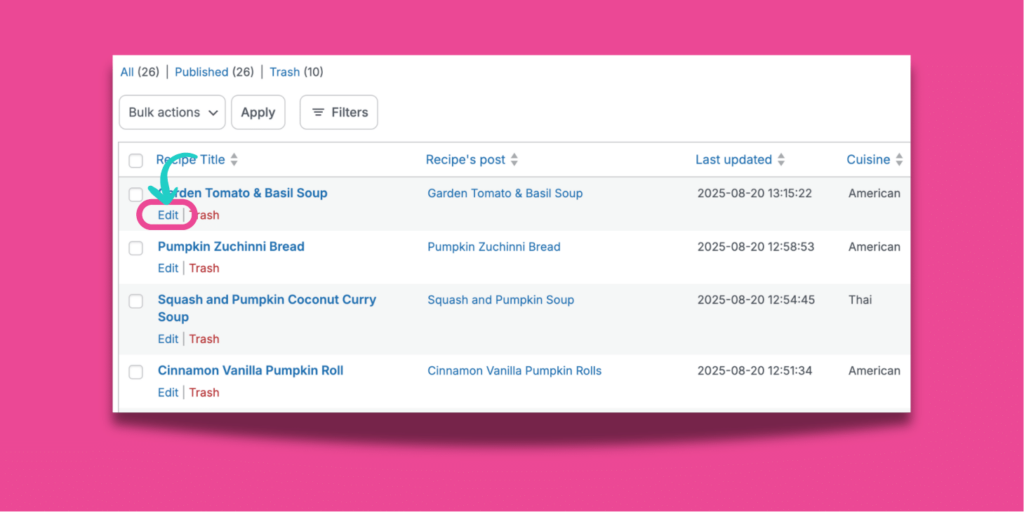
Your recipe card will pop up and you can update whatever info you want: ingredients, instructions, photos, extra notes, affiliate links in your recipe cards, and more.
Then, click Update Recipe when you're finished!
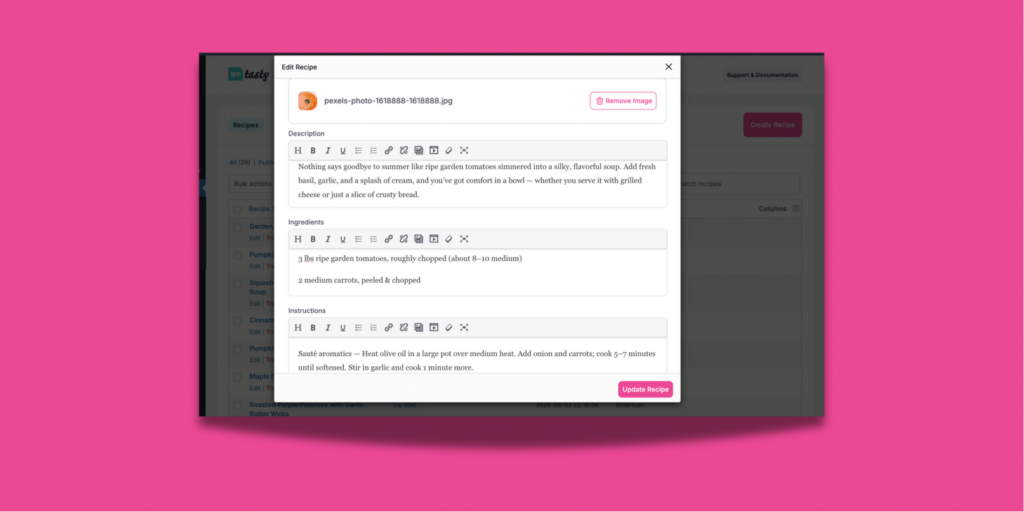
2. Hop straight into the blog post if you want to tweak the story, photos, or extra tips.
Click the post title in the Recipe’s post column.
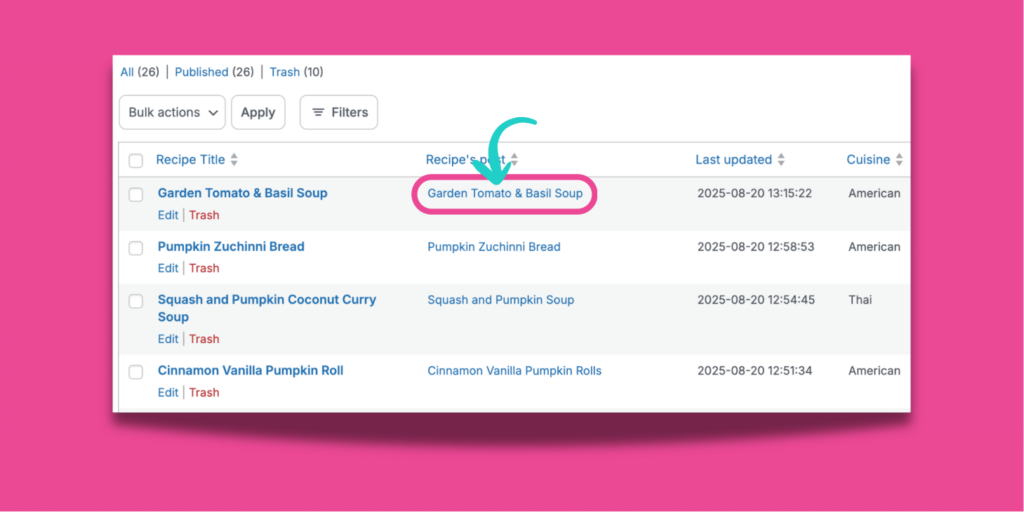
Your post will open in the WordPress editor, and you can edit whatever you want in the post or recipe card!
Creating recipes without starting a brand new post
Sometimes inspiration strikes before you’re ready to publish a post, right?
You know you’ll want to share it with readers, but you don’t have time to pull photos, write your story, and build out a full post right then.
That’s where Recipe Explorer makes life much easier.
Step 1: Create your recipe
Hit the pink Create Recipe button in the right hand corner of your Recipe Explorer to start fresh.
A recipe card will pop up.
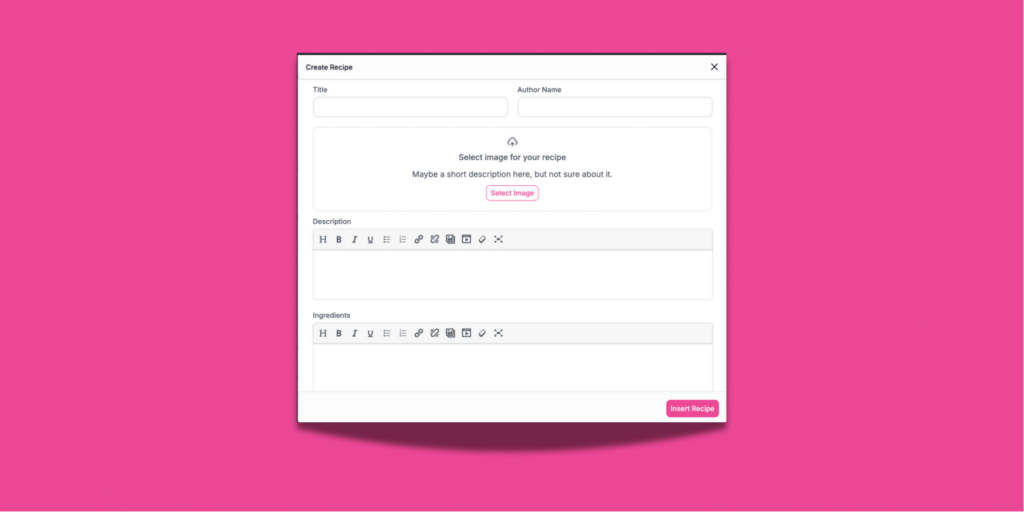
Step 2: Add in your recipe details
Fill in the basics: title, description, ingredients, instructions.
Don’t skip the fields like Category, Cuisine, Diet, and Cooking method. They’ll make your recipes easier to find later in your Recipe Explorer and more useful for readers.
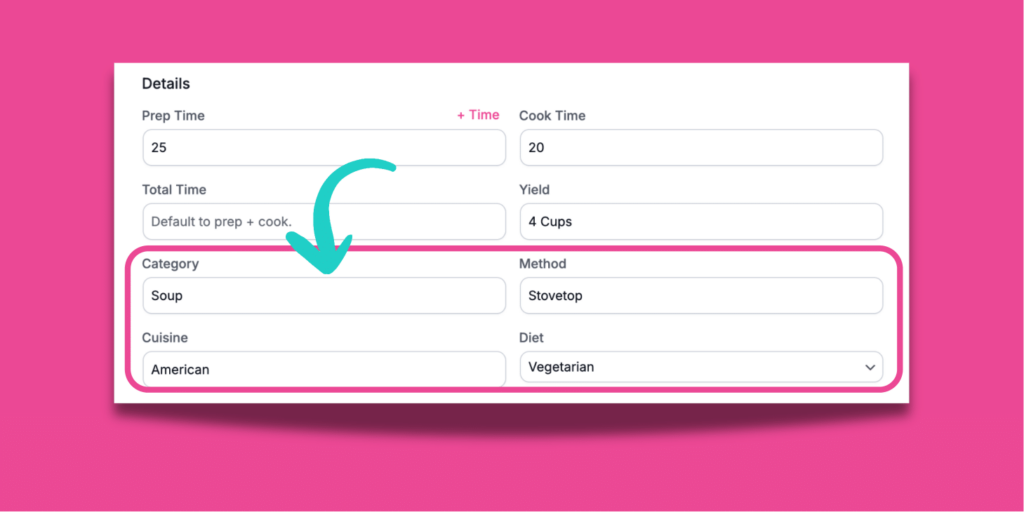
Step 3: Click Insert Recipes, then skip
After you're finished adding those recipe details, click Insert Recipe.
Then, when the pop-up asks where to embed the recipe, click Skip this step. That saves your recipe in Recipe Explorer without adding it to a post yet!
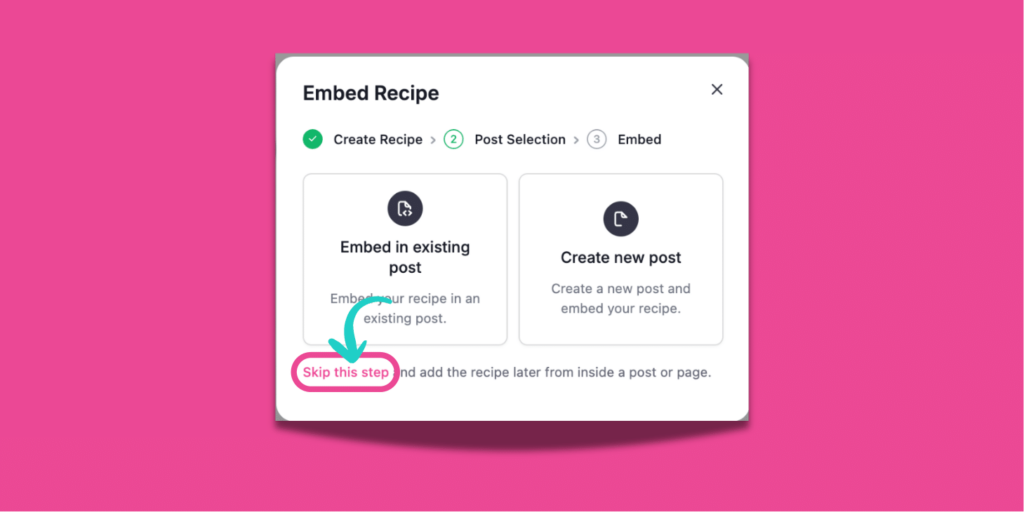
And that’s it! Your recipe is safely saved and waiting for you when you’re ready.
This workflow is perfect if you just want to capture an idea before it slips away, if you prefer batching recipes and polishing them later. Or if you’re prepping ahead for busy seasons like Thanksgiving and Christmas.
Recipe Explorer keeps your creativity moving without forcing you to write an entire post on the spot.
Adding recipes into your WordPress posts
Option 1: Turn a saved recipe into a polished post
Already have recipes sitting in Recipe Explorer? Here’s how to bring them to life on your blog:
- Open the WordPress editor for a new or existing post.
- Add a new block and type
/tasty recipe. - Choose Embed existing recipe.
- Your saved recipes will pop up in a list. Click the one you want, and your recipe card is in your post.
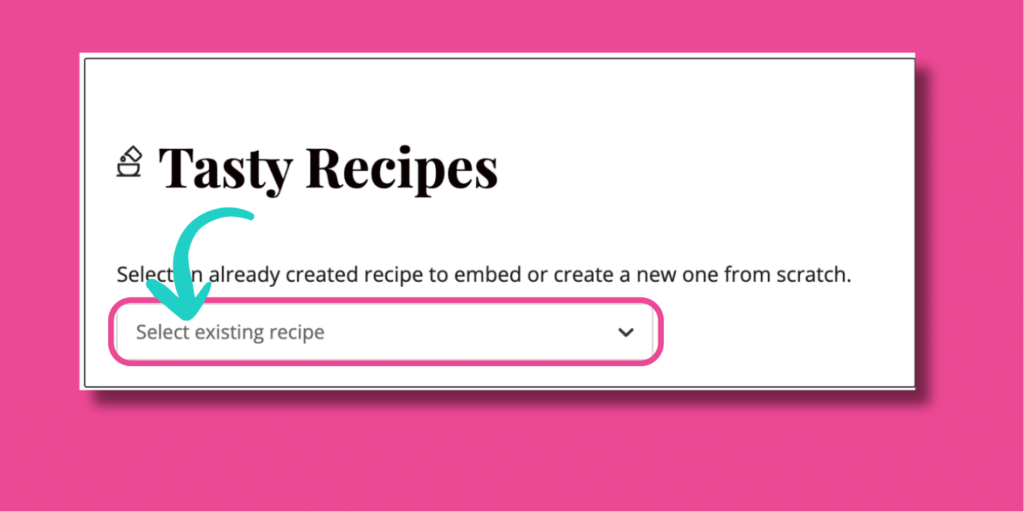
From here, you can add everything that makes a blog post special — your story, personal tips, extra photos, or anything else that connects with readers.
And if you ever update the recipe card later in Recipe Explorer (like adjusting the cook time or adding those final photos), your post will automatically stay in sync while your personal touches stay right where you put them.
Option 2: Create a new recipe and post at the same time
Want to go straight from idea to published recipe? You can start in Recipe Explorer and send it directly into the WordPress editor.
- Click Create Recipe in Recipe Explorer.
- Fill in your details: title, ingredients, instructions, and don’t forget fields like cuisine, category, or cooking method.
- Click Insert Recipe.
- In the pop-up, choose Create new post.
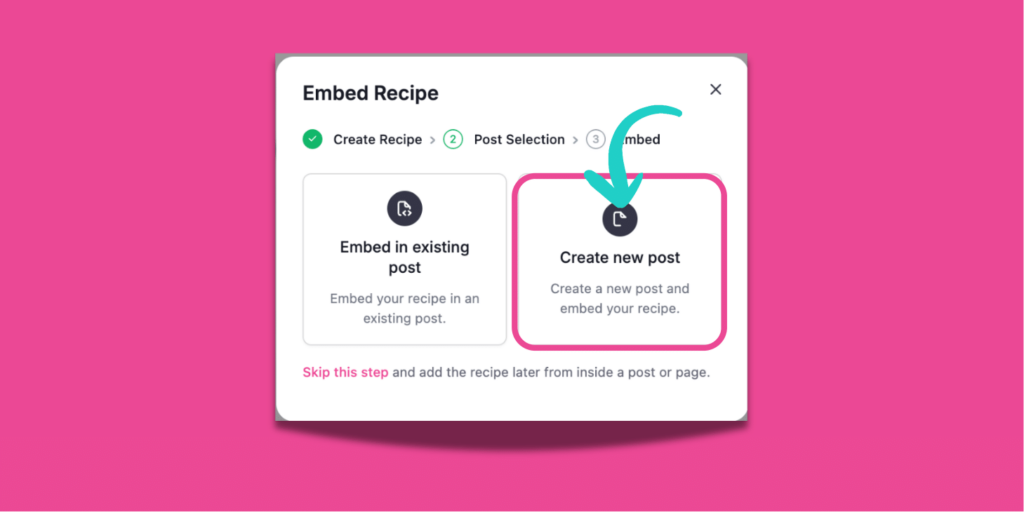
That creates a fresh post in WordPress with your recipe card already in place.
From there, you can go to the post to add your story, supporting photos, and any other finishing touches, then hit publish when you’re ready.
Option 3: Create a new recipe and embed it in an existing post
Want to add a brand‑new recipe to a post you already wrote? You can do it all from Recipe Explorer!
- Click Create Recipe. Start your card in Recipe Explorer.
- Add your details.
- Click Insert Recipe.
You’ll see the Embed Recipe window. - Choose Embed in existing post.
That’s the left option in the popup (see image).
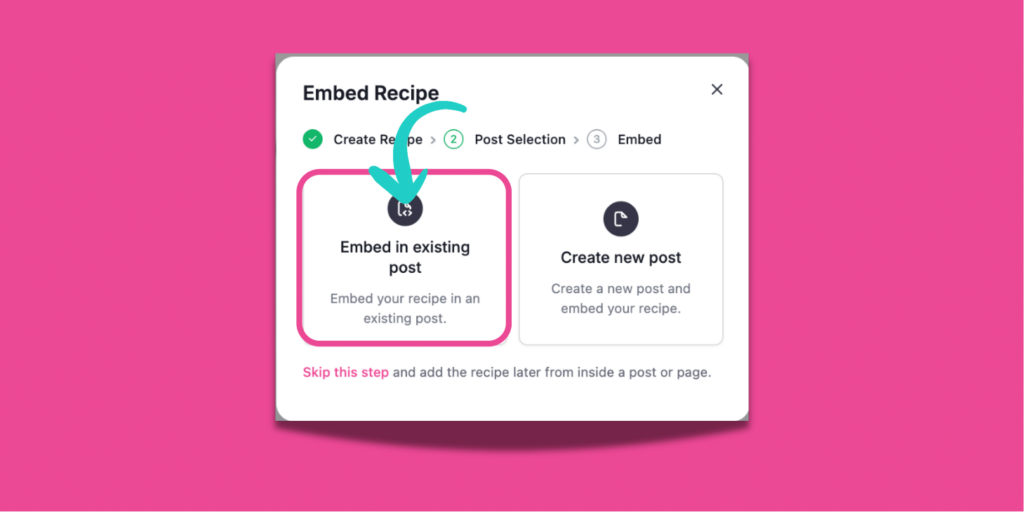
Search for your post by title. Type a few letters, pick the right post from the list, then click Create & Embed.
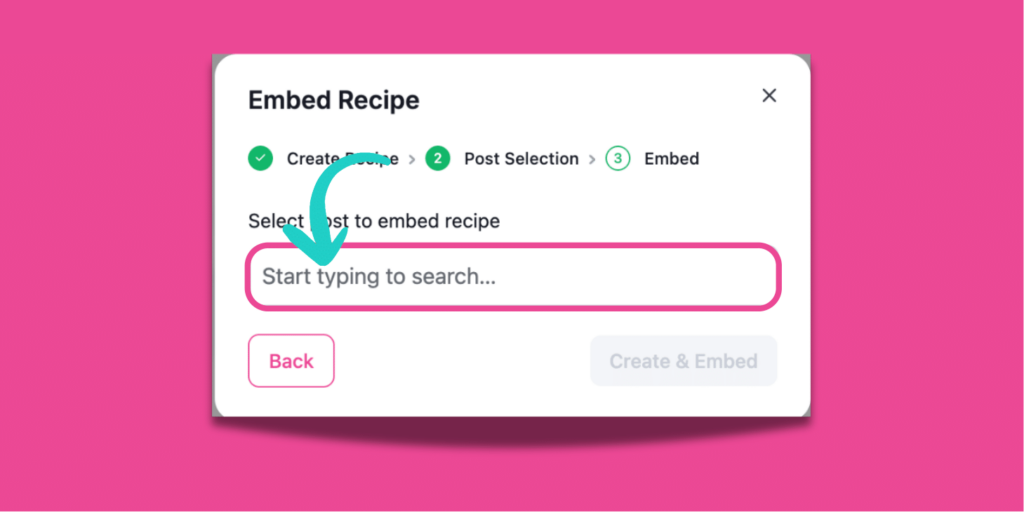
Your new recipe card is placed into that post.
And, if you want to jump into the editor right away, click the post title from the Recipe’s post column in Recipe Explorer.
Try our smarter, faster way to manage WordPress recipes!
Recipe Explorer takes the hassle out of managing recipes in WordPress.
No more digging through old posts, no more clunky workarounds. You get a clean dashboard where you can search, filter, edit, and create with ease.
Whether you’re polishing up old favorites or capturing brand-new ideas, everything you need is right at your fingertips.

