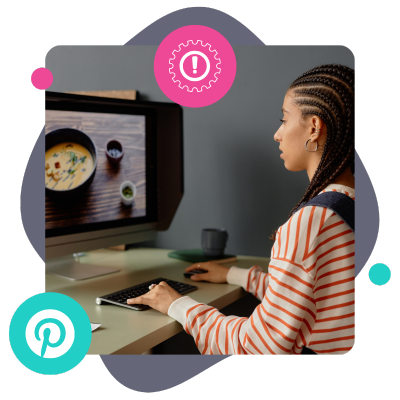When the Pinterest Button isn't working, people don’t (or worse, can't) pin your content.
That’s fewer saves and lost traffic, and that hurts. Especially in the fall and holiday season — when readers are planning fall and winter trips, Friendsgiving menus, and holiday parties!
Luckily, most fixes take just a minute. So, I'll start at the top and work down!
- Is your Pinterest save button on?
- Pin buttons showing up in the wrong places? (Home page, blog scroll, etc.)
- Clear the cache cobwebs & try a hard refresh
- Seeing two buttons? Pick one way to use it on your site
- Keep logos clean with ignored selectors
- Make sure your images are real images
- Check for overlays hiding the button
- Make sure disable pinning isn't on
1. Is your Pinterest save button on?
First, you need a Pinterest save button (or the code for one), and it needs to be on.
I’ll show you how to do this in Tasty Pins (our WordPress Pinterest plugin). Your tool may look different, but you’re checking the same two things: desktop mode and mobile on/off.
In Tasty Pins, go to Tasty Pins → Pin Buttons. Make sure your Tasty Pins Buttons toggle is on. Then, in the Appearance section, choose between the default save button or the custom one.
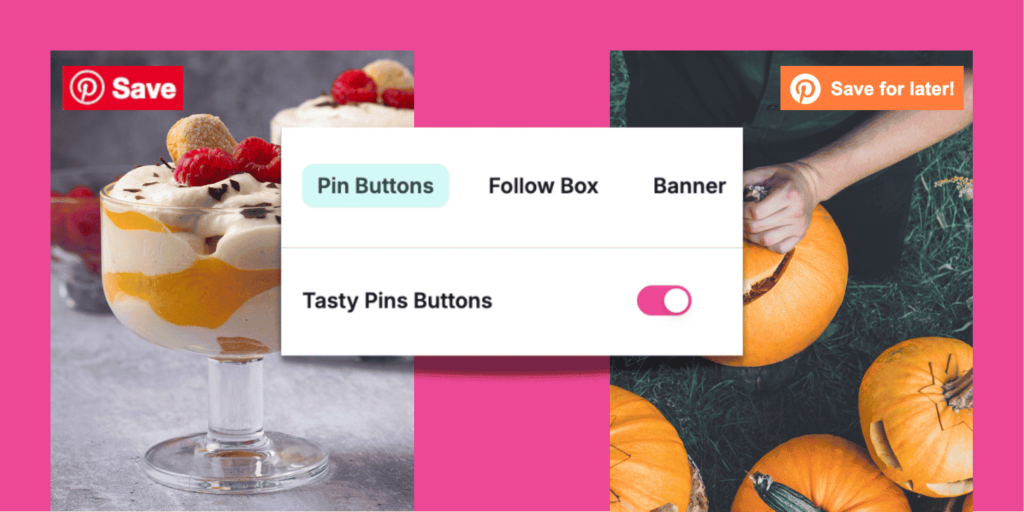
Pinterest button not working on mobile? 📱
If your Tasty Pins button is on, but your Pinterest button isn't working on mobile, then:
- Go to the Appearance section, choose Custom under your Tasty Pins Button Style dropdown.
- Scroll down to Behavior
- Hit On under the Mobile Button Visibility dropdown. (There's no hover option, but it'll always be on.)
- Click Save.

📝 Note: These are site-wide changes, and you can change them anytime!
Not using Tasty Pins? Check your blog's theme or social sharing plugin for a “Save/Pin It overlay” setting and turn it on for desktop and, if possible, mobile.
2. Pin buttons showing up in the wrong places? (Home page, blog scroll, etc.)
Pinterest save buttons working where you don't want them? Like About page images? I've been there.
Tasty Pins makes it easy to turn them off.
Go to Tasty Pins → Pin Buttons → Behavior → Locations, choose Posts. That keeps buttons on the post images only. No more worries about them sneaking onto your home page or your blog grid.
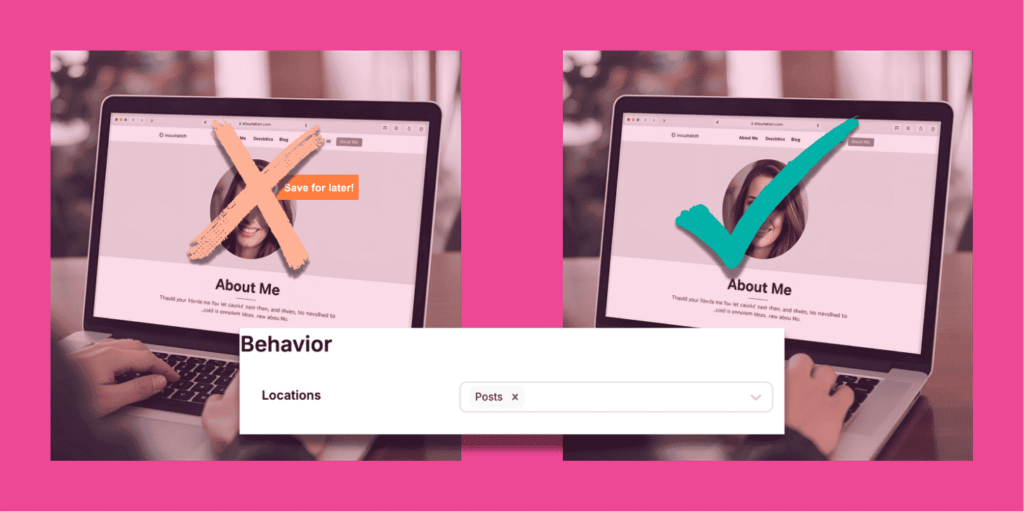
Do buttons belong on pages? Usually no, but it's up to you! We lean towards keeping pages clean, unless you have a true evergreen page with content you want people to save. Otherwise, stick with Posts.
Tiny thumbnails still showing buttons? Set a Minimum Image Width/Height in Behavior so small cards get skipped.
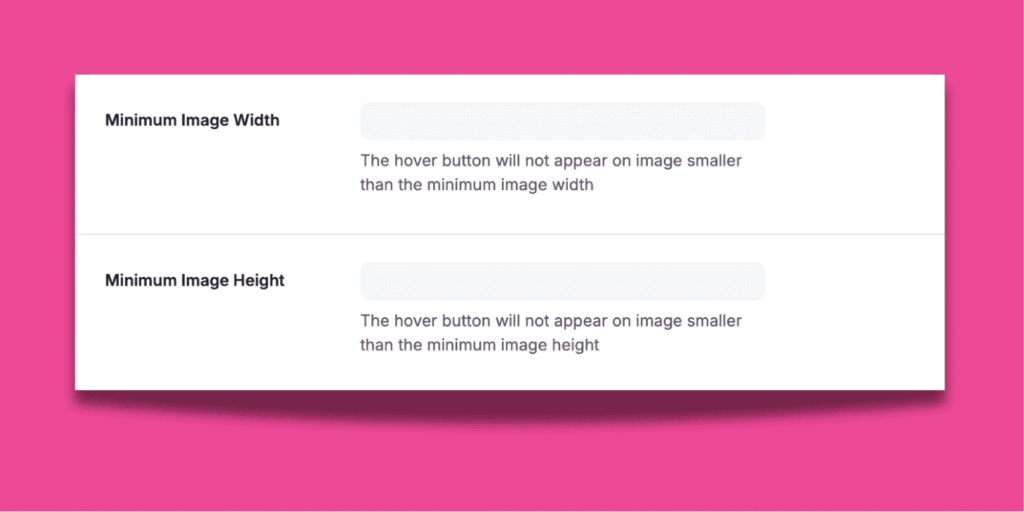
A. Open your theme or sharing plugin settings. Turn off “Pin It/Save” on Home/Archive pages or pick “single posts only.”
B. Set a minimum image size (try 600 × 600). This keeps buttons off tiny thumbnails.
C. Turn off other overlay plugins and disable the Pinterest Save browser extension while you test.
D. Still stuck? Ask your web helper to hide buttons on Home/Archive with a small CSS tweak.
3. Clear the cache cobwebs & try a hard refresh
Something still not looking right? Sometimes you’re just seeing yesterday’s page!
Here's how to sweep it clean. 🧹🕸️
First, clear the cache in your caching plugin and your host/CDN (like Cloudflare).
Then do a hard refresh:
- Mac: Cmd + Shift + R
- Windows: Ctrl + F5 (or Ctrl + Shift + R)
Now open a Private/Incognito window, paste your post URL, and check while logged out.
Still spooky? Try a different browser. On your phone, use a Private tab, reload, and check again.
4. Seeing two buttons? Pick one way to use it on your site
You hit publish on your favorite homemade hot cocoa ☕️ (or that holiday porch wreath)… and there are two save buttons on the hero photo.
I’ve done the same double-take. Don't worry, it’s not a curse! It’s two tools working at once.
Regardless of what tool or plugin you use, check your browser. The Pinterest Save extension loves to add its own button. Turn it off for a minute, or open a Private/Incognito window with no extensions and look again.
Next, pick one boss on your site. Using Tasty Pins? Keep Tasty Pins on and turn off any “Pin It/Save on hover” option in your theme or other share plugins.
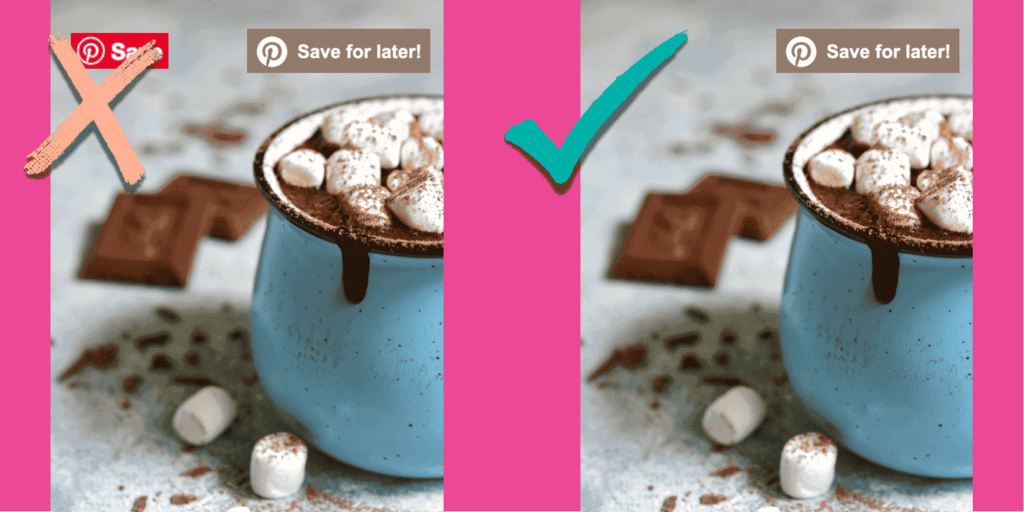
Not using Tasty Pins? Choose the one overlay you want (your theme’s save button or your sharing plugin) and switch the others off.
I like to flip one off, refresh, and see if the extra button disappears.
5. Keep logos clean with ignored selectors
If a save button lands on your header logo or footer badge, tell your tool to skip those images.
If you’re using Tasty Pins (or another tool that supports “ignored selectors”), go to Pin Buttons → Ignored Selectors box. You can add these terms to your box.
header
footer
Need more help with this? Our guide to using ignored selectors with Tasty Pins has more codes and information.
Done! No more buttons floating on your branding. Buttons stick to the photos people actually want to pin (recipes, travel shots, DIY steps).
Still see a stray? Right-click the image → Inspect → copy a unique selector for that image and add it to your ignore list. Or, ask your dev/tool support for help.
6. Make sure your images are real images
For a Pinterest button to work, it needs a real image to stick to. They don’t stick to backgrounds used by some themes/builders (hero banners, cover sections, sliders).
Here's a quick test to figure it out:
- Right-click your photo and choose Open image in new tab.
- If it opens, great! It’s a real image.
- If nothing opens, it’s probably a background.
Quick fix: In the WordPress editor, add an Image block/widget and place the same photo there, or change the hero section from “background” to a regular image. Now the button can show.
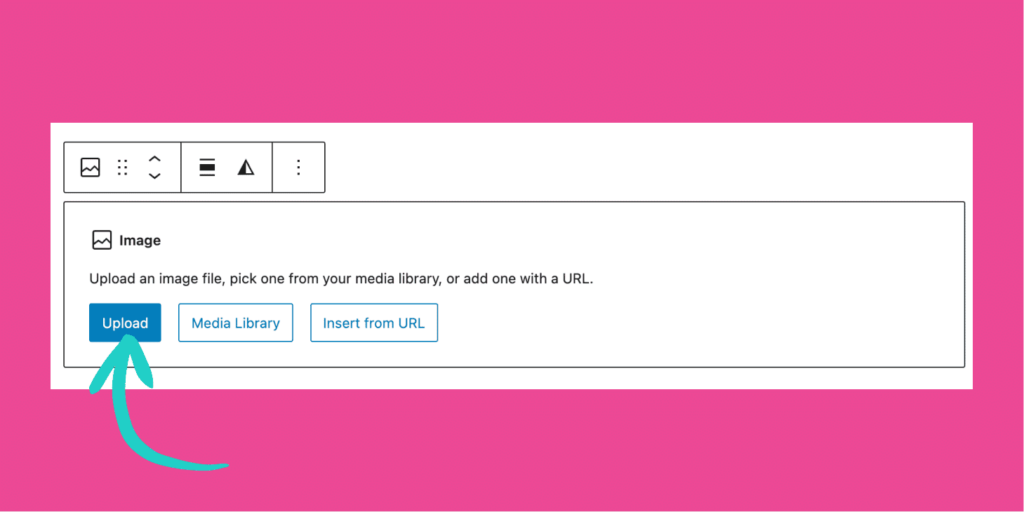
7. Check for overlays hiding the button
Sometimes the Pinterest button is there, and it's working. But it's not in plain sight because there's another thing on top of it. That might be sticky headers, cookie banners, chat bubbles, or a slider.
Do this to see if your buttons playing a game of peek-a-boo:
- Close or hide any cookie bar, chat bubble, or promo banner, then try again.
- Pause your image slider and test it on a still photo.
- On mobile, scroll a little so the sticky header tucks away, then tap the button.
Still blocked? Ask your web helper to bump the button’s layer order (devs call it z-index) or move the overlapping thing to another corner.
8. Make sure disable pinning isn't on.
Sometimes the Pinterest button is missing because pinning is turned off on that specific image.
I know this because I used Right Click → Inspect → and found the “nopin” tag on the image.
Let me show you how to fix it from there so that you don't disable pinning on certain images.
I open my post, click the image, and in the right sidebar’s Tasty Pins panel, I make sure Disable Pinning is Off (unchecked). Then I Update the post.
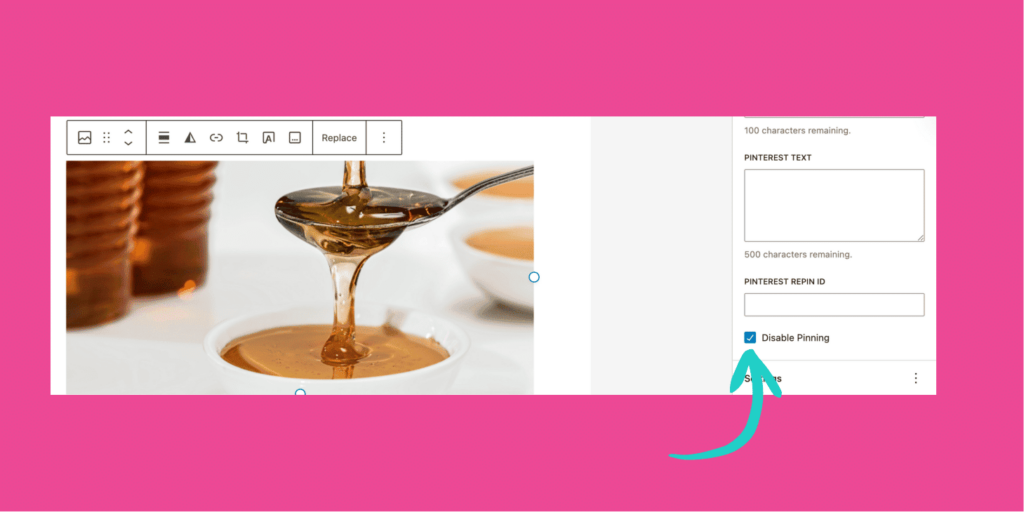
If that doesn't work, I look at my theme, sharing, or security plugin for settings like Disable Pinning / No-Pin / Protect images and turn them Off for this page/image.
Pinterest save button not working? Quick Answers (FAQ)
Where is the save button on Pinterest?
Pull up Pinterest and open any Pin. You’ll see the Save button near the top. Tap/click it, choose a board, and you’re done.
On websites, look for a small save button on the image itself — you have to hover over it! If you run the site, the fixes above help you make sure that image overlay shows up for readers.
Why is my Pinterest button not working on my website?
Common culprits:
- The button is turned off, or set to Hover and you didn’t hover.
- It’s limited to Posts while you’re viewing a Page (Home/About).
- Old cache is showing yesterday’s page.
- A second tool or the Pinterest browser extension is adding another button.
- Your logo/footer needs to be added to the ignore list.
- The “image” is a background (not a real
<img>element). - Another layer (cookie bar, sticky header, slider) is covering it.
Quick fix: turn the button on, test in a Private/Incognito window, clear cache, use one overlay tool at a time, add logo/footer to ignores, make the hero a real image, and check for popups covering it.
Should I rely on the Pinterest browser extension?
No. Many readers don’t have the extension installed, so counting on it means fewer saves.
The best approach is to show a built-in Save button on your images (so everyone sees it), and keep your logo/footer clean with ignores.
Testing tip: your own extension can add a second overlay while you preview. Turn it off or use a Private/Incognito window to check your site.
Why is my Pinterest button not working on phones?
Phones don’t have hover, so the button must be visible. If it’s missing, mobile may be toggled off or something is covering it (sticky header, cookie popup, chat bubble, slider).
Quick fix: turn mobile On, close popups, scroll a bit to hide sticky bars, make sure the hero is a real image (not a background), then recheck in a Private tab.
Your Pinterest button not working is no longer a problem!
Your readers are planning now — pumpkin bakes, haunted weekends, Friendsgiving spreads, cozy crafts. And a working save button gets your content onto their boards and brings them back when it’s time to make it.
Don't waste your time piecing these fixes together with code, themes, and random plugins. If you’re on WordPress and want one tidy place to control:
- How it shows on desktop
- Whether it shows on phones
- Where it appears
- What it avoids (logo/footer)
- A Pinterest banner on Image #1
Tasty Pins makes it simple for everyone.
It works beautifully for recipe posts, homeschool printables, DIY crafts, travel guides — anything with pretty, helpful images your readers save for later.
Follow the quick fixes above, keep branding tidy, and let our WordPress Pinterest plugin run the show.