Pinterest recently rolled out a new feature that allows you to add Story Pins to your profile. This allows you to showcase your content in ways that aren't possible with a static Pin. Today, we'll give you the full scoop on Story Pins and how you can publish those on Pinterest. ?
What are Story Pins?
Here's Pinterest's definition of Story Pins:
Story Pins give people more ways to share ideas with up to 20 pages of images and text.
Story Pins – Pinterest
You may notice Story Pins showing up on your Pinterest home feed—you’ll recognize them by the Story icon in the top-left of the image. A Story Pin gives you all the information you need to make a recipe or craft, so you can tap into it from the home feed to swipe through to get creative.
Essentially, in a single Story Pin, you can have up to 20 pages of images and text to walk people through whatever you want! Whether it's a recipe, a DIY project, or a collection of products, you now have more real estate than ever to drive engagement.
FYI: Pinterest recommends adding Story Pins that are 5 pages or longer!
With Story Pins, you can also add videos to the mix! Pinterest actually recommends using a video as the cover of your Story Pin to capture people's attention.
When should you use Story Pins?
In Simple Pin Media's latest podcast episode, Are Pinterest Story Pins Useful for Your Business?, Kate Ahl breaks down the new feature and when to use it.
She found that you can't actually link your Story Pins to your blog or website. This might make you want to pump the brakes on Story Pins completely, but there's a silver lining here!
While users won't be able to get to your site from a Story Pin, they will be able to react to the Story Pins with five different emojis: a lightbulb, heart, star, wow face, and smiling face. Pretty neat feature! ⭐ Pinterest users are also able to comment on and add photos to Story Pins the way they can with regular Pins now.
And here's a pro-tip: The ever-brilliant folks over at Simple Pin Media use the last slide in their Story Pins to add a call to action to tap on their profile picture for more inspiration, which has driven a spike in follower growth!
Follower growth hasn't really been something that Pinterest has prioritized before, so implementing this little hack ensures that you get more eyes on your content in the long run!
What do Story Pins look like?
Wondering what they look like in action? On both mobile and desktop, you'll see an indicator in the top-left corner of the Pin with a number in it ranging from 3-20. This lets you know how many images to expect in a particular Story Pin. Here's a test Story Pin we created based on POY's Roast Tomato Puttanesca recipe:
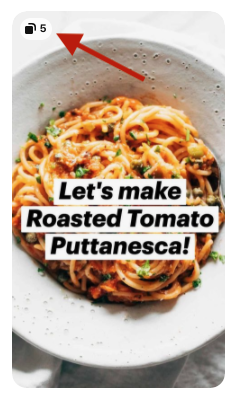
And here's what it looks like to go through the actual Story Pin on desktop:
On mobile, you'll be able to swipe through the Story Pin and click on the “Details” button to view more information about the Pin:

How to upload a Story Pin
Before we get into how you can create Story Pins and publish them on Pinterest, note that this feature is still in early access mode, so it isn't available to everyone just yet.
If you have a business account on Pinterest, here's how you can create a Story Pin:
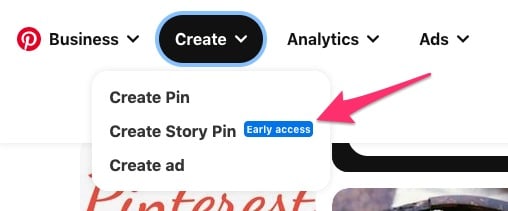
- Hit Create at the top of the page and click “Create Story Pin”.
- Upload your images and videos.
- Design your Story Pin! You can set your cover photo/video, adjust the images so they're centered on the focal point, and add text overlays to each slide. This is the fun part!
- List out any tools/ingredients you'll need for the recipe or project.
- Choose which board you'd like to save the Story Pin to and add up to 10 related topic tags so that people can reach your Story Pin when they view similar Pins.
- Hit Publish and you're good to go!
Here are the products listed for Story Pins, straight from Pinterest:
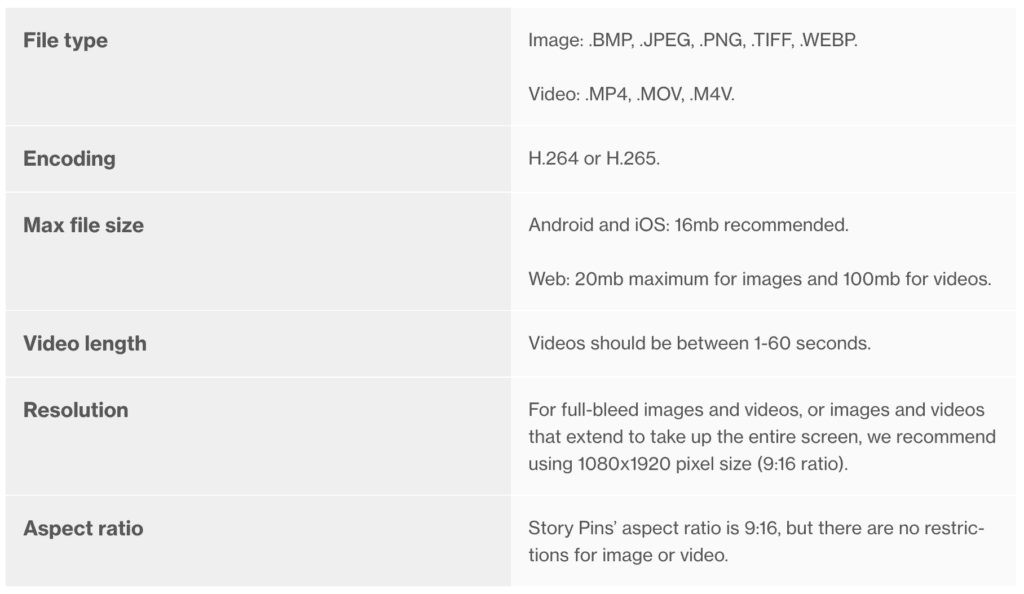
Note: Once you publish a Story Pin, you won't have the option to edit the cover or the tag topics, so you'll want to be 100% sure about those before hitting the Publish button!
And that's the latest on Pinterest Story Pins! Have you started using Story Pins already? If so, feel free to share your experience with them below — it's a pretty neat feature and we're excited to see all of the cool ways content creators use it!

