Your blog should feel inviting, not eerie. If Pinterest buttons double, disappear, or float like ghosts, reach for the Pinterest potion! 🧪 Aka — the NEW Pin Buttons settings page in Tasty Pins.
It puts all your Pin button controls into one clean spot. Set them once, hit save, and watch your buttons behave exactly how you want them to.
So, let’s peek inside and see how the new button controls work…if you dare. 👻
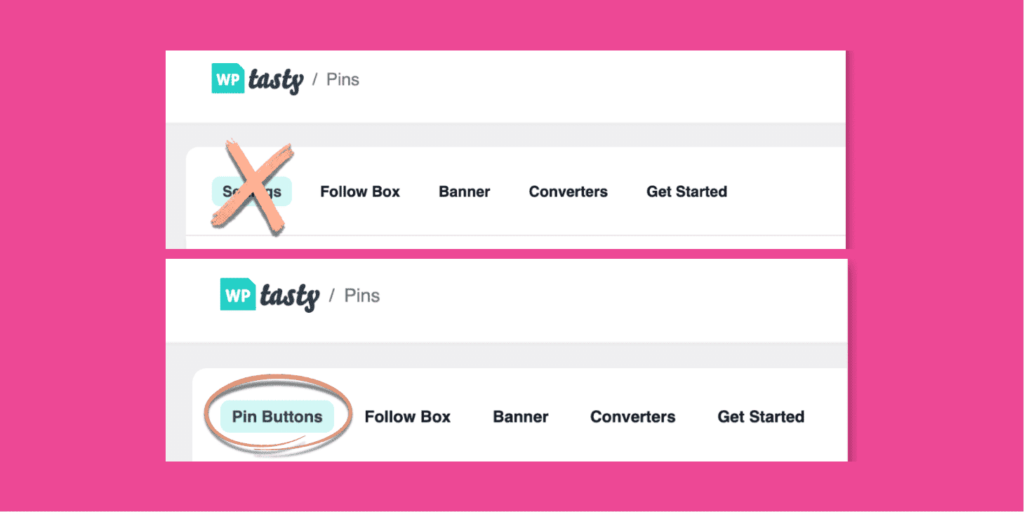
From basic to bewitching: new power for your Pinterest buttons
Before, the Settings tab gave you a few basic styling choices for your hover button. It worked… but you didn't get much say in how your Pinterest buttons behaved.
That is, until our team conjured up a full Pin Buttons control center! 🛠️
That's right, the Settings tab is now a Pin Buttons tab, and it has a few new options to fine-tune appearance, behavior, and mobile visibility. This update gives you simple and consistent control, so the button helps your content instead of hurting it.
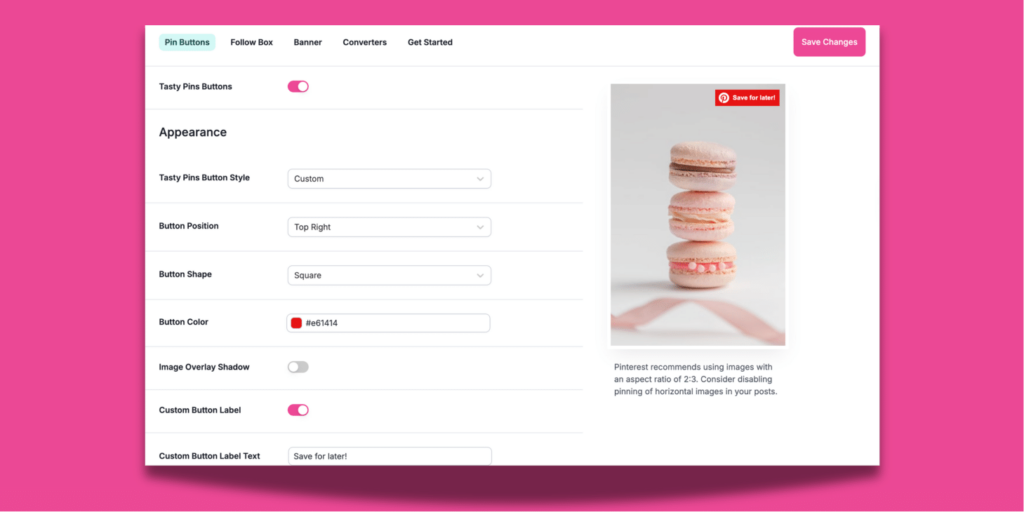
Now, let’s walk through those new powers!
An easy on/off switch for your Pinterest button
With the newest update, turning on your Pinterest save button is as easy as hitting a toggle.
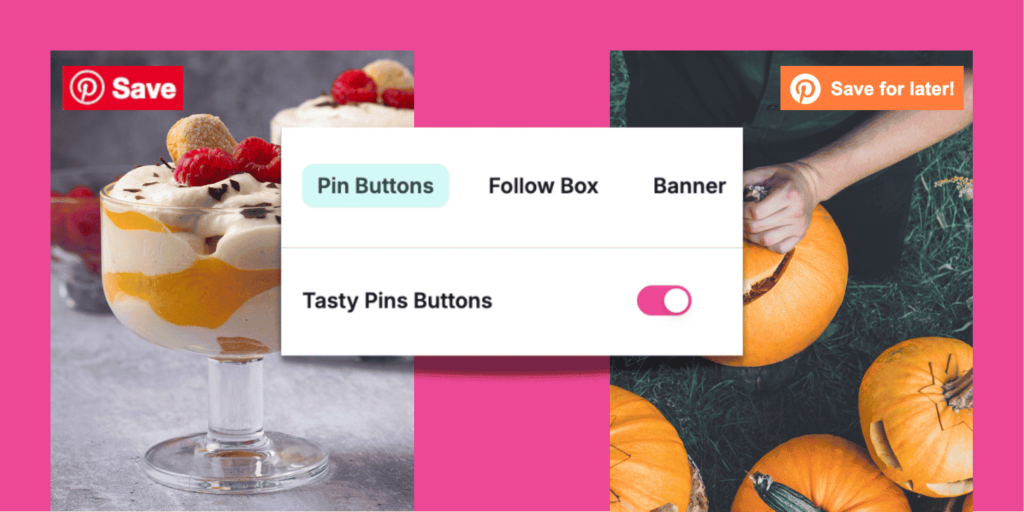
Plus, you choose how your Pinterest save button shows on desktop:
- Only on hover
- Always on
- Off completely
No more surprise appearances (or disappearances).
Brand new! Pinterest save button option for mobile
You can now choose if the button shows on phones and tablets.
Turn Mobile Button Visibility on to let readers save right from their phones — great for that haunted cities roundup or pumpkin sugar cookie recipe!

Like a spotless look for mobile view? Switch Mobile Button Visibility Off to hide it on small screens. This choice is site-wide, and you can change it anytime.
Choose Pinterest save button locations
Pick posts, pages, or both.
If your best, pin-worthy pics live in blog posts, choose Posts.
Your chunky pumpkin chili post stays pin-ready, while your About/Contact/Sales pages stay clean. 🧼
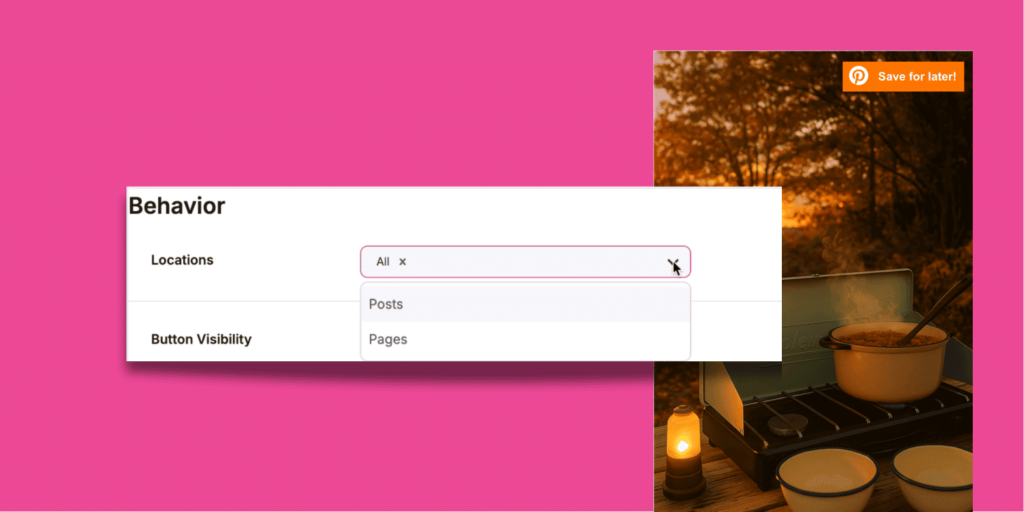
Ignored selectors
Ever had a Pinterest save button appear somewhere it shouldn’t, like on your logo or banner? Now it's easier to ward off stray buttons from haunting the wrong parts of your site.
You can add Ignored Selectors to Tasty Pins, like headers and footers to keep those areas button-free.

If you're a Tasty Pins user with buttons haunting your header or footer, or somewhere else, reach out to support and we’ll shoo those ghosts away for good!
Keep the banner button-free
Don't love the look of a Pinterest banner and a Pinterest button on the same image? We took care of the clutter.
When you toggle the Pinterest Banner on, but the Regular Pinning off under your Banner tab, you won't have both on one image.

Want just the Pin button instead? Turn the Banner off.
So the only chills come from your content, not double overlays. 👻
The final spell
When a Pinterest save button pops up twice, blocks your photo, or vanishes on mobile, readers get spooked and skip the save.
When they work, readers use them to save your content. That means more traffic back to your blog.
That's why Tasty Pins' new options are all about control and clarity:
- Keep your layout clean and distraction-free.
- Make saving easy on desktop and mobile.
- Decide exactly where Pinterest appears (and where it doesn’t).
- Rock a consistent look across your site.
No jump scares, we promise. Just smooth pinning and posts that look so good. ✨
If you have Tasty Pins, these changes will show up automatically with the latest version of Tasty Pins.
Don't have Tasty Pins? Grab it below! 👇
