When it comes to affiliate marketing rules, there's one thing you must know: how to add affiliate disclosures to WordPress.
It's not just about being open and honest with your audience about making money. Disclosure statements are a legal requirement. And if you don't follow these guidelines, there are serious risks — legal penalties, loss of audience trust, and damage to your reputation.
And you definitely don't want that!
So, keep reading this step-by-step guide to keeping your blog transparent and compliant!
Understanding affiliate disclosures
Affiliate disclosures are short notes that let your readers know there are affiliate links in your post.
You can add them at the top of your post, next to your link, or on a special affiliate disclosures page.
Here's a simple disclosure example:
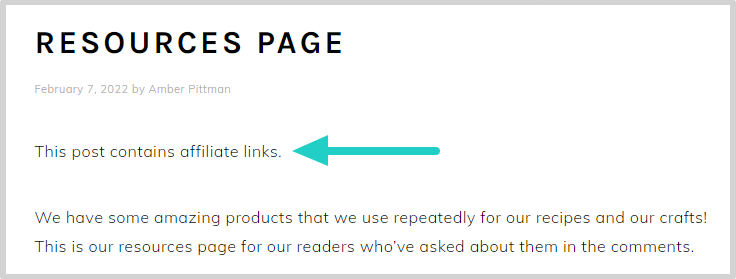
But why do you need to your readers about these links? 🔗
First, it’s about being honest. Telling readers you might earn money shows you’re upfront. It builds trust with your audience.
🚨 And, it's a legal requirement.
In the U.S., the Federal Trade Commission (FTC) says you have to tell readers about affiliate links. Other countries have similar rules to make sure ads are clear and honest.
So, whether your readers are in New York or New Delhi, adding a disclosure is the right thing to do. And it keeps you out of trouble!
How to add affiliate disclosures to WordPress
You can add affiliate disclaimers to your WordPress website in a few different ways.
For the hands-on bloggers, you can add affiliate disclosures manually.
Just type your affiliate disclosure at the top of each post. This gives you full control over what it says and where it goes.
The downside? You have to type it for each new post or link, and that takes time!
Another option is using shortcodes.
Shortcodes let you save your disclosure and add it with a quick code. It’s fast and consistent, but updating it later means digging into settings. And that can quickly turn into a hassle you don’t need.
If you're juggling tons of content and affiliate links, you have a ton of ground to cover. And manually adding disclosures or learning about shortcodes is overwhelming. 🤯
💡 That’s why there's Tasty Links: the easiest way to add affiliate disclosures to your posts.
This WordPress link plugin automatically adds your disclosures to all your posts, so you don’t have to. No more typing the same thing over and over or worrying you’ve missed one. It’s a huge time-saver.
And, it keeps your FTC disclosures tidy, compliant, and stress-free.
Now, let me show you exactly how this affiliate disclosure plugin works.
- Download, install, & activate Tasty Links
- Create a new Tasty Link
- Customize disclosure settings
- Write your disclosure
- Decide where to put your affiliate disclosures
1. Download, install, & activate Tasty Links
After you get Tasty Links, you'll get an email with your next steps! The first thing you need in that email is the link to your downloads page.
From there, log into your WP Tasty account, hit the “Downloads” section, and grab the .zip file plugin.
Next, go to your WordPress dashboard and click Plugins → Add New → Upload Plugin.
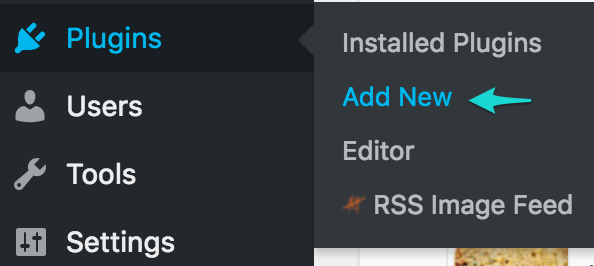
Now, select the Tasty Links file you downloaded, and click Install Now → Activate Plugin.
It's license key time! This number is in your confirmation email and your WP Tasty account dashboard.

Copy it, head back to your dashboard, go to the WP Tasty menu, and paste your license key. Click SAVE LICENSE.
And just like that, you’re ready to roll!
2. Create a new Tasty Link
Now that Tasty Links is running, let's create a Tasty Link that includes your disclosure.
In your WordPress site's dashboard, go to the Tasty Links section and click on Add New.
This is where the fun begins!
Enter your keyword and affiliate link, and choose the options to customize your link.
Need a further breakdown on creating a new Tasty Link? Use our helpful guide, or check out the picture below on creating a Tasty Link.

On this page, you’ll also need to turn “Append disclosure” to “On” to apply disclosure settings to that link automatically.
Remember, the disclosure setting is set on a per-link basis, so it’s turned on or off for each specific keyword.
3. Customize disclosure settings
Tasty Links makes it easy to customize these disclosures to align with your blog’s voice and style.
To do that, go to Tasty Links → Settings from your WordPress dashboard.
Once you're there, you have options. Edit your disclosure text and its location. But that's not all! You can add a ShareASale Affiliate ID for even more earnings! But we'll get to that later.
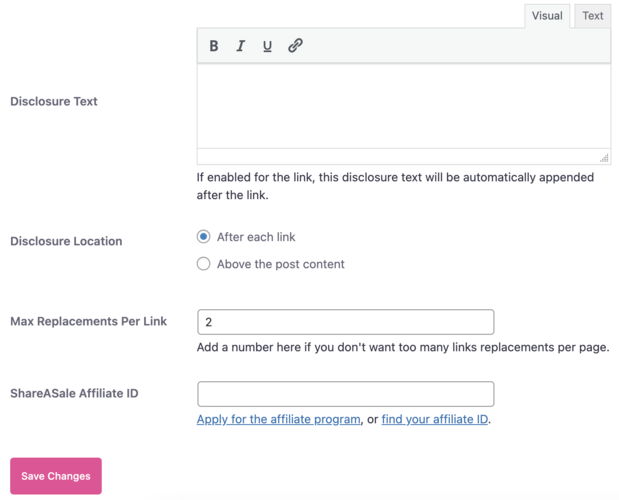
4. Write your disclosure
Now, let's talk about writing an affiliate disclosure. These little snippets are super important.
Why's that, you ask?
They keep things clear with your readers and ensure you're playing by the rules.
It's up to you whether you use a simple and direct “This post contains affiliate links” or something that echoes your blog's unique voice.
Play around with the wording until it feels just right for your audience, but keep these things in mind:
- Keep it simple: Let your readers know you might get cash from those links.
- Match your style: Your blog has personality, and so should your disclosures. Whether you're cheeky, serious, or somewhere in between, let it show!
- Amazon affiliates, listen up: Got Amazon links? Use their special phrase, “As an Amazon Associate, I earn from qualifying purchases,” as Amazon's guidelines require.
- Stay consistent: Keep your disclosures consistent and easy to understand across your posts.
5. Decide where to put your affiliate disclosures
Wondering where exactly to put your affiliate link disclosures in your WordPress blog posts?
Typically, two prime spots work effectively: at the top of your post or right after each affiliate link.
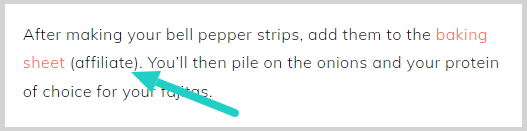
Putting the disclosure at the beginning of your posts makes it one of the first things your readers see. That way, you're open and honest from the start. If you don't want to put it there, you can put the disclosure near each affiliate link to tie the information directly to the recommendation.
Ultimately, keep your disclosures in plain sight, not tucked away or hidden. This way, you're following the law and building trust with your audience.
Here's a pro tip: if you bundle Tasty Links and Tasty Recipes WordPress recipe plugin, you can add affiliate links and disclosures to your recipe cards, too!

It's perfect for sharing your favorite equipment or ingredients from your yummy recipe!
6. Add your ShareASale Affiliate ID (optional)
As we mentioned in Step 3, the last line on your disclosure settings lets you add your ShareASale affiliate ID.
If you're an affiliate for WP Tasty, you can add your ID here for easy affiliation.
Doing this automatically adds the following call-to-action at the bottom of your Featured Links blocks. So, if someone clicks on that block and signs up for the WordPress plugin, you get paid!

If you aren’t part of the affiliate program yet, you can sign up here! As a WP Tasty affiliate, you’ll receive a 30% commission (plus 30% for every month they remain a paying member) whenever your site visitors sign up via your link.
6. Styling the disclaimer (optional)
Once you've written your disclosures, styling them to fit your WordPress theme is super simple with Tasty Links.
Tasty Links gives each disclosure its own CSS class, making it easy to style them the way you want.
To do this, go to your WordPress dashboard and click Appearance → Customize → Additional CSS section of your WordPress dashboard.
From there, you can target the disclaimer class for styling.
Let's say you want your disclosures to have a hint of aquamarine. Just a few lines of CSS like the ones below will get you there!
.tasty-links-general-disclaimer {
color: aquamarine;
opacity: 0.8;
}7. Additional styling settings (optional)
If you're using Tasty Recipes along with Tasty Links, you have an extra little trick up your sleeve.
Want your affiliate disclosure right under your post title? Tasty Links includes a filter to do just that! It's like setting up the perfect welcome mat for your post. It's an approach that readers can't miss.
Just add the following snippet to your theme's functions.php file:
/**
* Move the Tasty Links disclaimer above Tasty Recipes' Jump To links.
*/
add_filter(
'the_content',
function( $content ) {
if ( false === stripos( $content, '<div class="tasty-links-general-disclaimer">' ) ) {
return $content;
}
// Remove the existing disclaimer text.
$content = preg_replace( '#<div class="tasty-links-general-disclaimer">(.+)</div>#Us', '', $content );
// Add the disclaimer text again.
$content = Tasty_Links\Frontend::append_or_prepend_disclosure_to_content( $content );
return $content;
},
1000
);Think these last few steps involving code sound complicated?
Don't worry! These changes aren't necessary. They're a bonus! So feel free to skip them or come back later to learn more.
Note: This post was written to explain how to add an affiliate disclaimer in WordPress rather than social media platforms. Affiliate disclosure guidelines for other sources, such as social media, will be different than what we have shared above.
How will you simplify your affiliate strategy?
You've navigated the ins and outs of adding affiliate disclosures like a champ!
Whether you're crafting each disclosure by hand or letting Tasty Links automate the process, your blog is set to shine.
So, showcase those amazing products and services you love in your posts!
And remember, at WP Tasty, we're here to help. Our stellar support team and the WP Tasty Help Center have your back every step of the way.
Here's to your blogging success, to make things simpler, and to keep it real with your audience!

