You want to know if you can add Amazon product images to your website or blog. And how to do it. But the rules? Confusing.
That's because Amazon’s guidelines read like legal speak, so it’s easy to feel stuck. Especially when you want to do things the right way and keep it simple.
Here's the answer. You can use Amazon affiliate images on your blog. But there are a few rules to follow.
So, let me break down what’s allowed, what’s changed, and how to get the freshest Amazon product images on your blog (with zero code required).
- Can Amazon affiliates use product images from Amazon?
- How to add the freshest Amazon affiliate product images to your website with Tasty Links
- Use your Amazon product images in an equipment section or a featured link block
- Amazon product image FAQs from bloggers in the Amazon affiliate program
- Start dropping those Amazon affiliate images on your website!
Can Amazon affiliates use product images from Amazon?
If you're in the Amazon Associates program, you can use Amazon product images on your blog.
But you can’t just screenshot them, download them, or host Amazon affiliate images on your site yourself. That goes against Amazon’s rules and puts your affiliate account at risk.
So, to stay compliant, Amazon requires that you ONLY show product images through their Product Advertising API. That means no downloading, no rehosting, and no copy-pasting them to your site.
🚨 And, if you’ve been using SiteStripe to grab image links? That option has been gone since December 2023. So, those links and Amazon affiliate images no longer work and are probably broken if they're on your site.
Just don’t use them as your main affiliate image. We recommend using Amazon’s API for that part to stay on the safe side with their rules.
Requirements to get an Amazon Product Advertising API
It'd be great if everyone could get an Amazon API, but that's not Amazon's policy.
So, to get access, you need to have:
- 10 qualifying sales in the last 30 days
- Have an approved associate account
- Comply with Amazon's Operating Agreement
Don't meet these requirements? You can still use text-only links! Follow along here to learn how. Or, read the full post on how to add Amazon affiliate links to WordPress.
How to add the freshest Amazon affiliate product images to your website with Tasty Links
Once you’ve got access to the Amazon API, the hard part is over. Now you just need a simple way to get those images on your site.
And we have one! It's a WordPress link plugin — Tasty Links.
It's the perfect plugin for managing your Amazon affiliate links (as well as others!). Tasty Links makes it easy for you to connect your Amazon API to your website. No HTML code or headaches!
Step 1: Download and install Tasty Links
Getting Tasty Links up and running is quick and simple.
- Grab a subscription to Tasty Links. Then, check your email or WP Tasty account to download the plugin and get your license key.
- Once you have the .zip file, log in to your WordPress website, go to Plugins → Add New, and click Upload Plugin. Upload Tasty Links and install and activate it.
- Get your license key, go to WP Tasty in your WordPress dashboard, and click Enter License.
Once Tasty Links is activated, you're ready to go!
Step 2: Get your Amazon Product Advertising API keys
If you're using text-only links, then you don't need Amazon API keys.
But to add Amazon product images, you must get your API keys and enter them in Tasty Links.
First, log in to your Amazon affiliate account and follow Amazon's instructions to get your keys.
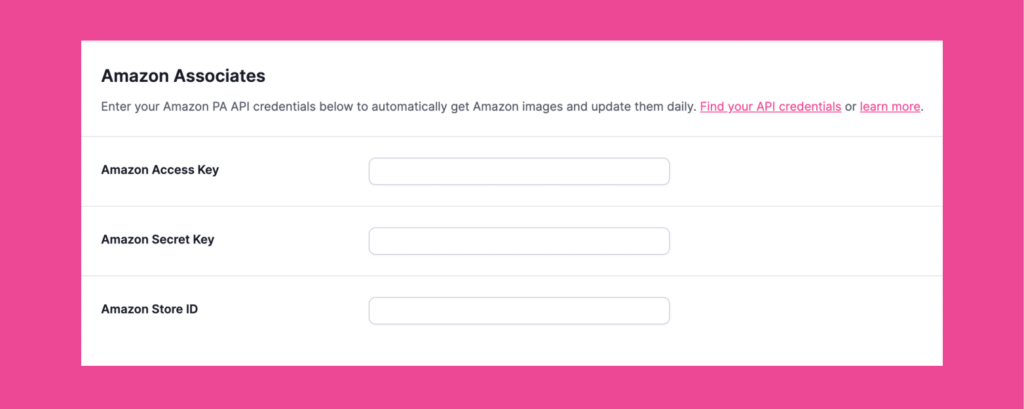
Once you have them, go to WP Tasty → Tasty Links → Settings and enter your API key, Secret, and Store ID. Then, hit Save.
Step 3: Copy your Amazon Associate links from Amazon
Once your API keys are ready, you need your Amazon links.
This process is similar to what it was before, but we'll get the Text link. So, go to the Amazon site and go to the product you want to promote. Copy the Text link.

Step 4: Create your Amazon Tasty Link
Last, go to your site and go to WP Tasty → Tasty Links → Links.
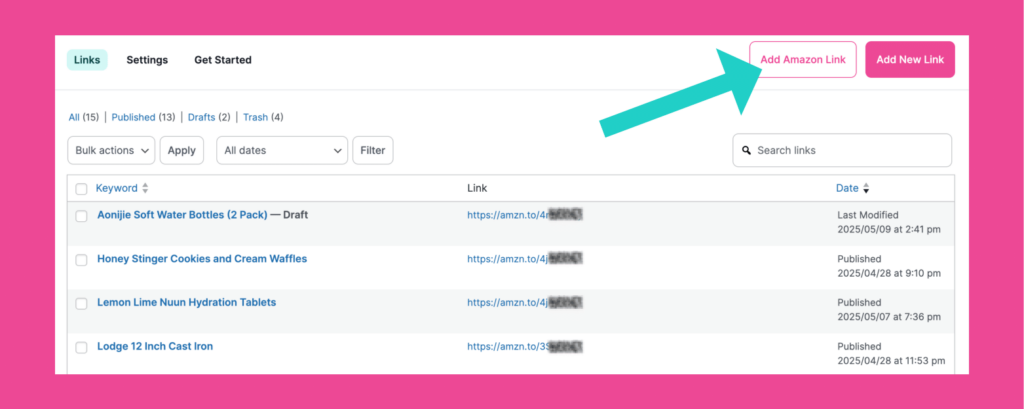
Click the Add Amazon Link button.
Add the keyword that you want your affiliate link to be associated with. Then, paste your copied Amazon link in the Link section, adjust your link settings, and save your link.
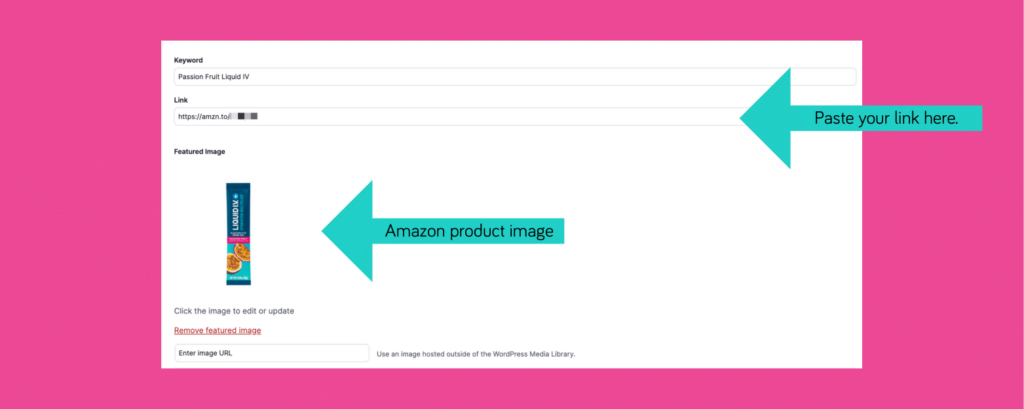
That's it! Tasty Links imports the product photos for you (with the API keys inputted)!
From there, your text link will show up automatically whenever you use that keyword in a post.
And if you want a clickable Amazon product image? Just use the Tasty Links featured link block or add it to a Tasty Recipes recipe card’s equipment section.
Use your Amazon product images in an equipment section or a featured link block
Once your product image is ready, you might wonder…”Okay, but where should it go?” 💭
Here are two of our favorite spots in blog posts:
1. Your recipe card’s equipment section – It’s perfect for showing tools you used, like your go-to baking dish or trusty pizza cutter.
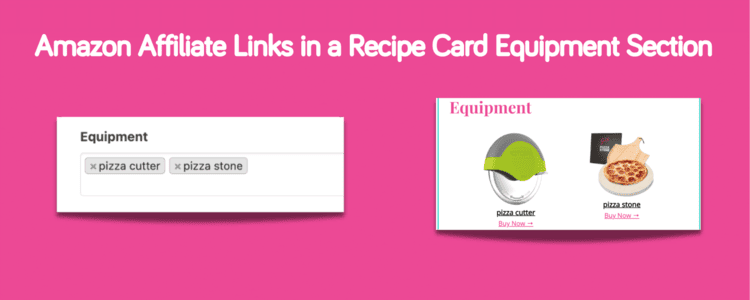
2. A featured link block – Great for roundups, product reviews, or just anytime you want a product to REALLY stand out on the page.
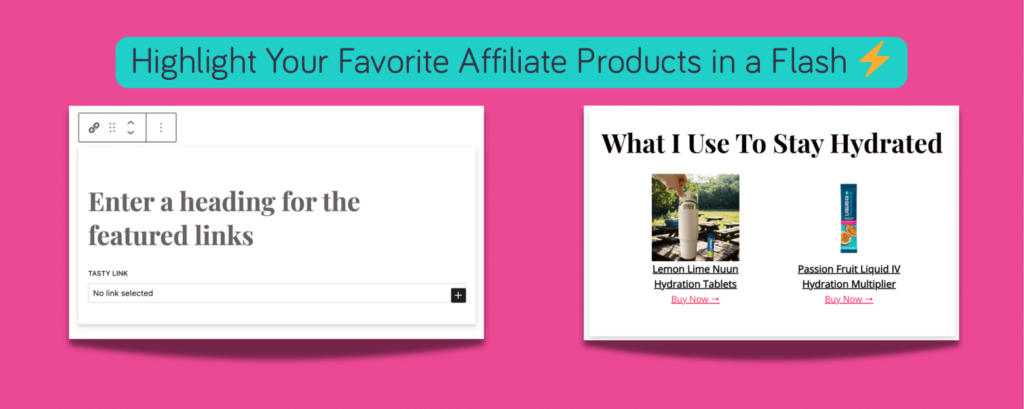
Both options keep things looking clean and organized, while still making your affiliate links easy to spot and easy to click.
Honestly, it’s such a quick upgrade. Try adding one to an old post you love. You’ll be surprised how much more clickable it looks with a nice image and link in the right spot.
Amazon product image FAQs from bloggers in the Amazon affiliate program
Can I use product images from Amazon?
How do I get images for Amazon affiliate links?
My Amazon affiliate text+image link doesn’t show an image…what’s going on?
Are text links better than image links for Amazon affiliate?
What’s the best Amazon API plugin for WordPress?
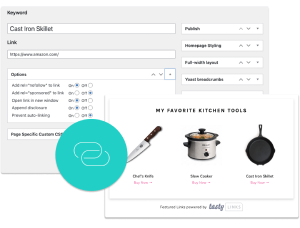
Interested in Tasty Links?
Monetizing your site shouldn’t be hard. Tasty Links makes it easy by managing all your affiliate links and magically inserting them into your posts.
Don’t forget about our 14-day money-back guarantee! Trying out Tasty Links is risk-free!
Start dropping those Amazon affiliate images on your website!
You want to do things the right way, but also the easy way, right?
That’s where Tasty Links comes in. It pulls in Amazon images the legal way, helps you link your stuff, and saves you from hunting down broken links at midnight.
Bonus? You also get:
- Linked keywords (set it once and forget it)
- Disclosures done for you
- Clean links with nofollow and sponsored tags
- One spot to manage everything
It’s your affiliate website's sidekick you didn't know you needed.
Try Tasty Links now and make affiliate linking simple.
If you found this post helpful, we’d love to keep sharing our best tips with you!
Sign up for the WP Tasty newsletter for more affiliate advice, content creator tips, and tools to grow your blog. 🍽️
If you have any questions, please check out our support docs to help or contact our support team!


