Are you part of the Amazon affiliate program? If you add Amazon affiliate links to your WordPress site, you can make some extra cash.
When your readers click and buy, you earn! But there's a catch. Amazon is pretty strict about how you do this. You have to get it right to stay in the game.
Now, manually adding these links is a real drag.
It takes up tons of time that could be spent creating awesome content. But what if there was a shortcut? A tool that takes the pain out of the process and keeps Amazon happy, too?
That's what we're here to explore.
Let's start with the traditional way of doing things and then show you a much, much easier way. Read on. It's going to be a game-changer!
- Add Amazon affiliate links in WordPress (the manual way)
- How to add Amazon affiliate links to WordPress (the easy way)
- Earn more by adding Amazon affiliate links to WordPress with Tasty Links
Add Amazon affiliate links in WordPress (the manual way)
Just starting with Amazon affiliate links? Let's go over the old-fashioned way: how to add an Amazon link to WordPress manually.
First, pick your products. Whether it's the latest kitchen gadget for your cooking blog or a bestselling novel for your book review site, picking the right products is key.
Next, generate the links.
Head over to the Amazon Associates dashboard and get your unique affiliate links. Cope the text HTML code. This code is very important! It links back to your account, so you get credit for any sales.
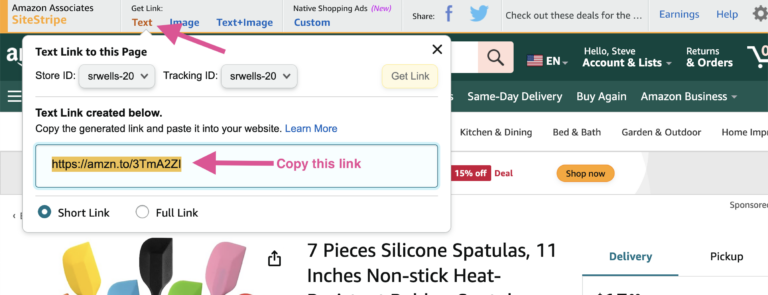
Here's an important tip: As of December 1, 2023, if you want to feature product images on your site, you need to set up and use your Amazon Product Advertising API keys. This is a recent change required by Amazon for image links.
If you don't do this, you'll end up with broken links. And no one wants that!
After you have your link or API set up, switch back to your WordPress site.
Here's where you manually add each link. In your post editor, insert the Amazon affiliate link where you want it to appear. Then, it's on to the fun part!
Just kidding. It's the repetitive part. Unfortunately, you must do this for every affiliate product you want to promote. And that takes a lot of time.
Feeling exhausted just thinking about all this? You're not alone.
So, let's get onto the smarter, less draining way to manage this.
How to add Amazon affiliate links to WordPress (the easy way)
Plugins are one of the best tools for bloggers!
They make your job so much easier. And don't even get us started on the amount of time you save. And we have the best WordPress link plugin for you, Tasty Links!
Instead of having to go to your Amazon Associates account, find the product, generate the affiliate link, and paste it into every WordPress post where that keyword is mentioned, Tasty Links does it all for you.
When you write a post and mention a product you want to link to, Tasty Links will automatically add an affiliate link for that product. Pretty cool, right?
With the help of Tasty Links, you can:
- Make more money.
- Create the best content.
- Watch your popularity grow!
Want to know exactly how it's done? Let us walk you through it.
🍽️ Food blogger? Learn how to use Amazon affiliate links directly inside your recipe cards using Tasty Recipes + Tasty Links.
Step 1: Download and install Tasty Links
The first step is getting Tasty Links up and running. Here’s what you need to do:
- Grab Tasty Links and download the plugin.
- Log in to your WordPress website.
- Go to Plugins → Add New → Upload Plugin to upload and activate Tasty Links.
- Enter your license key in the WP Tasty section of your WordPress dashboard.
Step 2: Get your Amazon link (text only!)
Now it's time to get those Amazon product links!
For text-only links, find SiteStripe on the product page on Amazon. At the top, you'll see the Amazon Associates SiteStripe.
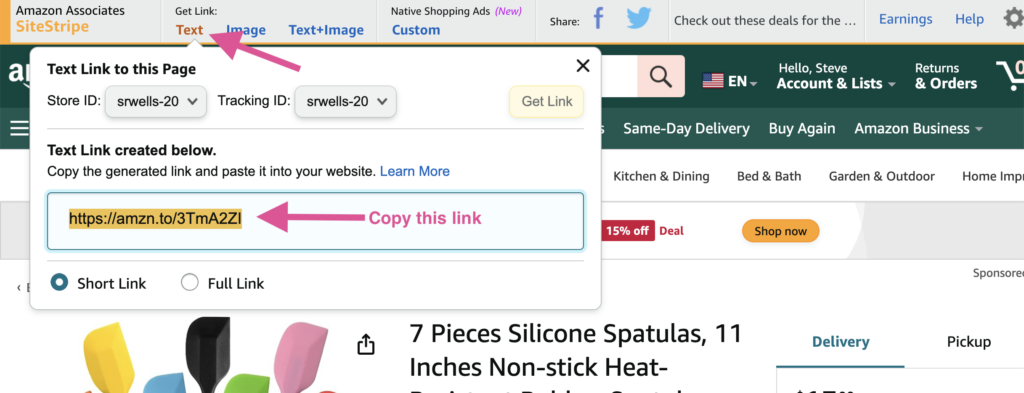
Next, click Text to get the text link and copy it. This link is what you’ll use for your Tasty Link.
If you want to show off the freshest product images on your site, there's an extra step! But don't worry; we're here to guide you through it.
Step 3: Add images from an Amazon Associates Program link
With recent changes in Amazon's policy as of December 1, 2023, adding product images to your blog posts has a new twist!
The Text + Image option is no longer viable for Tasty Links to display the image. To use Amazon affiliate images on your site, you must access your Amazon product API keys.
Here's how to set it up:
- Go to your Amazon Affiliate account: Log in and follow Amazon's instructions to obtain your API keys.
- Configure Tasty Links: In your WordPress dashboard, go to WP Tasty → Tasty Links → Settings. Here, enter your API key, Secret, and Store ID.
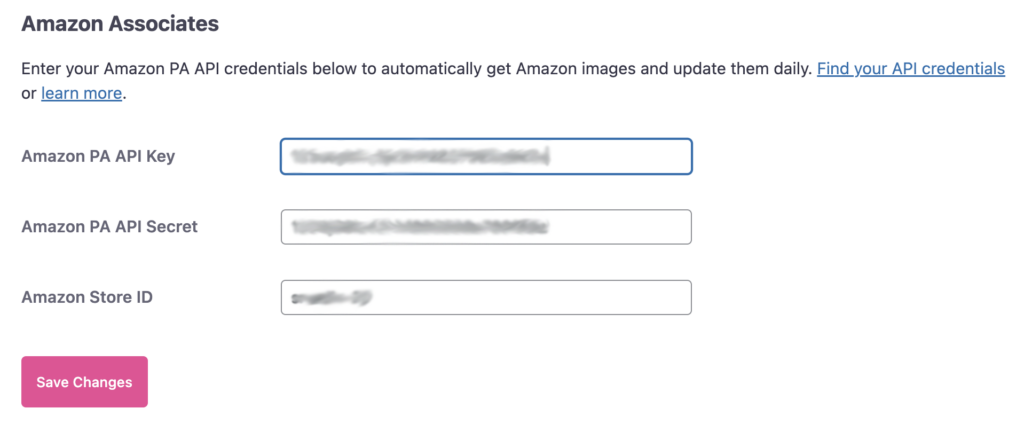
Step 4: Create your Amazon Tasty Link
Now that your Amazon affiliate links and API keys are set up, you can create your Tasty Links!
First, go to WP Tasty → Tasty Links → Links in your WordPress dashboard. Click Add New to start creating a new Tasty Link.
Then, enter your keywords and link.
In the Keyword field, type the specific anchor text you want to link. Then, in the link field, paste your Amazon affiliate link. From there, you have options to customize your link.
If this still seems unclear, check out the image below or use our helpful guide!
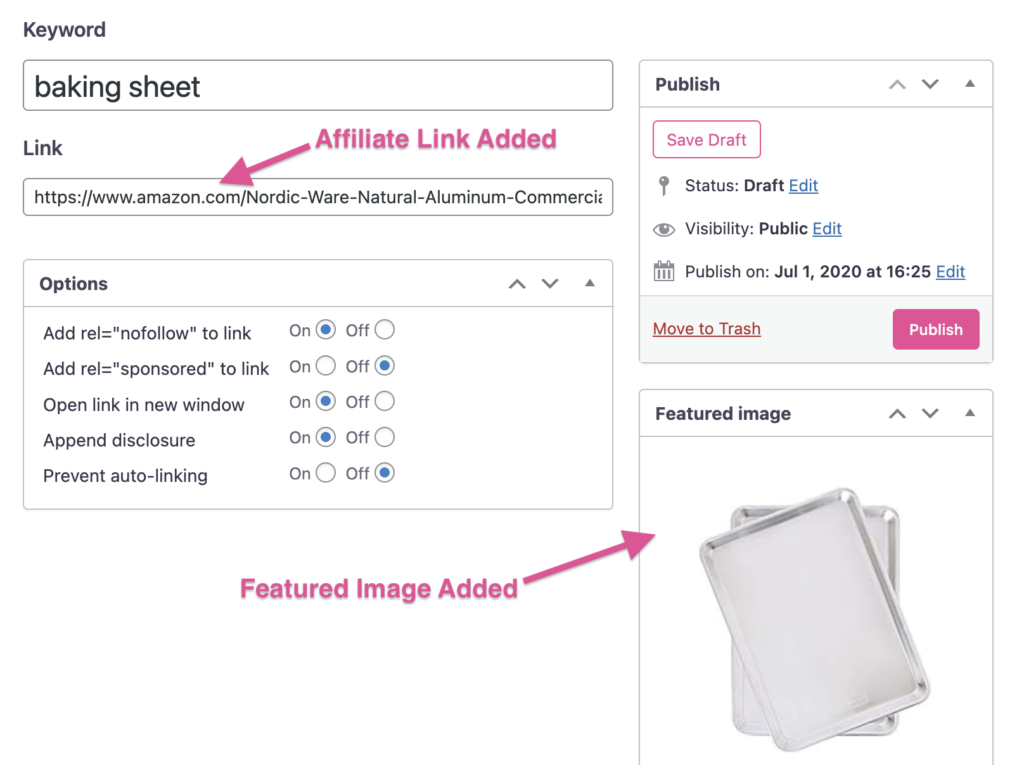
Choose whether to open the link in a new window, add nofollow or sponsored attributes, and append an affiliate disclosure.
Happy with your settings? Click Publish! Tasty Links will automatically start linking the keyword across your blog.
But it doesn't stop there!
With Tasty Links, you're not just adding links. You're enhancing your blog's user experience and SEO, all while following Amazon’s and Google’s guidelines.
Earn more by adding Amazon affiliate links to WordPress with Tasty Links
Tasty Links does much more than link to products in your affiliate store.
Our Amazon affiliate WordPress plugin lets you show off your favorite products in a special spot on your blog. Plus, for the search engines, you can turn on the ‘nofollow' attribute, which helps your blog stay on good terms.
Let's take a deeper look at these features!
Feature your favorite links or product categories
The Featured Links block gives you an aesthetic way to post Amazon store links on WordPress.
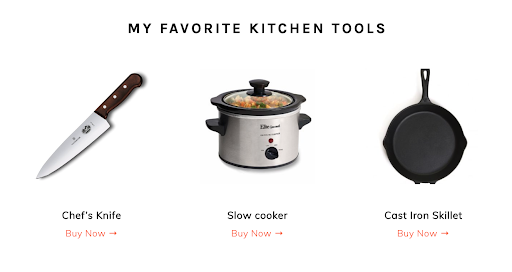
Add a new Featured Links block to the page, select which links you'd like to show, and enjoy the extra clicks those featured links bring in.
Add a disclosure for affiliate links
FTC regulations require that affiliate links are disclosed to the reader.
Tasty Links makes adding affiliate disclosures easy, too!
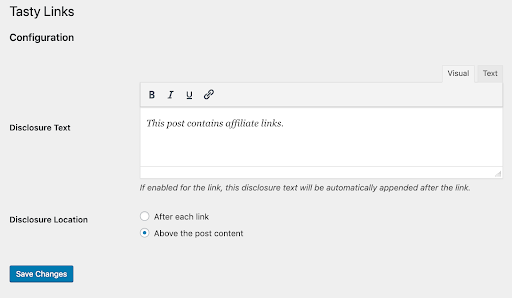
On the Tasty Links settings page, set the disclosure text you'd like to use and choose the disclosure location. It can appear after every link or at the top of any page that contains an affiliate link.
Add the nofollow attribute for affiliate links
Tasty Links makes it easy to add the rel=”nofollow” attribute to any link that can generate affiliate income for your business.

For links that don't generate income, you can turn the nofollow attribute off.
How will you add Amazon affiliate links to WordPress?
Tasty Links is the perfect helper. It makes it super easy to add Amazon affiliate links to WordPress so you can start earning some extra cash.
With our plugin, you get access to amazing auto-affiliate linking capabilities and a helpful support team ready to answer all your questions.
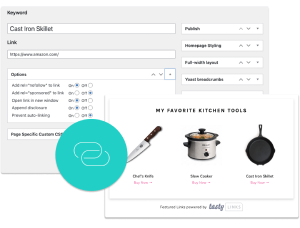
Interested in Tasty Links?
Monetizing your site shouldn’t be hard. Tasty Links makes it easy by managing all your affiliate links and magically inserting them into your posts.
Don’t forget about our 14-day money-back guarantee! Trying out Tasty Links is risk-free!
Ready to take your affiliate marketing to new heights? Choose Tasty Links, and watch your blog's performance transform.
And don't miss out on exploring affiliate link management and how to get your Amazon affiliate links on Pinterest — without getting in trouble!

