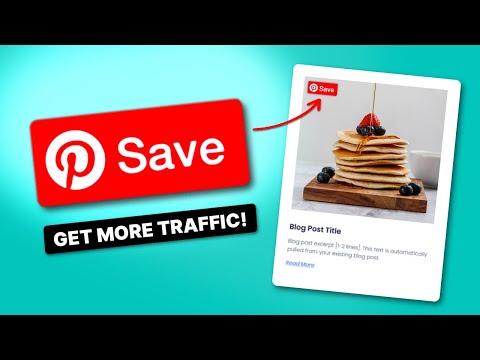You've heard the scary stories about bloggers getting banned for using Amazon affiliate links on Pinterest the wrong way.
Don't worry, I've got your back! I'll show you how to use Amazon affiliate links on Pinterest the right way.
What you can't do: add your Amazon affiliate links directly to Pinterest.
What you can do: create genuine content (blog posts, landing pages, etc.) with your affiliate links and then create Pins for that content.
I'll share my best tips so you can share your Amazon links on Pinterest without getting into trouble.
- Before you use Amazon affiliate links on Pinterest, you must
- How to post Amazon affiliate links on Pinterest
- Affiliate marketing tips for Pinterest
Before you use Amazon affiliate links on Pinterest, you must
Set up a Pinterest Business Account
Create a Pinterest business account or switch your personal Pinterest account to a business one. This gets you Pinterest analytics, ads, and other perks that help you grow your account.
Claim your site
Claim your site and connect WordPress to Pinterest.
Having a verified site connected to your Pinterest account makes you more trustworthy. And what happens when you're a trusted source?
Your Pins have more potential for traffic and impressions.
How to post Amazon affiliate links on Pinterest
Alright, so you've done the tricky parts:
- Become an Amazon associate (Amazon's affiliate program)
- Join Pinterest
- Connect Pinterest to your website
Now, let's get into sharing those Amazon affiliate links on Pinterest. It takes 4 simple but important steps.
1. Get your Amazon affiliate links
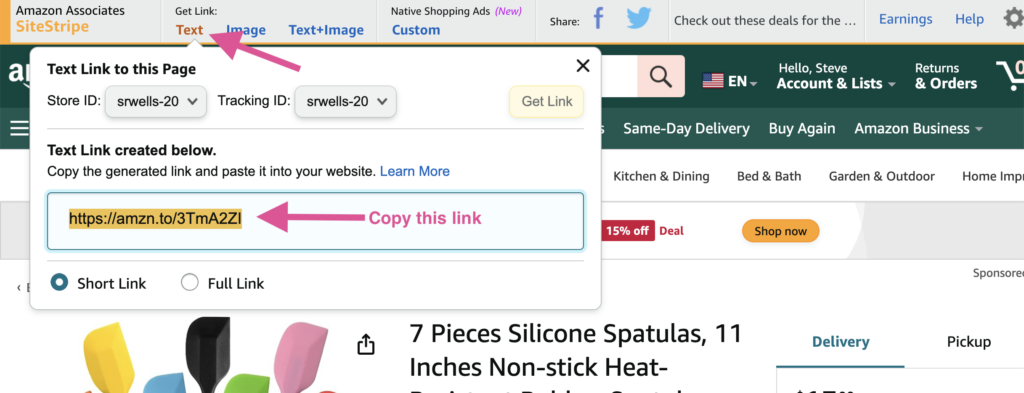
Go to your Amazon Associates account and find the product you want to promote. Use the Amazon Associates SiteStripe text bar to get your unique affiliate link.
Need help keeping your affiliate links in one place? Try the Tasty Links WordPress link plugin.
2. Create content that contains your Amazon affiliate links
Your blog posts or landing pages are where you can show off your favorite Amazon products. Just make sure you're doing it in a genuine, informative, and helpful way.
Need some natural ways to work in your Amazon affiliate links? Try out:
- In-depth reviews and resource pages
- Round-up posts
- Gift guides
- How-to guides
- Comparison posts
You ultimately need to think about what works best for your reader and niche.
And you know what else? Tasty Links is the best WordPress Amazon affiliate plugin for this. It automatically adds your Amazon affiliate images and more.
You can even create eye-catching featured link blocks that match your site style and are sure to tempt clicks.
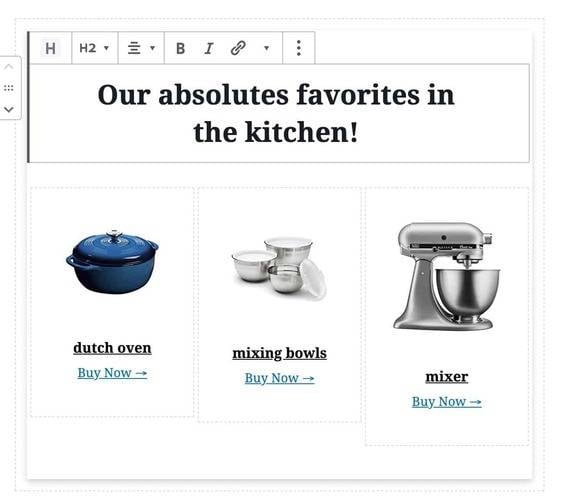
Plus, you can connect your Amazon API to keep the freshest Amazon images on your blog.
Tasty Recipes integration with Tasty links lets you add links to your favorite Amazon products right in your recipe cards. That way, your readers can shop while they cook!
Remember: The key is to create content that is helpful and valuable to your audience. Don't just stuff your posts with affiliate links.
3. Make Pins linking to your blog posts or page
Now it's time to get creative with some pin-tastic visuals that get users to click through to your content (and those affiliate links).
Create a Pin with images that stand out.
You can make Pins on Pinterest, but I use Canva. It has so many (easy) options for photo editing and adding text overlay to Pin-sized images. Plus, I can resize my designs for other social media platforms in a snap!
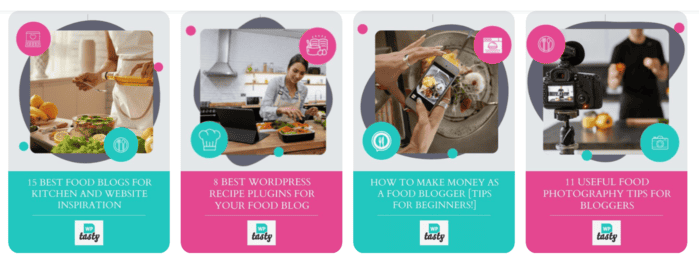
Add a title and description with on topic keywords.
Write a catchy title and description for your Pin, just like you would for a blog post. Keep your title short, sweet, and focused on the main appeal. In the description, highlight the best aspects of your topic.
Want to get even better at nailing those Pin titles and descriptions? Do Pinterest keyword research and use relevant keywords in your Pins.
And here's one last tasty tip: You can use a WordPress Pinterest plugin to do this all in WordPress. Plus, it makes your blog images pinnable.
Tasty Pins makes it super easy to add Pinterest-friendly titles and descriptions to your images, control which images get pinned, and even make sure your best Pin images are repinned on Pinterest.
Discover Our Top 5 Tips for Optimizing your Pinterest Account
Sign Up4. Disclose your Amazon affiliate links on Pinterest and publish
If you’re part of the Amazon affiliate program, Pinterest AND Amazon have affiliate guidelines for affiliate disclosures.
When adding affiliate disclosures to affiliate content, use simple language like “affiliate link,” “ad,” or “sponsored.”
Look how nicely Pinch of Yum places the affiliate disclosure at the top of her Food Photography Tools post.
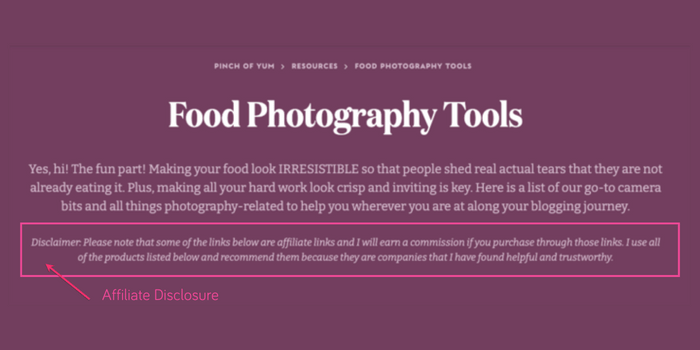
Put the disclosure near the link or somewhere on the page that's easily noticeable. With Pins, you can make it more obvious by using hashtags in the description, such as #ad or #sponsored.
With these steps, you can use Amazon affiliate links on Pinterest.
5. Track your Amazon affiliate links on Pinterest (Optional)
This step is optional, but you can track conversions with the Pinterest tag.
It works like a tracking ID. You see all the tracking info in your Business Account. This helps you know whether you’re earning money from promoting Amazon affiliate products on Pinterest.
You can see how the Pin is performing. Its impressions, clicks, saves, engagement rates, and more.
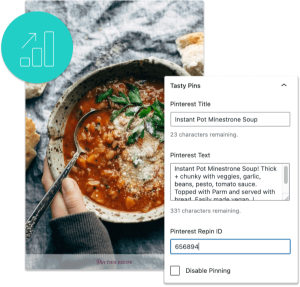
Interested in Tasty Pins?
Make Pinterest easy with Tasty Pins! Automatically optimize your blog images for Pinterest and control your pin titles and descriptions for more clicks.
Don’t forget about our 14-day money-back guarantee! Trying out Tasty Pins is risk-free!
Affiliate marketing tips for Pinterest
So, is affiliate marketing allowed on Pinterest? Yes!
But there's a catch… you can't add your Amazon affiliate links directly to your Pins. It's a bummer, but there's a workaround.
You know those blog posts with your Amazon affiliate links? Share those with gorgeous Pins that link back to your posts.
Plus, this is a great way to get more traffic to your website. Your readers can click on your affiliate links and buy what they need.
Here are a few more Pinterest Marketing quick tips for Amazon Affiliates:
- Find your niche
- Optimize your Pinterest profile
- Organize your boards
- Pin high-quality images
- Use keywords naturally in Pin titles and descriptions
How will you use your Amazon affiliate links on Pinterest?
If there's one thing about Pinterest and the world of blogging, it's that they're always changing.
Just look at Pinterest's newest feature. You can tag products and add affiliate links when creating and publishing Pins.
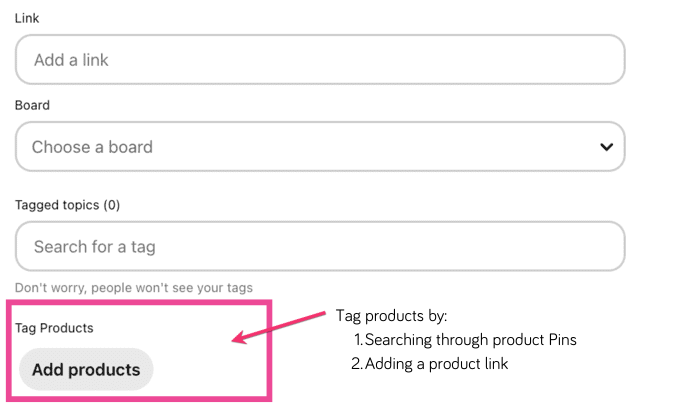
Now, I've seen people mention that they've tagged products through their Amazon affiliate links and added disclosures. But until I get a direct answer from Amazon okaying it, I'm holding off.
You can add affiliate links from other affiliate programs, but it's best to check with Pinterest and your affiliate program to make sure that it's okay.
Want more Pinterest resources? I've written about Pinterest SEO, Pinterest best practices, and more.
Or, check out Tasty Pins to make optimizing your Pins a breeze!
Ready to become a Pinterest pro? Sign up for WP Tasty's Pinterest Academy! You'll get updates with the most important strategies and tips.