Have you ever been in a jumble trying to sort and showcase your recipes on WordPress?
It's like having a kitchen drawer full of recipes but no idea how to organize them! Getting things in order isn’t as tough as it seems, though.
There are nifty ways to categorize your recipes and make them look as appetizing online as they do on the plate. And guess what? You don’t need to be a tech whiz to get it right. With a little help, you can have your recipes sorted nicely and look yummy on your blog.
So, if you’ve been feeling a bit mixed up, you're in the right place. I'm about to dive into some neat solutions that’ll help you get all sorted.
Let’s get to it!
Why organize your recipes in WordPress
Let’s be real. Nobody wants to sift through a heap of recipes to find that one golden nugget of a chocolate chip cookie recipe you posted ages ago.
And your readers? They definitely don’t want to go on a scavenger hunt just to find what they’re craving.
Organizing your recipes in WordPress is like having a well-stocked, well-organized digital pantry.
But it goes beyond just your reader experience. Organizing your recipes helps:
- Smoother updates: Want a new and improved version of that apple pie recipe? It's no problem. With the right organization, it's easy to update.
- Better SEO: Google and other search engines love order. They can understand your content better, which means it's more likely to show up for someone's next dinner idea!
- More loyal readers: When you give readers what they want (and quickly!), they're more likely to return to your website.
So, organizing your recipes isn’t just about looking good (although that’s a big perk!). It’s about creating a recipe website in WordPress that's easy to use and update. Plus, it needs to be prepped and ready to be found by hungry eyes all over the web.
What you need to organize your recipes in WordPress
Getting your recipes organized on WordPress is way easier when you have the right tools.
Meet Tasty Recipes, a WordPress recipe plugin from WP Tasty — it's like your handy helper for everything recipe-related on your blog.

Tasty Recipes is a snap to set up. And once you do, adding new recipes to your blog is a piece of cake. It also makes your recipes shine in search results, so more people can find and fall in love with your cooking.
So, if you're looking to tidy up your recipe section, one of the best WordPress recipe plugins has your back!
How to categorize recipes in WordPress
Creating a recipe index on WordPress is a useful way to organize your recipes and make them easily searchable for your readers.
After all, you’ve spent hours in the kitchen perfecting your recipes. Why not make it easy to find a specific recipe?
In this tutorial, I’ll show you how to categorize your recipes on your WordPress website using the best WordPress recipe maker, Tasty Recipes.
Ready? Then let's dive in!
1. Purchase and download Tasty Recipes
First things first, head over and grab the Tasty Recipes WordPress plugin.
You can get Tasty Recipes by itself, or you can bundle all FOUR WP Tasty plugins and get them with WP Tasty's All Access Pass.
Once you've purchased, you can access your WP Tasty account.
Here, go to Downloads to download Tasty Recipes and also jot down your license key.
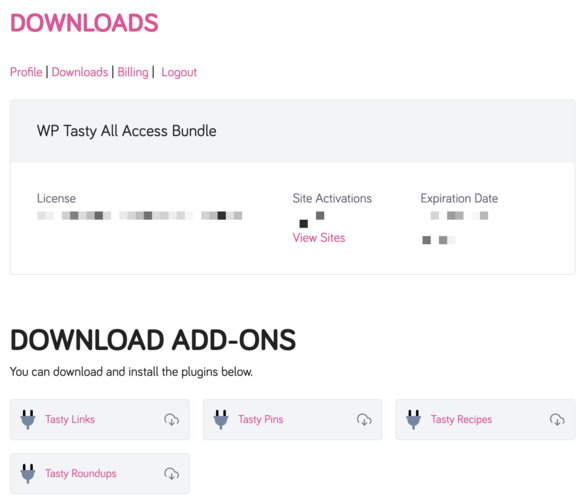
Next, in your WordPress dashboard, go to Plugins → Add New and click Upload Plugin to choose the Tasty Recipes ZIP file you downloaded. Install and activate it.
Then, go to WP Tasty → Dashboard, click Enter License at the top, and enter your key.

Great work! Now you're all set up with Tasty Recipes!
Now, let's create some yummy recipes.
2. Create your recipes
Go to Posts and create a new blog post or edit an existing one where you want to add a recipe.
Inside the WordPress editor, add a new block and search for Tasty Recipes.
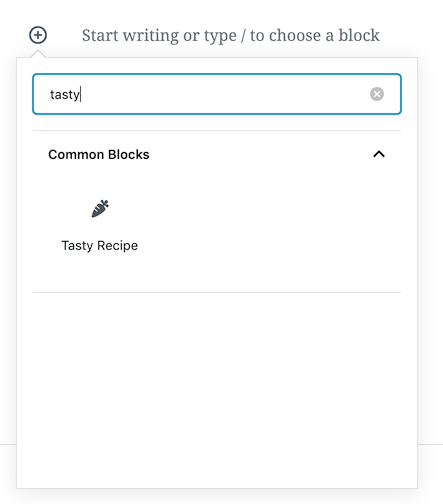
A Tasty Recipes recipe card will appear to create whatever type of recipe you want.
Enter a few details like:
- Recipe title
- Author name
- Description
- Nutritional information
- Instructions
- Cooking time
- And more!

Go ahead and create as many recipes as you want! The more, the merrier for when you categorize your recipes like a digital cookbook!
Okay, next, I'll create categories for your recipes.
3. Create recipe categories
First, go to Posts → Categories in your WordPress dashboard.
Here, you can add categories recipe pages into sections like “Breakfast,” “Lunch,” “Dinner,” or “Desserts” to help readers find exactly what they're looking for quickly. A better reader experience means more loyal readers, after all.

If you want to go even deeper, go to Posts → Tags and create tags for “Gluten-free” or “Vegetarian” (and more) to add even more filtering options for your readers!
4. Making a recipe index pages
Alright, the last step to categorizing your recipes!
First, create a new page for all of your recipe categories. This is where your readers will start searching for the recipe they want.
You can link out to all your separate categories from here.
So, create a category page for each one you have — one for breakfast, one for lunch, and another for dinner. These not only help readers find only the recipes they're looking for, but search engines LOVE this.
It makes it easier for readers and search engines to find your content through internal link optimization. Better user experience and better visibility on search? Sounds good to us! (And that's not even mentioning how Tasty Recipes' schema markup helps you rank better!)
Congratulations! You've got your solution to categorizing your recipes!
What next in your food blogger journey?
Are you excited?
I hope you are! Finding a way to show off your delicious recipes in a clear way means your recipes get more visibility. It's like having your own recipe book you're showing off to the world!
Now all that's left to do (if you haven't already) is to find a WordPress theme that decorates your WordPress food blog exactly how you want. And I've got a list of the best food blog WordPress themes for you!
So, head over to that post and keep this train rolling!
