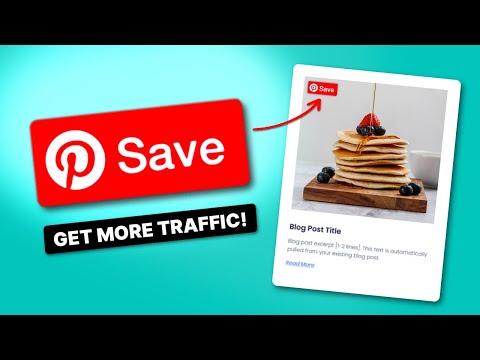Ready to tap into the 1 billion daily views that Video Pins get? Great choice! I'll show you exactly how to upload video on Pinterest.
I'll break down why videos on Pinterest are important. Plus, I'll teach you how to upload video to Pinterest from your desktop or phone. That way, you can share your video content from anywhere!
Let's get to it!
Why post video on Pinterest?
Pinners are devouring video content at a staggering rate.
So, learning how to upload Video Pins is a surefire way to grab attention and watch engagement soar. And if you're really good… drive traffic back to your blog.
Here's what gives Video Pins that extra spice 🌶️
- Tell your unique story: Tell exciting stories about your blog, recipes, or other passions in a way static images can't. Like detailed product comparisons or tutorials!
- Boost your brand: Let your personality shine! Whether you're on camera or not, videos personalize your brand.
- Build trust: Show your expertise and put a face and voice to your brand. It gives your blog a professional edge and reminds people that you're the real deal.
- Stand out: There are fewer Video Pins on the platform (for now!). Your content is poised to grab attention.
Showing off yummy recipes, on-trend fashion inspo, or easy DIY tutorials? Your Video Pins will have viewers hooked! One click, and they'll be discovering all the fantastic content your blog has to offer.
But it's important to remember. This doesn't mean to ONLY post video to Pinterest. It's all about mixing it up and keeping things fresh! Something that Pinners and the algorithms favor.
How to upload video on Pinterest
Anyone with a Pinterest account can create Video Pins. But a Pinterest business account lets you connect your site to Pinterest and add a sprinkle of strategy to your content.
You get detailed info on what videos people love. Schedule multiple Pins for the perfect time. Reach new viewers with targeted promotions and video ads.
Plus, there's the extra sizzle with Rich Pins too. They show those recipe, product, and article details that entice clicks!
Now, onto Video Pin creation!
Pinterest video requirements (Video format & sizing)
Pinterest has specs to follow when it comes to your Pinterest image sizes and what size videos to use. But don't worry, you can upload videos on Pinterest in high quality.
Keep these Pinterest specs in mind when creating your Pinterest videos:
- File type: .MP4 or .M4V for desktop. For mobile, you can also use .MOV
- Encoding: H.264 or H.265
- Max file size: Up to 2GB
- Video length: Minimum 4 seconds, maximum 5 minutes
- Aspect ratio: Want full-screen, scroll-stopping Video Pins? 9:16 (or 1080×1920 pixels) is your best bet. But Pinterest is flexible! You can also go with 1:2, 2:3, 3:4, 4:5, or a classic 1:1 square. These dimensions also match up with TikTok videos, Instagram reels, and YouTube shorts.
Almost all phone video recordings and exports from DSLR cameras meet these requirements. So, from Android to iPhone to fancy cameras, your video should be ready to upload.
Discover Our Top 5 Tips for Optimizing your Pinterest Account
Sign UpHow to upload video on Pinterest (From desktop)
Once your video is ready, it’s SUPER easy to upload your Pin.
For a personal Pinterest account, log into your Pinterest account and click on Create in the top left. It's right next to the search bar.

Have a Pinterest business account?
Go to the Business Hub hamburger menu in the top left, click it, then click Create Pin.
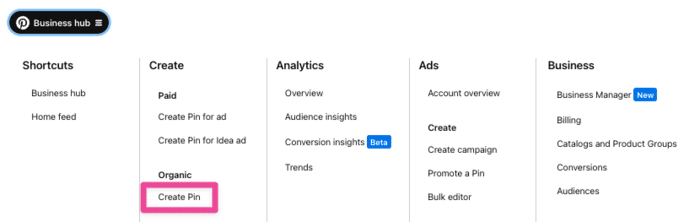
This takes you straight to the stop where you create your Video Pin.
Then, drop the video you want to upload on the left side of the template. Or click to browse.
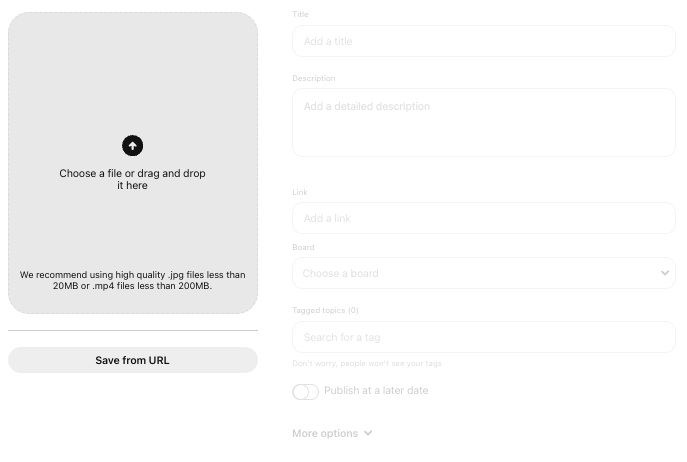
Keep in mind, with desktop uploads you can only add one video file per Pin. If you try to add more videos, it'll create separate Pins.
That's why I suggest using something like Canva or Tailwind to create and edit your Video Pins before uploading them.
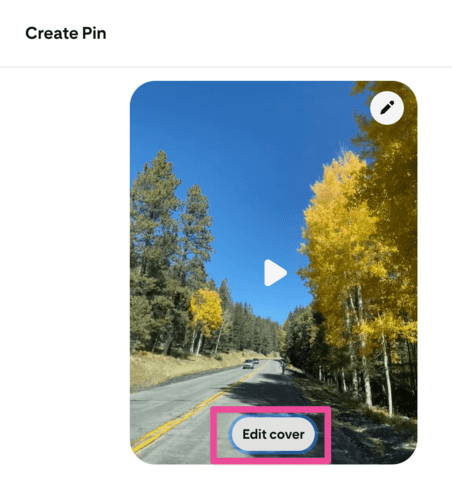
Once the video uploads, you can pick a frame to use as the cover image.
Just click Edit Cover, and it'll bring up different shots from the video.
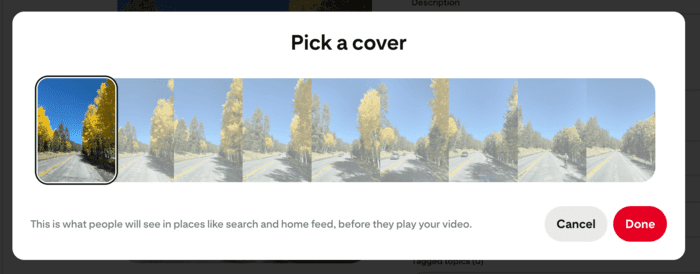
Slide through the video until you find the perfect thumbnail for a first impression! Then, click Done.
Now, get ready to add those finishing touches! Add any overlay text, a catchy Pin title, description, tags, and that all important link to your blog.
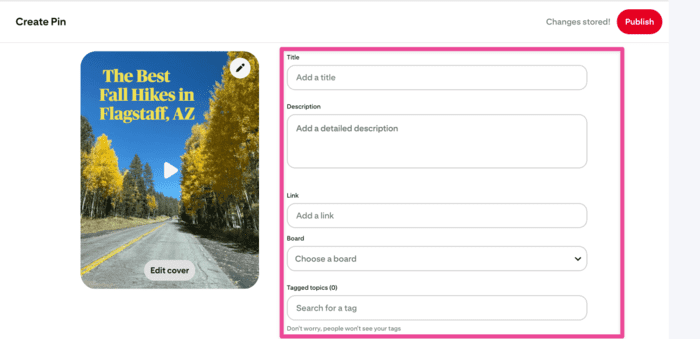
Your title and description should be optimized for Pinterest search, and it should describe the video really well.
And don't forget to choose a board! Pick a board that is the most relevant to the video pin.
Last, click Publish! Or, choose a date and time for it to post. Remember, pre-scheduling can only be done with a Pinterest business account.
How to upload video on Pinterest (From a phone)
The initial process to upload a video on Pinterest is pretty much identical to the computer with the exception of the interface style, of course!
1. Open the Pinterest app and tap the + button at the bottom of the screen.
2. Choose Pin from the options and it takes you to your phone's photos and videos.
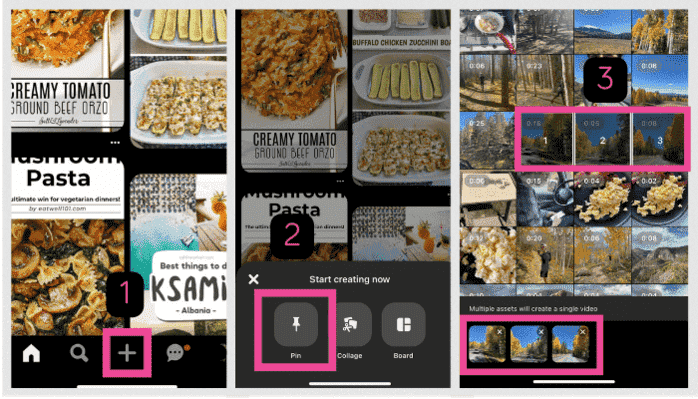
3. Pick the photos and videos you want to add! Mobile is awesome because you can choose multiple images and videos for one pin.
4. The best part of uploading videos on Pinterest from your phone: the editing options. From here you can add text, music, stickers, audio, filters, and more!
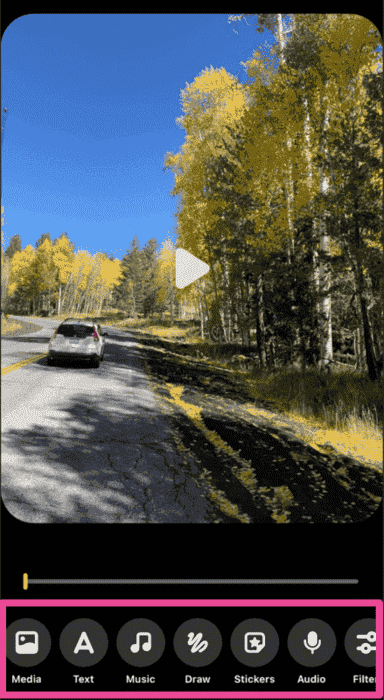
Happy with your edits? Click Next in the top right corner.
5. The rest is the same as desktop! Add a title, description, tags, and the link to your recipe. Choose your board, and click Create.
Your turn to create and post video to Pinterest!
Over to you! Get started experimenting with video content and see the difference it makes for your blog.
But remember, a diverse Pinterest strategy is key! You need to keep posting high quality static image Pins too! And I use a WordPress Pinterest plugin (Tasty Pins!) to help with that.
Here's why I love it:
- It adds the “Save to Pinterest” button to your blog photos.
- You decide what images people repin to Pinterest.
- The title and description are also yours to control.
When you download Tasty Pins, you say goodbye to wonky formatting or random image choices!
Plus, with the time Tasty Pins saves you on your Pin images, you can put into Video Pins and an advertising strategy!
Now get out there and start Pinning those gorgeous videos and images!