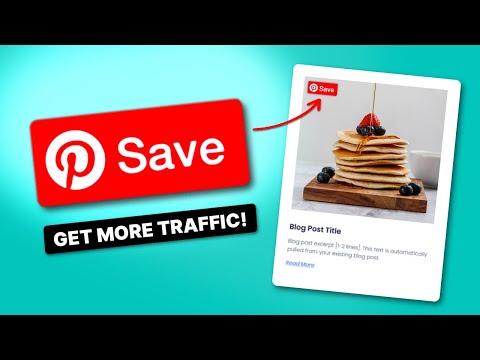Pinterest is a visual search engine. And high-quality, standout Pinterest images aren't just nice to have. They're essential.
Pinterest is social media, but it's different from Instagram or TikTok, where posts disappear fast.
Pinterest images have the power to bring people to your blog over the course of a few months. Plus, Google loves to show Pinterest images in its search results, giving you another way to get traffic. This means more people can find your content, making each pin really valuable for your blog.
Now, let's get to the reason you're here: those top tips on how you can make your Pinterest images stand out.
- Craft beautiful Pinterest images that match your brand
- Surf the Pinterest trends
- Create plenty of space
- Include a call to action
- Use SEO text on your Pinterest images
- Follow Pinterest image size guidelines
- Add your brand to every pin
- Make your pins interactive
- Turn your blog images into Pinterest images with plugins
1. Craft beautiful Pinterest images that match your brand
Your images should invite interactions. Interactions like, repins (saves), and comments are important because they show that your content is relatable. Think of each engagement as a sign that you're on the right track.
How do you get this engagement on Pinterest? One way is by creating good-looking, relatable, and valuable Pinterest images.
Now, I don't expect you to become a professional photographer overnight. I know I'm not! But there are some things you can do to make your Pinterest images pop a little more.
Start by choosing the right colors and layouts for your Pinterest images.
Vibrant colors attract attention, like the images below! But muted palettes tend to set a mood, too. What do you think the image below is? Vibrant or muted?
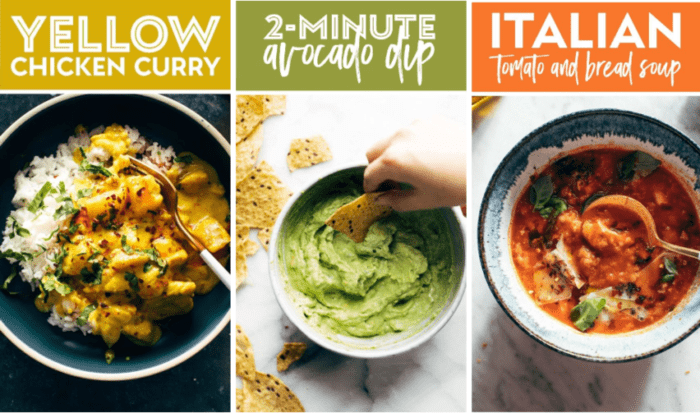
…if you guessed vibrant, you're right! These photos are prime examples of excellent food photography! They guide the viewer’s eye and highlight key elements.
Want to take your photography a step further and really capture the essence of your content? Follow these tips:
- Focus on clarity and composition: A clear, well-composed shot is more likely to draw attention. Make sure your subject is the focus and that the shot isn't cluttered.
- Take advantage of natural lighting: Good lighting is key. Natural light often gives the best results. It's the perfect mix of soft and authentic.
- Use your phone: Today's smartphones are top-notch! Experiment with different angles and perspectives.
- Try basic editing: Amp up your aesthetics with simple editing. Adjust brightness, contrast, and saturation to improve the overall look of your images.
- Stay consistent: Maintain a consistent style across your images. This helps in building a recognizable brand aesthetic on Pinterest.
- Use tools: Canva has easy-to-use templates and elements. Pinterest's Pin Builder is another great place for making perfectly sized and formatted pins.
2. Surf the Pinterest trends
A savvy Pinterest user needs to understand Pinterest's ever-changing algorithm.
Why? Pinterest's algorithm picks which images show up. So, staying updated with these changes makes the difference between getting more saves on your pins or not.
So, how do you stay updated?
Look at the trends for updates and inspiration! If “Valentine's Nails” is trending (as you can see below).
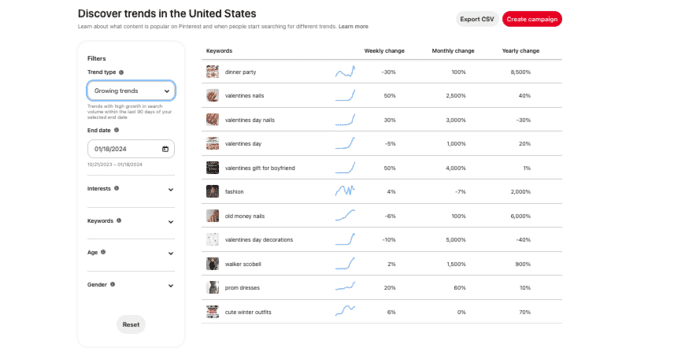
That's perfect for a beauty website! Maybe it's your cue to create and pin pins featuring festive nail art designs or visual tutorials. 💅🏻
Remember, Pinterest is all about visuals! So, make sure your images are high-quality, well-lit, and eye-catching.
It also doesn't hurt to check in on Pinterest best practices from time to time. But, let me sum a few up for you:
- Prioritize fresh, relevant content: Add new images and keep your content (like the blog posts you're linking to) fresh, too.
- Embrace storytelling: Current trends favor images that are authentic and tell a story. Make your images personal and draw viewers into your world.
- Add video: Video is growing on Pinterest. It brings your content to life in ways that static images can't. It's great for tutorials, behind-the-scenes looks, or to show off projects.
- Stay updated with trends: Update your content strategy with the latest Pinterest trends. Pinterest is a great tool for creating content that catches attention.
3. Create plenty of space
It’s tempting to pack as much as you can into an image so Pinterest users have everything they need. But as they say, less is more.
Instead of making your images busy, focus on what’s important and give it room to breathe.
Let’s look at a few not-so-great examples. These are so busy your eye avoids them. (Admittedly, these aren’t food, travel, or lifestyle examples, but you get the idea.) People don't want information overload.
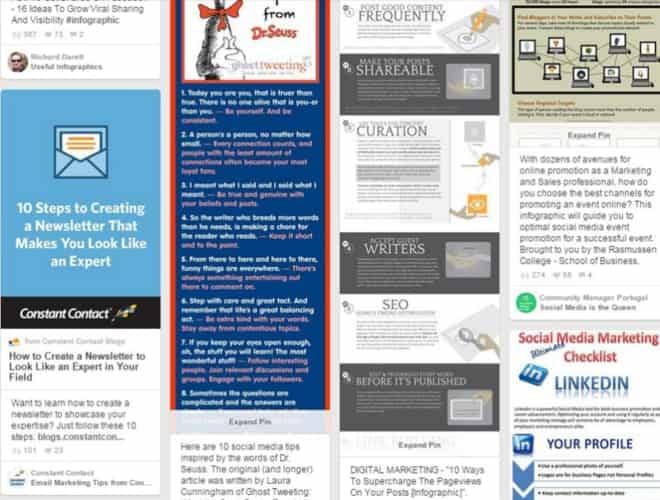
If you had to choose, which one of the images stands out the most? You might say the Constant Contact image first. That’s because, unlike the other images, it has some space.
Space doesn’t have to mean empty space or white space, though. It just means letting one item take the spotlight and not cluttering it up with unnecessary stuff.
Here’s a great example. See how the sauce is given space to control the image? And the bit of the table around the image creates space between the main image (the dumplings and sauce) and the other images on a Pinterest feed.
4. Include a call to action
A call to action (CTA) is a nudge to viewers saying, “Hey, don't just scroll past. There's something useful here. Check it out!“
There are two ways to add CTAs to your Pinterest images
- As text right on your Pinterest image
- Add a Pinterest Save Button on WordPress
Now, watch how easy it is to add a Pinterest hover button to your Pinterest images with a WordPress Pinterest plugin. 👇🏻
See how effective the Pinterest Button (aka, the Hover Button!) is now? It's your audience's quick tool to remember the posts they love.
All they have to do is click the Save Button and pin this image to their desired Pinterest board.
So, Grab Tasty Pins for your blog. It's a premium plugin, starting at $49 dollars a year for one site. I know you'll love it. And if you don't, there's a 14-day money-back guarantee.
5. Use SEO text on your Pinterest images
The right keywords in your image descriptions are the hook that draws readers in.
Look at the West African Peanut Stew below.
It's not just any stew. It's a specific, savory, creamy goodness. So, use words that accurately describe what's unique about your recipe or content. This makes your image stand out when someone searches for that perfect idea or recipe.
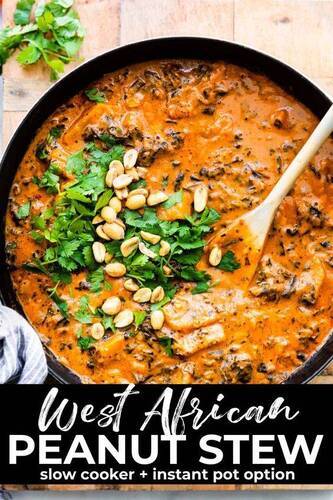
Here are a few more things to keep in mind:
- Keep it short and sweet: Your text should be short and to the point, like a catchy headline.
- Pick fonts that pair well: Use two complementary fonts. Choose fonts that are clear and easy to read at a glance. Remember, most are quickly scrolling through their feeds.
- Creative but mindful text placement: Step outside the box with your text placement. Wrap text around your image, use arrows, or experiment with non-standard shapes. Preview it, though, to make sure nothing important is cut off!
- Contrasting colors for clarity: Make sure your text color contrasts well with the background image. This makes your message pop and quickly draws attention.
We know how useful examples are when it comes to Pinterest images, so here's another one from Love and Lemons. Look how beautifully the text stands out around each brussels sprouts dish with an illustrated arrow!
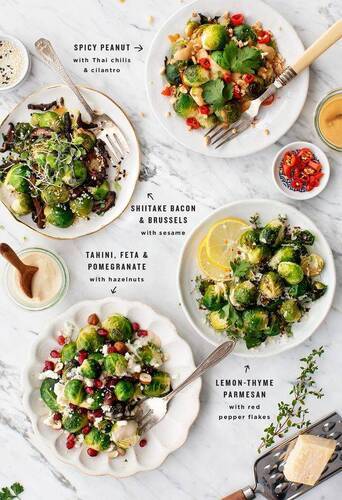
One last tip for text: If you're not sure which fonts match, do a quick online search. Or peek at Canva's font pairing guide!
6. Follow Pinterest image size guidelines
Pinterest has specific image size guidelines so your content looks its best on the platform.
The ideal Pinterest image size for standard pins is a 2:3 aspect ratio, like 1000 x 1500 pixels. This size strikes the perfect balance between visibility and detail. It's also a size where pins look great across all devices!
While the 2:3 ratio is a safe bet, other sizes can work for specific types of content.
| Type of Pinterest image | Aspect Ratio | Image Size (Px) | File Type |
| Standard image | 2:3 | 1000 x 1500 | .PNG or .jpeg |
| Square image | 1:1 | 1000 x 1000 | .PNG or .jpeg |
| Video pin | 1:1, 2:3, 4:5, 9:16 | 1000 x 1000, 1000 x 1500, 1080 x 1350, 1080 × 1920 | .MP4, .MOV, or .M4V |
| Carousel pin (Carousel ads) | 1:1 or 2:3 | 1000 x 1000, 1000 x 1500 | .PNG or .jpeg |
| Collections pin (Collections ads) | 1:1 or 2:3 | 1000 x 1000, 1000 x 1500 | .PNG or .jpeg |
| Story pin | 9:16 (the same as an Instagram story) | 1080 × 1920 | .PNG, .jpeg, .MP4, .MOV, or .M4V |
| Profile picture | 1:1 | 280 x 280 | .PNG or .jpeg |
| Board cover photo | 1:1 | 600 x 600, 1000 x 1000 | Image chosen from pin board |
| Profile cover (Banner photo) | 16:9 | 800 x 450 | .PNG or .jpeg |
But here's a heads up: Images that don’t meet Pinterest’s guidelines might get cropped awkwardly or displayed poorly. And that can reduce engagement!
Which definitely you don't want.
So, before you pin, take a moment to preview your image. This can help you catch any issues with cropping or clarity that might affect how your pin performs.
7. Add your brand to every pin
You want your audience to recognize your pins as yours instantly.
That's why adding your brand to your pins is so important. They should carry your unique style, tone, and message. Add bits of your brand into every pin. We're talking about your logo, URL, color palette, or unique typography.
Anything that screams, This is me!
Here's an example of one of our pins that does just that. Notice the WP Tasty logo at the bottom paired with our colors.
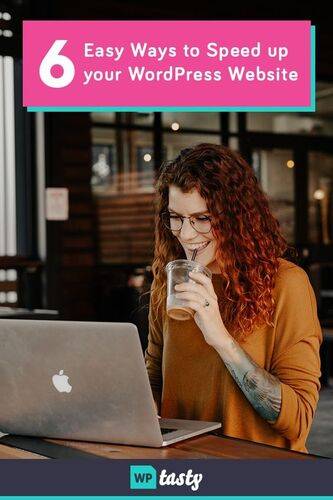
Here are our top tips for adding your brand to your Pinterest images:
- Logo placement: Find a subtle yet visible spot for your logo. It shouldn't overpower the image. Keep it clear enough to be recognized.
- Color scheme: Use your brand’s color scheme consistently. Consistent use of colors builds a visual association with your brand.
- Fonts: Stick to the same one or two typefaces across your pins. Consistent typography helps in creating a cohesive look.
- Brand voice in descriptions: Make sure the language and tone in your pin images and descriptions match your overall voice.
8. Make your pins interactive
Spice up your Pinterest boards by adding fun quizzes, quick polls, and cool infographics.
Think of these like puzzles and games that make your followers want to join in. For example, if you run a travel blog, you could create a quiz like, What’s Your Dream Vacation Destination? Or an infographic covering a beginner's packing list.
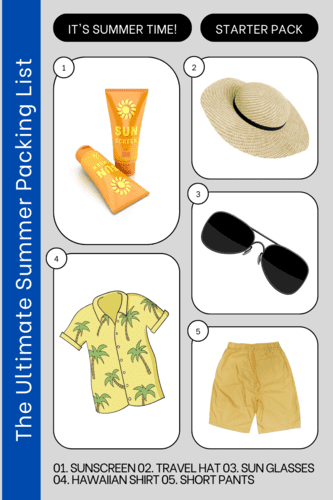
These kinds of pins get people clicking, thinking, and even sharing their own travel dreams.
9. Turn your blog images into Pinterest images with plugins
Pinterest plugins give you a direct link between your blog and Pinterest. They simplify everything for you and your readers.
Here's how: They create a smooth, one-click experience for your audience to pin images from your blog posts to their Pinterest boards. And a WordPress Pinterest plugin like Tasty Pins does even more!
- Choose your title and description: Set specific descriptions for Pinterest so they're optimized and ready for your audience!
- Hide Pinterest images in posts: Keep your blog's layout neat by hiding Pinterest-optimized images. Then surprise! They pop up when shared.
- Control what's pinned: Choose which images can be pinned. Say goodbye to irrelevant or non-essential graphics.
- Put your stars in the spotlight: Direct your audience towards sharing your most important images. That way, people see your best content.
Pinterest images FAQ
1. Can I look at Pinterest without an account?
You sure can peek at Pinterest without an account, but for the full scoop, like saving pins or following boards, you'll need to sign up.
We recommend creating a business account so you have access to everything we mentioned in this article!
2. Is it free to use Pinterest?
Absolutely, Pinterest is free to use! Just create an account and start pinning away.
3. How do I search for a picture on Pinterest?
To search for a picture on Pinterest, type your keywords into the search bar at the top and let the visual treasure hunt begin.
4. Where can I get free Pinterest images?
For Pinterest-perfect images without the worry, snap your own photos or download freebies from sites like Unsplash. You can also create custom graphics with Canva.
Just be sure they're free from copyright tangles!
5. How do you use the Pinterest image search tool?
To use Pinterest's image search tool, click the camera icon in the search bar. Then upload a photo, and see what similar treasures Pinterest finds for you.
Go create your best Pinterest images!
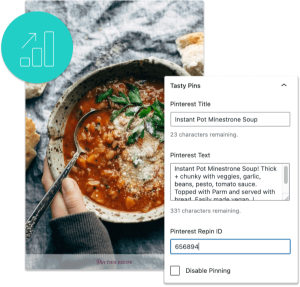
Interested in Tasty Pins?
Make Pinterest easy with Tasty Pins! Automatically optimize your blog images for Pinterest and control your pin titles and descriptions for more clicks.
Don’t forget about our 14-day money-back guarantee! Trying out Tasty Pins is risk-free!
I've given you some tips on how to make your Pinterest images shine.
But ultimately, it comes down to what your audience craves most, so you need to get to know them.
Do they love your branding, or are they all about your food? Do they like cool and warm tones or sharp and bright colors? Find out what your audience likes by analyzing the engagement on your Pins.
Did a pin get a lot of likes, saves, and comments? Obviously, it has some value worth exploring.
If you spend the time to design captivating Pinterest images, you will reap the rewards!
Now go ahead. Make those Pinterest images, share your Pins, and watch your blog grow!