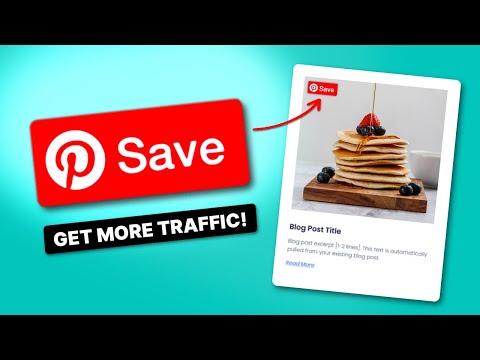Switch to a Pinterest business account yet? If not, do it now.
It only takes a couple of minutes. And it gives you so many more resources for improving your Pinterest marketing strategy.
Want extra Pinterest perks like Pinterest ads, rich pins, valuable stats about your Pinterest audience, and more? A business account is the key!
I'll tell you exactly why those perks make all the difference for your blog. Plus give you a step-by-step tutorial on how to switch to a business account on Pinterest.
Why switch to a Pinterest business account?
Curious about the differences between creating a new business account vs a personal account?
When you switch to a Pinterest business account you get a whole checklist full of benefits.
| Pinterest Feature 📌 | Personal Account | Business Account |
| Analytics to get the scoop on your Pins | x | ✔️ |
| Targeted Ads to reach new fans | x | ✔️ |
| Rich Pins to tempt with details | x | ✔️ |
| Claim your site to prove your legit | x | ✔️ |
| Build your brand's unique look | Basic Options | ✔️ |
Discover Our Top 5 Tips for Optimizing your Pinterest Account
Sign UpBuild up your brand
A business account lets you add extra details to build your profile.
You get a header that shows off your own branded pins (the profile cover), a verified website, and your total number of monthly viewers. The example below is straight from the WP Tasty Pinterest.
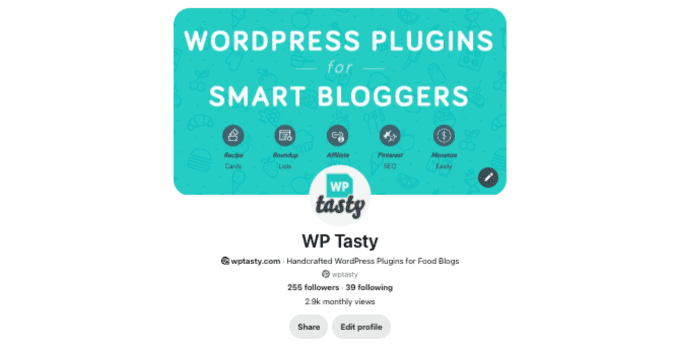
Now your Pinterest presence is an extension of your blog's brand!
Access to rich pins
With a Pinterest business account, you have access to rich pins.
Rich pins show extra info about the page you're linking to (i.e. your recipe’s ingredients, cooking time, and serving size.) This is a great way to tempt viewers to whip up and taste-test your recipe!
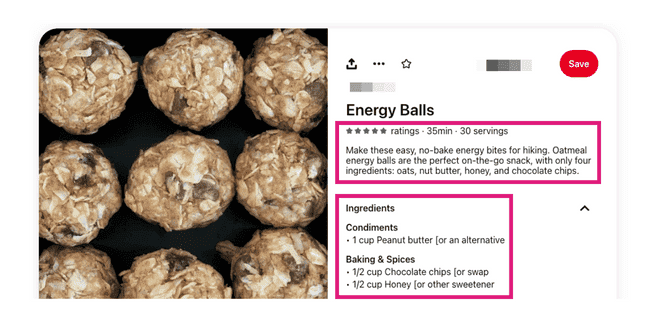
Keep in mind: You don't automatically get rich pins when you create a business account. You still have to have the setup for it on your WordPress site.
To do that, I recommend using the Tasty Recipes WordPress recipe plugin. It makes setting up rich pins easy!
After you grab the plugin and install it on your site, just add a recipe card to your blog. Then fill in your recipe details, and Tasty recipes takes care of the rich pin formatting for you!
Audience analytics
Love numbers? Ever wonder what your Pinterest followers love most about your content?
Creating a free business account unlocks Pinterest analytics. It gives you a look into what pins drive traffic, your audience demographics, and more.
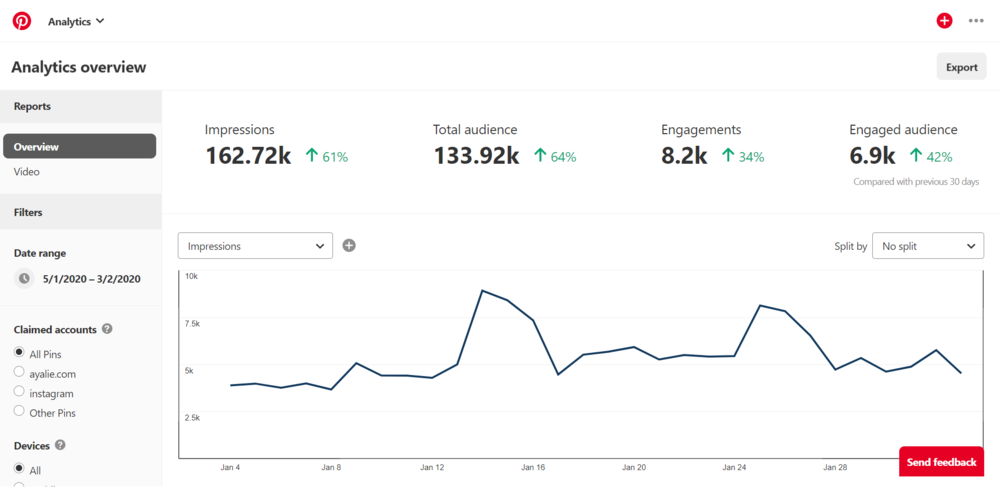
Discover your cake recipes are super popular? Share more of those yummy creations to keep your followers coming back for seconds, thirds, and more!
Run ads and promote pins
Want to expand your audience and get more eyes on your fantastic content? If you create a Pinterest business account, you can create paid ads and promoted pins.
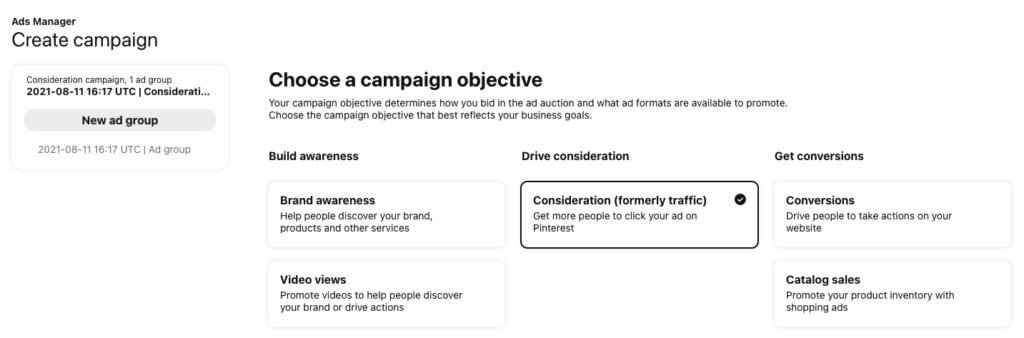
If you're curious about a paid strategy, start with a small budget and test the waters. See if targeted ads help you reach new, hungry-for-your-content pinners!
How to switch to a Pinterest business account
The good news is that converting your personal account to a business account is super easy. It just takes a few quick steps.
1. Log into your existing personal account
Start by logging into your personal Pinterest account. After you're in, find the dropdown menu in the top right corner. It's right next to your profile picture. Click it.
2. Click Convert to business
From there, click Convert to business.
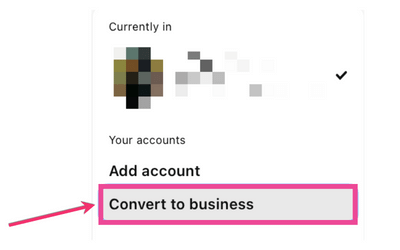
3. Click Upgrade & fill out the info
Right after you click this, Pinterest shows you everything you get by upgrading to a free business account.
Pinterest also lets you know that if you want to go back to a personal account, you can.
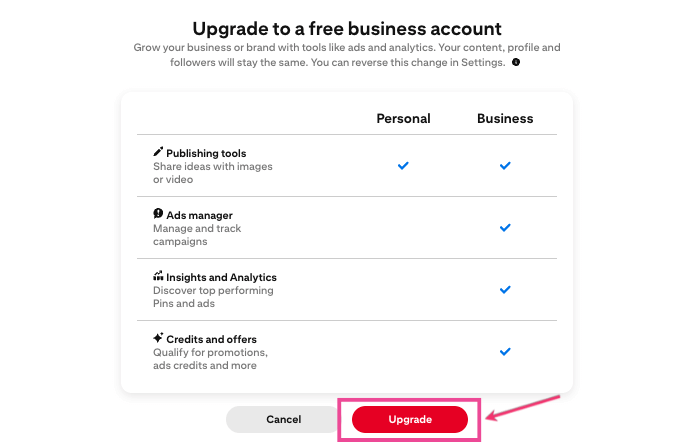
Click Upgrade. Then, Pinterest will ask you to Describe your business.
Don't worry, though! There's no major research involved in answering.
They're very basic questions about your business/brand and your goals. Start or click survey-style questions or answers from a drop-down menu.
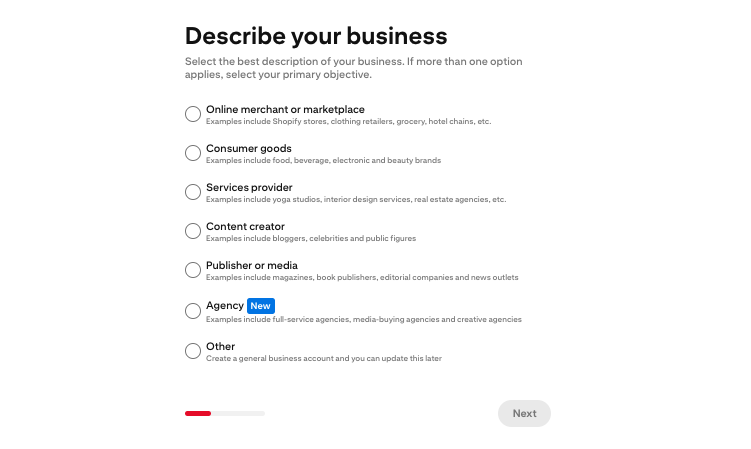
After you pick these answers, you fill out the basic info Pinterest needs to know about your site. Your name, country/region, and website URL.
Now you're done converting to a business account! Extremely easy, like I promised, right?
You leave off in your account management where you're free to build out your business profile.
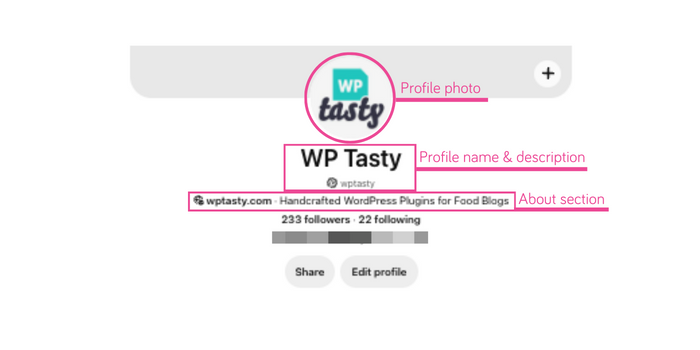
You can also connect to other social media accounts like Instagram.
‼️ It's also with noting: If you don't have the option to convert your Pinterest to a business account, check to see if you have multiple Pinterest business accounts.
You might get the option to “Add account” when upgrading if you already have a business account/multiple accounts linked to your email address.
Tips for building your best Pinterest business account
Now that your Pinterest business account is ready, give your profile that Tasty flair!
Here are a few tips for kickstarting your profile:
- Write your bio: This is a quick pitch for your blog. What makes your content unique? All about baking? Try something like: “Baking beginner? Find easy recipes + tips on [your blog's name]!”
- Connect your website: This gives your blog credibility and lets Pinterest to track traffic to your site.
- Optimize for Pinterest SEO: Knowing how to find and use the right keywords in your profile and pin descriptions helps people find you.
- Create scroll stopping Pinterest images: Images so eye-catching, people stop to take a closer look! Use design tools like Tailwind or Canva to make pins that pop.
After connecting your WordPress site to Pinterest, grab the best WordPress Pinterest plugin – Tasty Pins!
It's a blogger-favorite tool for simplifying sharing!
How does it do that?
Well, it adds Pinterest buttons to your blog images. That way, your audience has an easy way to repin your content. Just watch the video below to see more about how it works!
Plus, you get full control over the title, description, and image that gets pinned.
When you get Tasty Pins, you make sure only perfectly-formatted Pins go on Pinterest!
Start pinning from your Pinterest business account!
Switching to a Pinterest business account is a step in the right direction for your blog!
With all those new stats and tools, you're set up to expand on Pinterest. Not to mention drive more traffic to your content.
Ready to optimize? Get Tasty Recipes and Tasty Pins to ease your pinning strategy! Whip up clickable, share-worthy pins, and make sure every recipe has those enticing details that set you apart.