Want your Pinterest Pins to get more clicks, shares, and saves? Pinterest Rich Pins are the answer to your Pinterest marketing strategy!
They take your regular Pins and supercharge them with extra info to make them irresistible to pinners.
Ready to learn how to get Rich Pins for Pinterest? My complete guide is here to help. Keep reading!
What are Pinterest Rich Pins?
Pinterest Rich Pins pull extra information straight from your website, giving your Pinterest Pins a major upgrade.
For a more technical explanation, here's a photo of what Pinterest says about Rich Pins for Pinterest.
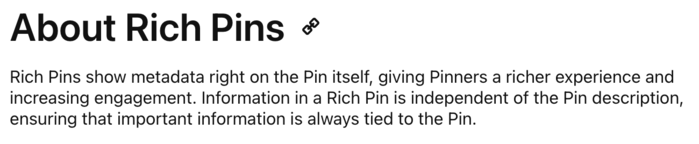
There are three types of Rich Pins:
- Recipe Rich Pins
- Product Rich Pins
- Article Rich Pins
Recipe Rich Pins
Crank up the heat on your recipe Pins by making them recipe Rich Pins!
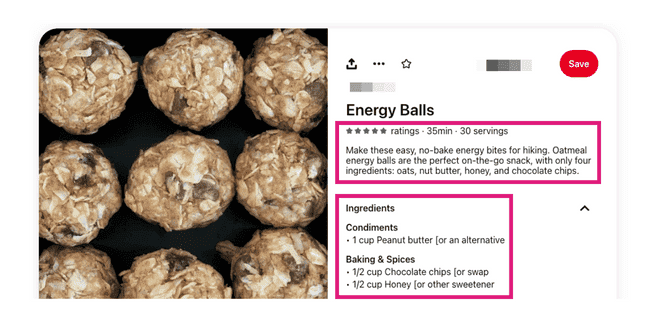
With recipe Rich Pins for Pinterest, your Pins show off ingredients, cooking times, titles, serving sizes, and more. They're a lot like recipe rich snippets on Google!
It's everything a pinner needs to know at a glance! And they're a must-have for food bloggers.
Product Rich Pins
Do your product Pins include product information like pricing, ratings, and availability?
If so, you've got Product Rich Pins for Pinterest!
See how the pillow case Pin below shows you the price and ratings right away? That's a product Rich Pin at work!

They're perfect for getting out all the info buyers love to see about products at a quick glance. Plus, they make it easy for people to find and buy your items.
Article Rich Pins
Article Rich Pins are ideal for bloggers and content creators (aka you!). These Pins highlight the article's author, title, and description.
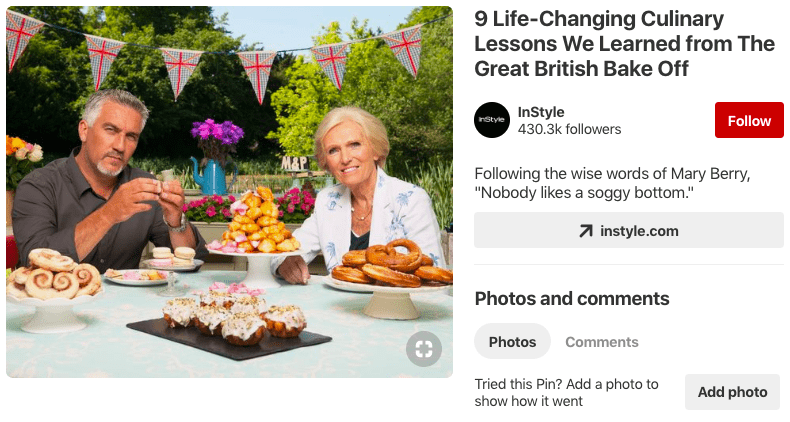
That way, you get a taste of what the article is about and where it's coming from. Article Rich pins show all those added details that tempt readers to click through!
Why bother with Pinterest Rich Pins?
Why bother with Pinterest Rich Pins? Because they seriously add to your Pinterest strategy!
They're eye-catching and packed with useful info that makes people want to click. Just look at that cute little price tag indicating that this fall sweater is a product Pin!
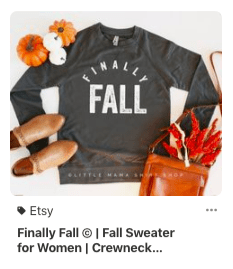
Here's a quick breakdown of the benefits:
- Stand out in the crowd: Rich Pins are bold and eye-catching. They help your content get seen in that busy Pinterest feed.
- More info, more clicks: Pinners see the best details without leaving Pinterest. This makes them more likely to visit your website.
- Boost SEO: Rich Pins help Pinterest (and other search engines) understand your content better. This can lead to higher rankings and more traffic from Pinterest.
How to get Pinterest Rich Pins
So, now that I've covered what they are and why they're important. I'll explain how to get Rich Pins on Pinterest.
One thing has changed: you no longer need to apply for Rich Pins.
Enabling Rich Pins requires a few steps. Let's dive into them!
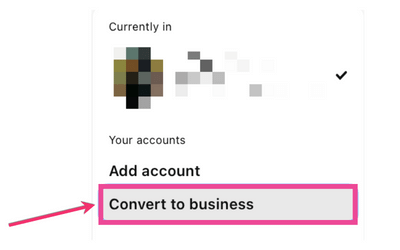
- Convert to or create a Pinterest business account.
- Connect your WordPress site to Pinterest.
- Add the proper meta tags: You must add open graph metadata tags to your website. This part is a bit technical. That's why I suggest using WordPress schema plugins for this. Tasty Recipes, AIOSEO, and the Yoast SEO plugin are perfect for getting this done.
- Pin your articles or blog posts!
Oh, and before I forget! You no longer need to validate your rich Pins for Pinterest. Pinterest doesn't even have a rich Pins validator anymore.
Tasty Recipes: The best recipe Rich Pin shortcut
Tasty Recipes might be the best WordPress recipe plugin, but it also makes you shine on Pinterest!
Don't believe me? Look at this deliciously detailed recipe Rich Pin from Pinch of Yum's Instant Pot Mac and Cheese recipe! All those Rich Pin details are there with the help of a WordPress plugin, Tasty Recipes.
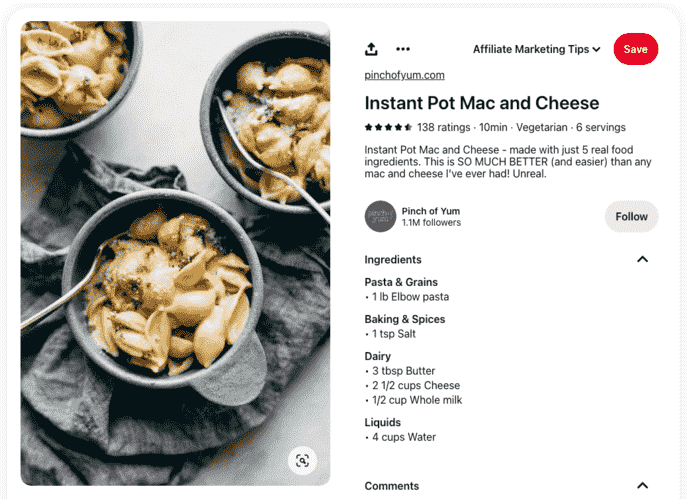
If you're a food blogger, Tasty Recipes is perfect for getting those crave-worthy recipe Rich Pins for Pinterest without any tech headaches.
With Tasty Recipes, you get:
- Automatic Rich Pins: Tasty Recipes knows exactly what information Pinterest needs to display all those delicious details. It automatically adds the right metadata and recipe schema markup to your recipe posts.
- Easy customization: Want to tweak what details show up on your Pins? Tasty Recipes gives you simple controls for maximum Pinterest appeal.
- Stress-free success: With Tasty Recipes, you know your recipes are Pinterest-ready. No more worrying about validation or complicated code.
Aside from Rich Pin power, you'll create the most beautiful recipe cards with Tasty Recipes.
As long as you add that recipe card to your post, it gets all that yummy Rich Pin data like ingredients, ratings, and more!
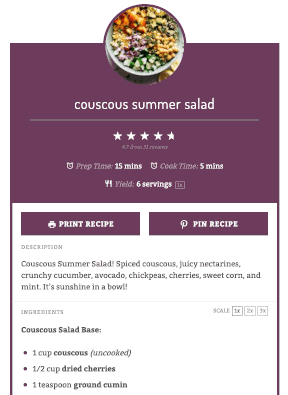
Ready to take your recipe Pins to the next level? Try Tasty Recipes and watch those clicks and Pinterest repins soar!
Power up with plugins and get Pinterest Rich Pins
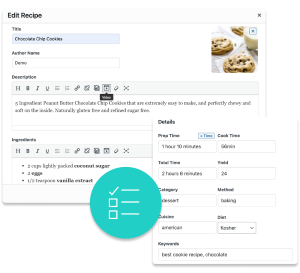
Interested in trying Tasty Recipes?
With our easy-to-use, customizable recipe card plugin, Tasty Recipes helps you look good — and your recipes look even better.
Take a look at all Tasty Recipes has to offer.
Also, don’t forget about our 14-day money-back guarantee! Trying Tasty Recipes is risk-free!
You know how valuable it is to get those extra clicks and more saves on Pinterest. And now you know how Rich Pins for Pinterest can make that happen!
Imagine your Pins overflowing with delicious details that make people eager to try your recipes and visit your food blog. Sounds amazing, right?
Well, now you can do it!
And make your life easier along the way. Grab Tasty Recipes and get perfectly formatted recipe Rich Pins for Pinterest.
Now, it's time to get pinning! (But remember, I'm here if you need anything!)
