Learning how to add affiliate links to WordPress is a big part of growing your affiliate marketing strategy and making more passive income!
But let’s be honest… doing it link-by-link is a total time-waster. Copy, paste, repeat. Yuck!
Good news: there’s an easier way to add affiliate links to your WordPress website. And it’s fast, fun, and perfect for beginners.
In this tutorial, I’ll show you a step-by-step way to add affiliate links to your website without all the work.
You’ll save hours and cook up more cash from your side hustle with auto-affiliate linking! Ready? Let’s jump in!
Why it's easier to add affiliate links to WordPress with Tasty Links
Adding affiliate links can be super simple or a big hassle. It all depends on how you do it.
Here’s a quick look at why Tasty Links, a WordPress link plugin, is much easier than doing it by hand.
| What's different? | Doing it manually 🖱️ | Using Tasty Links 🔗 |
|---|---|---|
| Adding affiliate links | Find and paste one by one | Auto adds links every time |
| Keeping links updated | Hard to check every link | Always the same, everywhere |
| SEO for links | Takes extra work | Built in for better results |
| Adding disclosures | Do it every time | Adds them automatically too! |
| Overall time | Long and tedious ⏳ | Quick and easy ⚡️ |
Tasty Links is an affiliate link management super tool.
It’s fast, keeps everything in order, and helps you earn more with less work.
With just a few clicks, you can auto-link keywords, add affiliate disclosures, and make your links more search engine-friendly. It's the best way to manage your affiliate links and get more out of them!
Just watch how easy Tasty Links makes affiliate linking (and internal link optimization) across your whole site!
How to add affiliate links to WordPress with Tasty Links
Ready to see how easy adding affiliate links to a WordPress site can be?
Here's my step-by-step guide on how to add affiliate links to WordPress with Tasty Links.
✨ Want more easy-to-follow tutorials like this? Subscribe to the WP Tasty Newsletter for regular tips, guides, and tools to grow your blog. ✨
1. Install and activate Tasty Links
This step is as easy as pie! 🥧
Head to the pricing page and grab the Tasty Links WordPress plugin (or the All Access Bundle). Then, you’ll create your account and get an instant download link along with your license key. When you download the plugin file, make sure to keep it zipped.
Need help finding the download link? Don't panic. Just use our handy plugin download guide.
Then, log into WordPress. It's time to upload and activate your plugin!
Go to your WordPress dashboard. Click Plugins > Add New.

From here, click Upload Plugin > Choose File.
Choose the Tasty Links .zip file and hit Install Now.

Want more details? Use our support doc upload guide.
After you install Tasty Links, you need to activate the plugin and verify your license.
Click Activate. Then, head to the Tasty Links settings page and add your license key to unlock all the features.

Now it's time for the fun stuff: creating and adding those affiliate links!
2. Create a new Tasty Link (with your affiliate link)
Now that Tasty Links is up and running, let me show you how to add affiliate links to your WordPress site.
Go to the WordPress dashboard and click WP Tasty > Tasty Links. This will take you straight to the Tasty Links settings page.
From here, click Links > Add New.

📝 Note: Tasy Links doubles as an Amazon affiliate WordPress plugin, too. If you want to add Amazon affiliate links, click Add Amazon Link instead. You can also use Tasty Links add Amazon images to your blog.
After you click Add New, get ready to fill in your keywords, paste your affiliate link, and set your link attributes.
3. Add affiliate link details
Adding your affiliate link details is like adding the final sprinkle to your favorite recipe.
First, enter the keyword you want to link across your blog.
Let’s say you’re sharing your go-to “chocolate chip cookie sheet.” 🍪 Type that in the Keyword box, then paste your affiliate link in the Link box.

Next, make your link even better! Toggle the Options you want On or Off.
Here’s what each option does:
- Add rel=”nofollow”: Tells search engines it’s a paid link. This helps your blog stay in Google’s good graces!
- Add rel=”sponsored”: Another way to let search engines know it’s an affiliate link.
- Open link in new window: Keeps readers on your blog while they check out your favorite cookie sheet!
- Append disclosure: Adds a quick note to tell readers it's an affiliate link (keeping you legal).
- Prevent auto-linking: Stops the link from popping up everywhere if you only want it in certain spots.
Want to make it more eye-catching? With Tasty Links, you can also add a featured image by pasting the image URL in the Featured Image box.
Once everything looks good, hit Save Draft to double-check or Publish to make it live. And just like that, your first Tasty Link is ready to serve! 🍽️
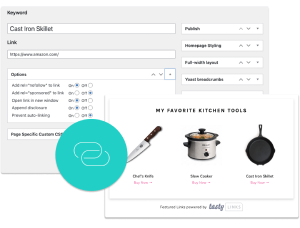
Interested in Tasty Links?
Monetizing your site shouldn’t be hard. Tasty Links makes it easy by managing all your affiliate links and magically inserting them into your posts.
Don’t forget about our 14-day money-back guarantee! Trying out Tasty Links is risk-free!
Tasty Links adds affiliate links to WordPress + more
Tasty Links automatically adds affiliate links to WordPress and brings tons of other tasty perks to the table.
- Auto-add affiliate disclosures to your posts for compliance.
- Manage and auto-link internal content for better SEO.
- Easily add your Amazon Affiliate ID for smooth linking.
- Pull updated Amazon Associates product images automatically.
- Enjoy unlimited support and a 14-day money-back guarantee.
- Add affiliate links in recipes
And you know what? Tasty Links has even more stuff you won’t find anywhere else.
One prime example: Featured Link Blocks. Forget custom code banners or learning how to add affiliate links to WordPress sidebars.
Just add a block within the Gutenberg builder like this. ⬇️

Choose your affiliate link from a dropdown menu.
If you’ve added images to your links, they’ll show up beautifully in your content.
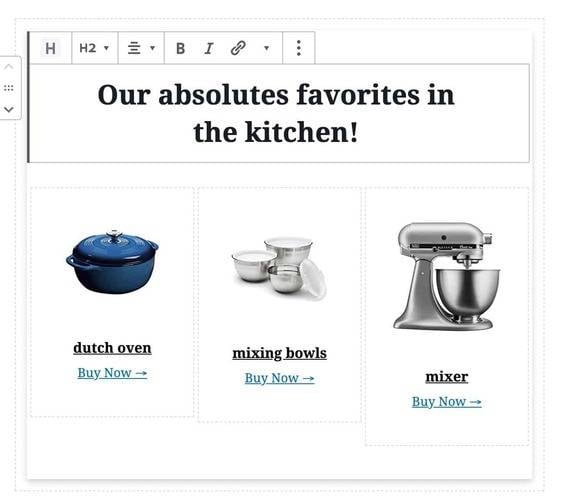
Tasty Links plays nice with Gutenberg, too, so you’ll be able to create link buttons easily, too.
Plus, there’s no limit to the number of links you can create or what affiliate marketing program they come from. Tasty Links works whether it’s it’s Amazon, your favorite cooking tool, or a local product.
Add affiliate links for your favorite products
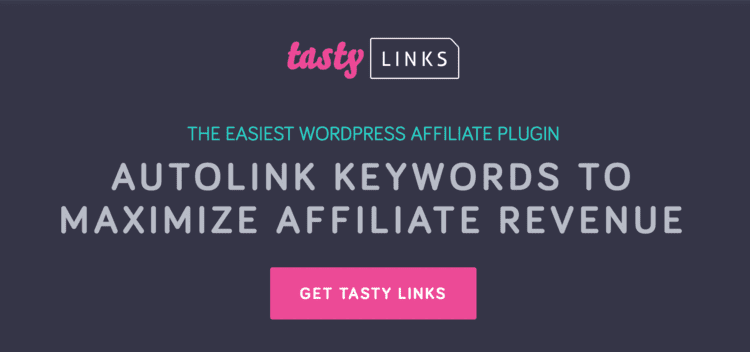
Adding links to your WordPress site has never been easier.
With Tasty Links, you can auto-link to your favorite products, manage internal links, and even boost your site's SEO — all while making your content more helpful to readers.
Whether you're just starting your affiliate website or building up your current blog, Tasty Links is the WordPress affiliate link plugin that saves you time and helps you earn more. It doesn't matter if you're linking to a pretty set of mixing bowls, a go-to cookbook, or that must-have kitchen gadget.
Tasty Links keeps things simple, effective, and fun.
Before you go, don’t forget to sign up for the WP Tasty Newsletter! 📩 You’ll get the latest tips, tricks, and tools to help you hit your affiliate marketing and food blogging goals.

