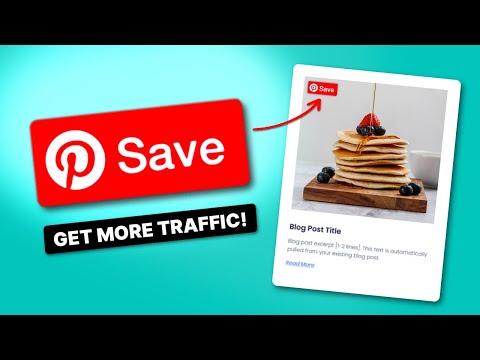Are your Pinterest pins barely getting a passing glance? Knowing where to add keywords on Pinterest dramatically changes that.
And I've got your back! In this guide, I'll explain exactly where to add keywords on Pinterest.
Now, let's get those Pins seen by more people with these 12 spots to add keywords on Pinterest for search engine optimization (SEO)!
12 Key spots to add keywords on Pinterest
- Pinterest profile name
- Pinterest profile description
- Pinterest board titles
- Pinterest board descriptions
- Pinterest titles
- Pinterest descriptions
- Image file names
- Text overlay on images
- On your website
- In recipe cards
- Tagged topics
- Pinterest Ads
Before you season your profile with those Pinterest keywords, make sure you prep the grill and:
Got those key ingredients ready? Perfect!
1. Pinterest profile name
Your profile name is the first thing people see on your Pinterest profile, so make it count.

Add specific keywords that describe your blog to make it easier for people to find you.
To change your profile name, head to the dropdown menu in the top right corner and click Settings. Then, update your name in the “Name” section.
For example, instead of “Grill Master Jenn,” add keywords on Pinterest that tell people what your content is about right off the bat! Like, Jenn's Sizzling BBQ Recipes & Tips.”

Remember, you want to give Pinners AND Pinterest's algorithm a taste of your awesome content.
So, add your main keyword, “backyard BBQ recipes,” and a few related terms, like “grilling recipes” or “BBQ tips.”
This will help your profile pop up when people type those mouthwatering keywords into the search bar.
2. Pinterest profile description
Your Pinterest profile description is your chance to introduce your content! Give a quick but flavorful description of your blog's focus.
Don't go with a generic bio. Instead, try something more specific and enticing, like this one for Jenn's Sizzling BBQ Recipes & Tips.

Remember to include those keywords naturally, like in Jenn's bio example. This helps your profile show up when users are searching for BBQ-related content.
3. Pinterest board titles
Your Pinterest board titles are the catchy headlines of each Pin collection.
Make them short, sweet, and irresistible to click on. Instead of a broad “Recipes” board, try something more specific that reflects those searched keywords and keyword phrases.
Some board title examples Jenn might use are:
- Burger recipes for grilling season
- Mouthwatering BBQ sides & salads
- Grill master tips from Jenn
By adding keywords to Pinterest board titles, you telling readers (and Pinterest's algorithm) what kind of content they'll get on each board. This will attract your target audience and boost your visibility in relevant searches.
4. Pinterest board descriptions
Your Pinterest board descriptions tell potential followers exactly what kind of Pins they'll find.
Avoid bland descriptions like, “Yummy burger recipes here.” Make the board description more tempting by adding a few Pinterest SEO keywords.
Go for something like the one below.
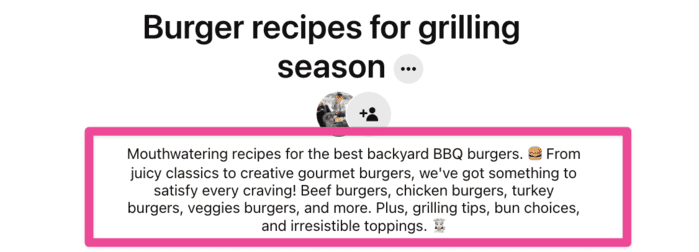
Keep it short and sweet, but pack those keywords in! You want to make your board sound exciting while using your list of keywords that your ideal followers would actually search for.
5. Pinterest titles
A catchy Pin title is essential to getting clicks and tempting people to try your recipe (or whatever amazing content you share).
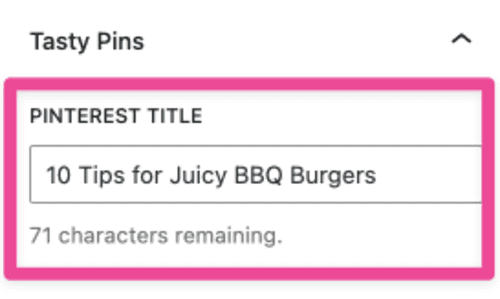
Here's how to write a strong, keyword-rich Pin title:
- Keep it short and sweet: Go for 40-60 characters. Think of it as a tweet for your pin!
- Use your main keyword: “BBQ burger” is a great place to start for Jenn.
- Add a perk or a number: “10 Tips for Juicy BBQ Burgers” or “The BEST Backyard Burger Recipe” are both more clickable than just “BBQ Burger.”
- Show off your personality: Don't be afraid to get creative and show off your brand's unique voice!
Want to make it even easier to add your keywords to your Pinterest titles and descriptions? Plus, save time and avoid switching between tabs?
Tasty Pins is a WordPress Pinterest plugin that lets you add your Pin titles, descriptions, alt text, and custom Pinterest buttons directly within your WordPress post editor!
This means you can prep your Pins for Pinterest without leaving your WordPress workflow. Doesn't get much easier than that, right?
6. Pinterest descriptions
Pin descriptions are your chance to tell Pinners what your blog post is about.
Here's how to write Pin descriptions that get clicks:
- Be clear and concise: Aim for 2-3 sentences marketing the key benefits or features of your content.
- Use relevant keywords: Include your main keyword (“backyard BBQ burger”) and related terms like “grilling tips” or “BBQ.”
- Add a call to action: Encourage viewers to click through to your blog for more information or a full recipe.
The image below is exactly what it looks like when you're adding your Pin descriptions with Tasty Pins!
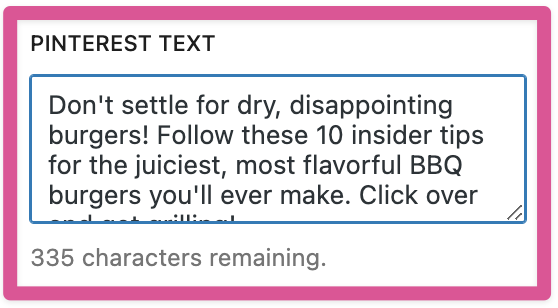
Easily add all the right keywords where you need them. Describe that mouthwatering BBQ burger recipe with juicy details that'll make people drool!
No more switching tabs or trying to remember what keywords you used in your blog post. It's all in one place with Tasty Pins.
7. Image file names
Don't upload images to Pinterest with default names like “IMG_1234.jpg.”
Before you pin, give your images a name with your keywords in it.
Instead of “IMG_burger.jpg,” try “juicy-backyard-bbq-burger-recipe.jpg.”
This simple trick helps Pinterest understand your image's topic. It also makes it easier for people searching for juicy burgers to discover your Pin!
8. Text overlay on images
Make your Pins pop by adding text overlays to your images. It grabs attention and tells people what your Pin is about.
Pinning a photo of your delicious backyard BBQ burger? You might add a text overlay that says “Ultimate, Juicy Burger Recipe.” 🍔
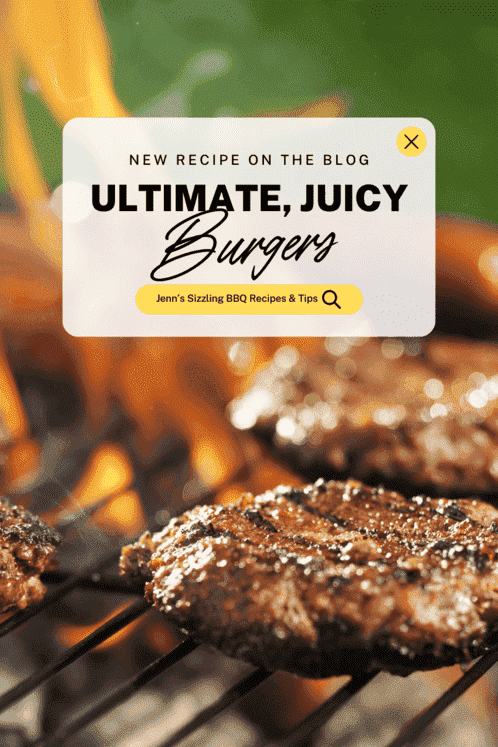
With your text overlay, always:
- Keep it short
- Choose bold, easy-to-read fonts
- Make sure your text color pops
I use Canva to design my Pins, then save them and add them to my blog with Tasty Pins.
I do this because, with Tasty Pins, I decide exactly what other Pinners see. I disable pinning on images I don't want shared. Or, I force Pin a hidden image that might not be ideal for the blog.
It's also the perfect way to keep everything looking consistent.
9. On your website
You can't just add keywords on Pinterest. You need to use keywords on your blog, too. Your website is the home base for your content.
Connecting your website to Pinterest builds trust with followers and lets you link your Pins to your blog posts. This helps Pinterest understand the connection between your Pins and your website.
So, make sure the information on your site (titles, descriptions, images) matches what's on your Pins!
10. In recipe cards

Your recipe cards are more than just ingredients and instructions. They're potential search terms people use to find your recipes.
By adding those keywords to your recipe name, ingredient list, and instructions, you're telling Pinterest exactly what your recipe is all about.
Here's another Tasty Tip: A WordPress recipe plugin makes this super easy. It automatically formats your recipes for Rich Pins, so you see those keywords right on the pin. That means more eyes on your recipes and more clicks to your website!
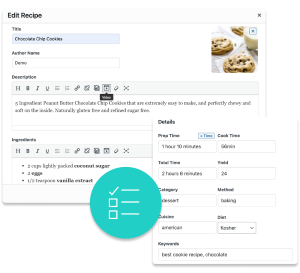
Interested in trying Tasty Recipes?
With our easy-to-use, customizable recipe card plugin, Tasty Recipes helps you look good — and your recipes look even better.
Take a look at all Tasty Recipes has to offer.
Also, don’t forget about our 14-day money-back guarantee! Trying Tasty Recipes is risk-free!
11. Tagged topics
Tagged topics are basically labels for your pins. That makes them a great spot to add keywords on Pinterest.
When you add them, you tell Pinterest what your content is about. But, you can only use 10! So, use them wisely.
Here's how to do that:
- Choose relevant topics
- Mix it up with general and specific tags
- Use the Pinterest keyword tool to keep an eye on Pinterest's trending topics
You can add them to Pinterest when you're creating and uploading pins.
For example, if Jenn is pinning her “Ultimate Backyard BBQ Burger” recipe, she might tag topics like grilling, barbecue recipes, burger recipes, and more!

Well-chosen topics help the right people find your pins. The ones who will actually click and engage with your content!
12. Pinterest Ads
Ready to reach a wider audience with your Pinterest marketing efforts? Pinterest ads are a powerful tool to help you do just that!
Targeted ads put your pins in front of the right people, even if they don't follow you yet. That means more clicks and exposure for your brand!
Here's the trick: Put your keywords in your Pinterest ad campaigns. When you create an ad for your “Ultimate Backyard BBQ Burger” recipe, target it with keywords like “grilling,” or “burger recipes.”
This is so your Pin shows up in the feeds of hungry Pinners who are already searching for tasty BBQ ideas!
Where will you add keywords on Pinterest?
You've got the keyword know-how—now put it into practice!
Add those keywords on Pinterest. Put your keywords in Pin titles, descriptions, boards, and profile to get your content seen by the right people.
Need a helping hand? Grab Tasty Pins! Add keywords on Pinterest. And don't forget those eye-catching “Pin It” buttons for your images.
Plus, you can use our guides on Pinterest SEO and Pinterest Best Practices for more tips or your next steps.
Now get out there and get pinning! Let me know your biggest keyword wins in the comments. 👇🏻